September 2020 Update: USB boot is out of beta! Check out this video for simplified instructions. All you need to do now is run
sudo apt-get dist-upgrade -y, then reboot, then your firmware should be up to date. Now, flash any USB drive with the latest Raspberry Pi OS, plug it into your Pi (unplugging any microSD card), and you're off to the races!
Recently, the Raspberry Pi Foundation announced a USB boot beta for the Raspberry Pi 4. For a very long time, the top complaint I've had with the Raspberry Pi is limited I/O speed (especially for the main boot volume). And on older Pis, with the maximum external disk speed limited especially by the USB 2.0 bus—which was shared with the network adapter, limiting its bandwidth further—even USB booting didn't make things amazing.
But the Pi 4 not only separated the network adapter from the USB bus, it also has USB 3.0, which can be 10x faster than USB 2.0 (theoretically). So when the USB boot beta was announced, I wanted to put it through its paces. And after testing it a bit, I decided to use the Pi 4 as my full-time workstation for a day, to see whether it can cope and where it falls short. I'll be posting a video and blog post with more detail on that experience very soon.
Update: I now have a video that goes along with this blog post:
Getting the Pi 4 to USB boot
First, I flashed a 32GB SanDisk Extreme Pro microSD card with the latest 64-bit beta release of the Raspberry Pi OS. In the future, you'll be able to download it from the regular Pi OS download page, but for now it's available from this forum thread.
To flash the card, I still rely on good old dd on my Mac, but you can use the Raspberry Pi Imager instead.
NOTE: You could break your Pi's firmware and render it inoperable if you do something wrong here. I cannot be held responsible for anything that happens with your Pi if you try using this beta feature!
Then I followed the USB Boot beta setup instructions and did the following:
- Booted the Raspberry Pi with the microSD card I just flashed.
- Opened Terminal in Raspberry Pi OS (note: you can do these steps from another computer via SSH if you want to set up the Pi headless).
Ran the following commands:
sudo apt update sudo apt full-upgradeEdited the
rpi-eeprom-updatefile and changed the"critical"value for theFIRMWARE_RELEASE_STATUSoption to"stable", usingsudo nano /etc/default/rpi-eeprom-update.I ran the command to update the EEPROM:
sudo rpi-eeprom-update -d -f /lib/firmware/raspberrypi/bootloader/stable/pieeprom-2020-07-16.binReboot the Pi and check the bootloader version by opening Terminal and running:
vcgencmd bootloader_version
This should output something like:
pi@raspberrypi:~ $ vcgencmd bootloader_version
Jul 16 2020 16:15:46
version 45291ce619884192a6622bef8948fb5151c2b456 (release)
timestamp 1594912546
Hooray, you're halfway there!
Next, you need to flash the Pi OS to the external USB SSD or HDD. First things first, it's a good idea to plug your drive into the Pi while it's booted and make sure the Pi recognizes it (it should appear on your desktop, or you can also look for it with lsusb). Not all external drives and USB to SATA adapters work out of the box.
In case you're wondering, I'm using a cheap Kingston A400 240GB SSD inside an Inateck USB 3.0 SATA enclosure (make sure to get the one with UASP support, it's a lot faster). And yes, those are affiliate links.
So plug the USB drive into your main computer (where you flashed the microSD card earlier), and flash the Raspberry Pi OS to it the same way you did to the microSD card.
Before you eject the boot volume, you need to replace some files on it with the latest versions from GitHub:
- Go to the raspberrypi/firmware GitHub repository and download the zip or clone the project to your computer (get the default
masterbranch). (Or use this one-line command to just grab the necessary files without the entire repository.) - Inside the
bootfolder, copy over all the files that end in.elfor.datto thebootvolume of your USB drive (replacing the same-named files that already exist there). - Eject the
bootvolume, and unplug the USB drive.
Now, it's time to see if everything worked!
Shut down the Pi if it's currently running from the microSD card. Then unplug the microSD card, and plug in the USB drive.
Make sure you plug the drive into a USB 3.0 port (the blue-colored ones), and not one of the USB 2.0 ports (the black-colored ones), or else you'll be severely limited in throughput.
Power up the Pi, and after a minute or so (it has to expand the USB drive to fill the volume and then reboot), it should boot up!
If you're like me, though, you may run into this screen after the soft reboot:
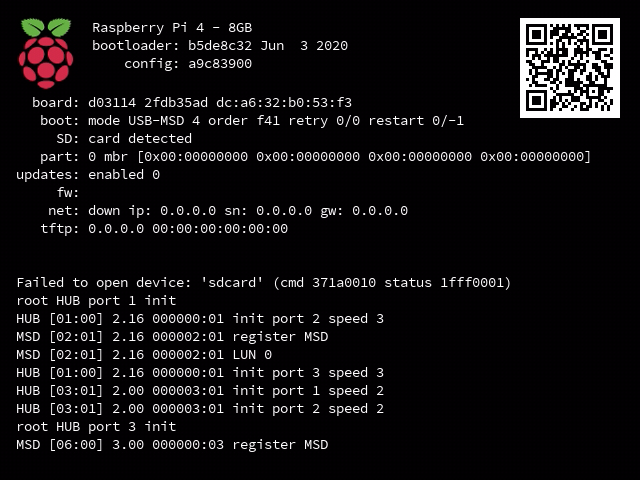
That's okay; it seems related to the bug Bootloader can't boot via USB-HDD after system reboot, and the solution (for now) is to unplug the Pi to power it down completely, then plug it back in.
Now, assuming your USB drive or SATA adapter is compatible, the Pi should boot right up, and you'll find it much faster than before, when it was booting off a microSD card!
Benchmarks
To get a sense of the raw performance difference between disk access while booted from the microSD card (one of the best you can buy, according to my 2019 Raspberry Pi microSD card comparison) versus booting from the Kingston USB SSD.
The first benchmark gets a synthesis of large file write activity, plus small (4K) file random access read/write activity. Both are important, but in many ways, differences in the latter are amplified when using a general purpose computer like the Pi, because computers don't just read and write large files all day (lots of sequential access) like video cameras or drones do (that's the use case for which most microSD cards are optimized).
If you want to run this benchmark on your own; it's documented in the Pi Dramble Wiki's disk access benchmark page. Note that for the USB SSD, I modified the hdparm test to use the path /dev/sda1 instead of /dev/mmcblk0.
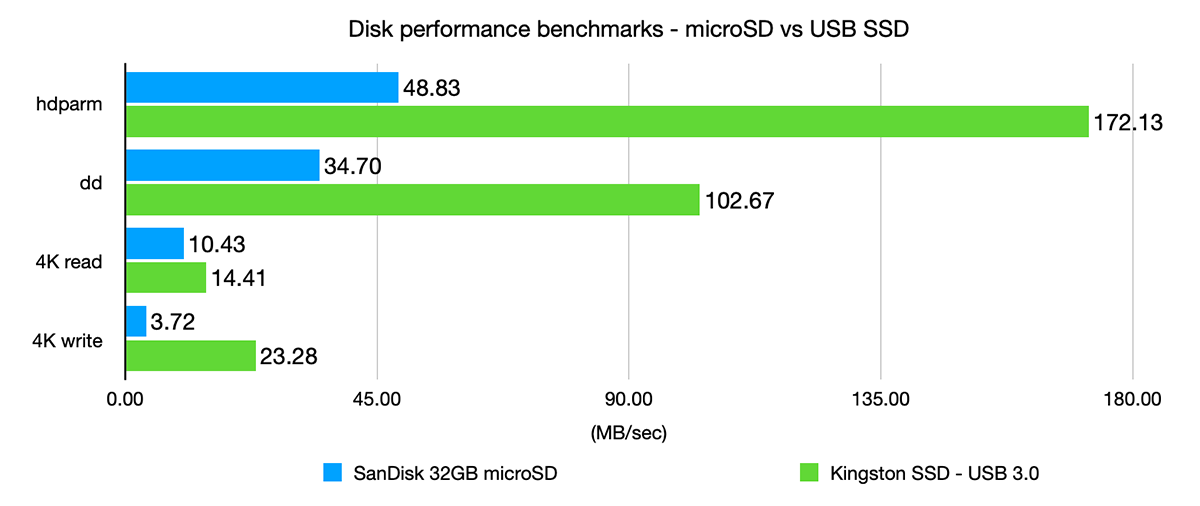
Before you ask: yes, I ran these benchmarks four times (discarding the first result). I ran them on a clean brand new just-flashed system. I flashed both the microSD card and USB drive with the exact same Raspberry Pi OS 64-bit beta image file. I had the Pi running in a case with a fan and the Pi did not throttle at any time.
The results really speak for themselves. For sequential operations, using a USB SSD is 3-4x faster than using a microSD card. And for random access, random reads are a bit faster, but writes are about 6x faster! This makes a difference in many activities, like launching apps, running a web browser with many tabs. And the sequential performance means you should be able to stream and/or record 4K or HD video easily while the Pi has enough bandwidth for other things too (assuming you're not re-encoding via the CPU—this kills the CPU).
To get an idea of how the disk access affects the performance of a real-world application I'm familiar with (and am able to benchmark thoroughly with highly accurate results), I also ran a set of Drupal benchmarks, using the Pi Dramble Drupal benchmarks I've been running on Pis for years. I ran them against an installation of Drupal Pi, which runs Drupal and MariaDB in Docker containers, accessed through Nginx.
Here are the results:
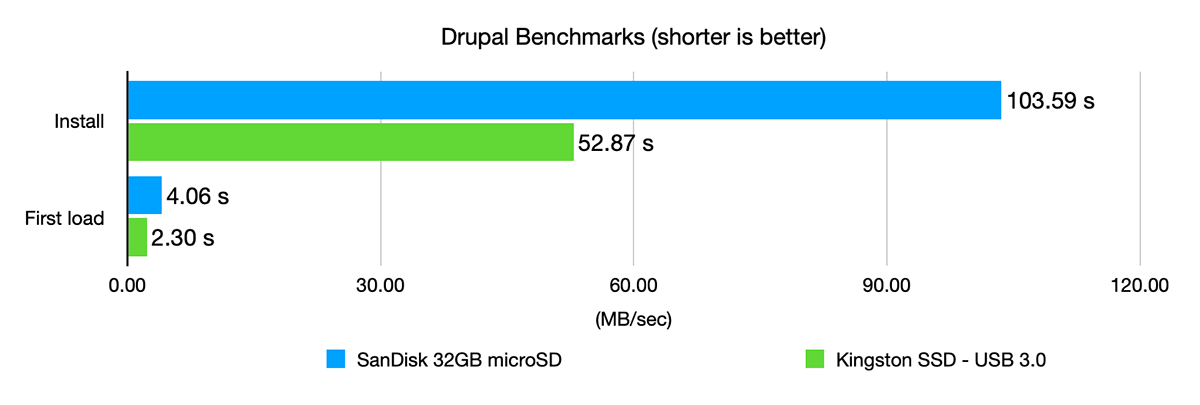
Same as before, I ran all tests 4x, and since it was such a difference, I went ahead and rebooted and ran them again; all results were less than 0.5% apart on the same configuration, so it's pretty apparent the SSD makes a huge different in many operations—Drupal's installation and first page load result in hundreds of files being accessed and/or written to disk, so it makes sense it's a lot faster on the SSD.
I also tested another scenario: loading and reloading pages in Drupal:
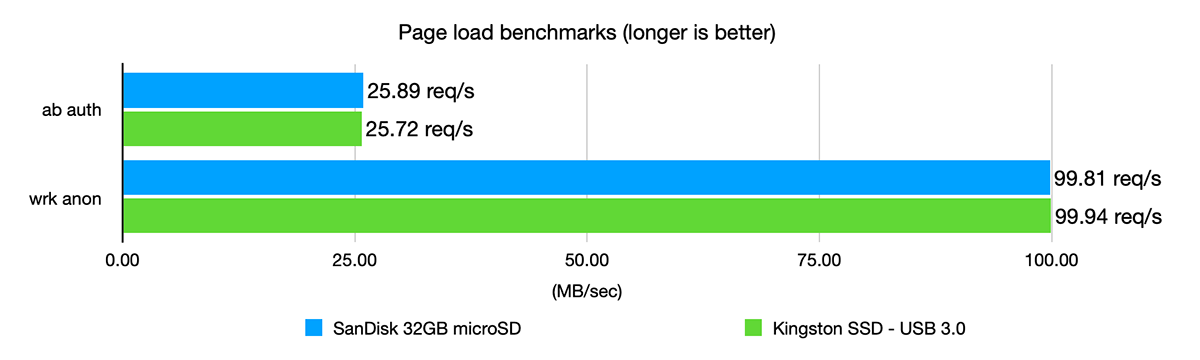
These benchmarks show that for some operations, the disk IO performance is not that important. In Drupal's case, the data required to process and return the response for each page load is cached (both in PHP's case, in the opcache, and in the database's cache, in its query caches), so actual reads and writes are minimized.
Summary
So where do we go from here? For the first time, I think I'm convincing myself that a Raspberry Pi 4 could be a competent general purpose computer for some people. In the past it's mostly been a fun aside for general computing, with a number of severe limitations. Since the original model B, each of the limitations has been removed, and outside of a few nice-to-haves (e.g. built-in fast NVMe storage, maybe full USB-C support, and more speed from the CPU), it's actually not that bad. And it's silent, if you use it caseless or with a decent heat-sink case like the Flirc (which I reviewed alongside other options in The best way to keep your cool running a Raspberry Pi 4).
And I'm not just speaking platitudes: today, I used the Raspberry Pi for all my daily work, to see what rough edges lay in the path towards considering it as a daily general purpose workstation.
In comparison to my Dell XPS 13 and MacBook Pro 16, the option of silence, the very low power consumption, and the comparatively low cost of entry make the Pi 4 appealing for more use cases than ever before.
Before you dive into the comments and tear apart the last few paragraphs above, please consider that I don't need 'death star'-level power available at all times. I know a 64-core Threadripper with 1 TB of memory and a RAID array of 1 TB NVMe SSDs is going to beat the pants off a Raspberry Pi 4 at full tilt. It's even more power efficient (watts per unit of computing)!
But I like to compare it to a truck: if you want to haul 80,000 lbs of materials, you're going to need a beefy semi tractor-trailer rig (a Threadripper). But would you like to park that in your driveway for day-to-day light hauling activities when you could get a small pickup (a Pi 4) for 1/10th the cost? And is it more fun (as a general rule...) to drive the pickup, or the semi?
Though stretching the analogy a bit further, the Pi is probably more like a Chevy Aveo compared to a Macbook Air or Dell XPS being the pickup truck.
Comments
Hi Jeff, thanks for the article. Great to see some speed comparisons as well, definitely worth it!
I'm going to do the same thing soon with my Pi 4, would you know if this is also possible with the 20.04 Ubuntu image? Love to have that native Wireguard module...
Regards, Dom
I believe it's possible with the ubuntu image... I just haven't seen anyone do it yet :/
Unfortunately it's not. After asking in the #ubuntu IRC, it seems that the U-boot component does not support MSD boot yet, so I guess it'll take a while til it's possible.
On the other hand, your guide worked great for a Raspberry Pi OS installation that I tried. Had no problems with my adapter (https://www.sabrent.com/product/EC-SS31/usb-3-1-type-ssd-2-5-inch-sata-…), was plug-and-play!
Shucks! But thanks for posting back an update. And I'm glad your adapter worked fine—I've been testing with some other adapters and after applying the fix mentioned in the following GitHub issue, I was able to boot and reboot with no problems whatsoever! https://github.com/raspberrypi/rpi-eeprom/issues/151#issuecomment-642168129.
I can confirm that following the steps or a Pi OS usb boot works fine but then just flashing the 20.04 image instead of Pi OS does not work :( . I was also hoping to run 20.04 directly from an ssd over USB.
(I'm using an ORICO TCM2-C3 NVMe SSD enclosure and a WD blue SN550 500Gb SSD if anyone is looking for adapters that work - NVMe only though not SATA)
It's not ideal, but you can always boot Ubuntu from the SD card and then have the root filesystem run from the SSD like we did before USB boot was a thing.
At least until somebody figures out how to mod the Ubuntu 20.04 image to support USB booting.
I was going to say just this. I ran a server on PCIE to NVME, even though the computer didn’t support booting from NVME. Used a little usb drive mounted internally on the internal headers, and used that for the boot partition. Worked very well!
I think the best option is to have berryboot on the SD card act as a bootloader and then install Ubuntu 20.04 on the SSD.
https://www.berryterminal.com/doku.php/berryboot
I have seen YouTube videos of this working (https://www.youtube.com/watch?v=o_J3K8xW0vQ). If you choose this solution you don't need to update the EEPROM because you are booting on the SD card.
you think ? am sorry, i dont mean to be rude but your thinking is not that good.
NO headless install is supported by berryboot
The berryboot site has a page on doing a headless install via VNC
It is already possible yes, has some videos on YouTube of how to use Ubuntu serve and clone another distribution on top of Ubuntu server
This initially worked for me: https://askubuntu.com/a/1255649
I'm seeing an issue after reboots which I'm still looking into.
These instructions worked (with one exception): https://www.raspberrypi.org/forums/viewtopic.php?f=131&t=278791. I had to manually extract vmlinuz > vmlinux after the first boot. Subsequent updates will automatically perform this by using the auto_decompress_kernel script via the 999_decompress_rpi_kernel apt.conf.d config.
Frankly, after some decades of computer use I am finally (as in "this year") realizing how important it is to NOT have internal storage on a computer. Can't boot? Then can't get your data. Plus, never ever upgrade a primary system; always have a second system and modify that instead. When the secondary system works better than the first, then the second becomes primary and the first is the new test bed (or, kept as a backup and use a third for testing upgrades). A system like the Raspberry Pi makes maintaining reliability with less surprises amazingly affordable, and lack of internal storage actually supports that even further. Just buy separately how ever much storage is actually needed, and how ever fast or stacked is desired.
I'm hoping this will speed up the Gitlab experience on my 4GB Raspberry Pi. It's definitely usable, but page loads just feel slightly sluggish. RAM usage is pretty acceptable as well so thinking this will make more of an impact than an 8GB model.
great guide - worked perfectly with the new 8GB RPi 4 and SanDisk 256GB Extreme PRO USB 3.1 Solid State Flash Drive - lightning fast!
Nice guide, thanks! My new RPi 4 is now booting off a USB3 SSD, no SD card required.
One small suggestion: the Raspberry Pi firmware repo on Github is 14GB, and if we're only interested in ~20MB of *.dat and *.elf files, then it's much quicker to fetch only those. This one-liner is useful for that: https://gist.github.com/atomicstack/9c43e452c4b7cefb37c1e78f65b0b1fa
Handy shortcut Matt. Thanks.
Which version did you install?
I was enjoying using my verbatim usb boot until it started freezing on rainbow screen with POE hat in use.
Not sure how to troubleshoot that but
basic power start is working as long as i start my usb hub first
Try booting with an underclocked RPi. The POE HAT may not supply enough current during peak loads. Try with powersave governor first, or set limits to CPU clock. The added peripherals certainly increase power consumption. Maybe some undervoltaging alongside would help too.
But if your Pi stucks at rainbow, it may be even before it reads the config.txt file and underclocks.
A bizarre workaround, actually underclocking core speed to 360MHz might be inserting a jack into the 3.5in socket, simulating an external composite video output, hence downclocking (at least) the core part of the GPU.
Try with another, lower power consumption USB disk.
Will this still work if you flash the 32 bit version of Raspberry Pi OS to the SSD?
Yes! Still works with 32-bit Pi OS.
Thanks for this post and the video. I plan to give this a shot. For the USB drive enclosure, it is available either with or without UASP. Some googling suggest UASP should be better performance, but does anyone know if the UASP variant works on the Pi4?
Yes, it does! I just tested this last week, and it makes a very big difference—see this post: UASP makes a huge difference on Pi 4, no difference on Pi 3 B+.
Ah excellent! Thanks for doing all this legwork.
Awesome article Jeff!
How safe is it exactly to completely unplug the PI after a shutdown command when an ssd is connected?
As far as i know drives are still powered after the shutdown command.
I didn't really care about my old 2,5 hdd's, but i rather not damage my ssd.
It should be save after the Pi does it's normal "I'm shut down now" rapid blinks of the green activity light. Once it does that, the external drive should not be seeing any activity, and that would be a safe time to unplug.
Ah okay, basically the same functionality as when using microSD. Thank you Jeff! I'l get on it tomorrow!
Hi Jeff,
Thanks for the wonderful guide. Got it working just fine. I have a question regarding running apt-get update.
When running it, it was expecting to update all of these packages:
ca-certificates firmware-atheros firmware-brcm80211 firmware-libertas firmware-misc-nonfree firmware-realtek libgnutls30 libraspberrypi-bin libraspberrypi-dev libraspberrypi-doc libraspberrypi0 raspberrypi-bootloader raspberrypi-kernel raspi-config rpi-eeprom rpi-eeprom-images
Should I be concerned that it wanted to update rpi-eeprom? Would this kill the RPi ability to boot from USB3?
Thanks! Tim
It should be good to go now, because the stable apt repositories have the firmware updates that you had installed from the beta channel earlier.
As part of the update the .elf files were replaced. Other sundry problems ensue. Good thing I kept an image of the original setup before.
There be dragons here.
--Tim
Yikes! In that case, I'd go give feedback on the Pi forums in this thread (or whatever the current thread is on the USB boot support for Pi 4.
Hello, with the new raspberry os can you boot directly on 2 usb drive with a MDADM raid 1 ? (without the sd card)
thank you
Nice. Walkthrough worked flawlessly. Thank you. :D
I have a very small configuration with a M-SATA extention board and a 64 GB M-SATA. Booting from M-SATA works well and quick but mouse an keyboard are not recognized by the system. Can somebody help please?
Hi
Can you give us the dd command you used to copy an image onto USB?
THanks
All the commands I used are listed under the 'benchmarks' section on this page: https://www.pidramble.com/wiki/benchmarks/microsd-cards.
Sorry for being unclear. I meant the commands to make the USB the bootdrive, not the benchmark commands.
Mark
Because you say: "So plug the USB drive into your main computer (where you flashed the microSD card earlier), and flash the Raspberry Pi OS to it the same way you did to the microSD card."
But the PI imager won't write to USB, so I presume you used dd.
Pi Imager should still identify a USB drive like it would a thumb/pen drive or a microSD card. If not maybe it needs to be formatted as a FAT volume?
Otherwise, you can always use
ddlike I do in my instructions here: https://www.jeffgeerling.com/blog/2020/raspberry-pi-cluster-episode-2-setting-cluster.I think Tim touched on this above but not sure. When I did this I used the 5-15 version of the bin which is older than what you used. Is there a need to update this? And any complications if I am already running from SSD?
Cheers
Donnie
Hey mate, great tutorial!! Congrats, for real! Quick question, I actually got the same setup as you but I have the inatek case with UASP instead. Noticed something odd: whenever I reboot my pi I have to manually press the inatek external case power button to power it up or my pi would be in boot loop searching for a bootable device (I removed the micro SD card). Any idea on how to solve this one? Thanks in advance and great job!!
It could be connected to this issue. If the drive has to be turned off/on or unplugged/replugged, then you might need to update the firmware to a newer version that has the power on/off feature built in.
Hello,
So I flashed the new stable version of the bootloader and it works just fine, but I can;t figure out how to change the boot order from sd to the usb! I tried following the instructions on the main raspiberri pi websitye, but I cant figure out how to open that bootconf.txt file to change the one line of code so it will boot from usb. Could someone direct me how to do this? Agsin I have already flashed my eeprom and the bootloader works it just only boots from sd card.
Thanks,
Nate
Have you tried pulling out the microSD card and seeing if it boots from the USB drive that way? I know depending on the version of Pi, some will always boot from microSD if a microSD with a valid
/boot/bootcode.binfile exists there. Unlike the BIOS on some PCs, you can't really change the boot device order on a Pi.Awesome it worked, thank you
Great article Jeff,
Followed your instructions and have a Raspberry Pi 4 booted of a SanDisk 32GB Ultra Fit USB 3.1 Low-Profile Flash Drive. Will move to a 128GB drive for a graphics project.
Jeff, mind updating this for the "released" version? FIRMWARE_RELEASE_STATUS only needs to be "stable" now, release "137ad" was released June 16. So the command becomes the following, which is safer.
sudo rpi-eeprom-update -d -f /lib/firmware/raspberrypi/bootloader/stable/pieeprom-2020-06-15.bin
Of course because it's Murphy, a new version was put into the beta channel today, pieeprom-2020-07-16.bin. Looks like it fixes some power management but not worth it if things are working well for you.
Bonus points for adding Matt's gist too. If not at least I'll see my comment here next time I forget.
I've updated the post with this information, thanks for pushing me to keep it up to date :)
My pi4 will boot withpout issue from usb2 but for some reason my ssd will not boot from usb3 ports. It just hangs. Any suggestions. Thanks.
I am having the same problem, the Pi 4 boots okay from USB SSD in USB 2 port but will hang when in the USB 3 port, giving a splash screen for Raspberry Pi 64bit but stops, pressing Alt + Home shows a screen which shows:
Timed out waiting for device /dev/serial1.
Dependency failed for Configure Bluetooth Modems connected by WART.
Timed out waiting for device /dev/disk/by-partuuid/00b198f8-01.
Starting Set console font and keymap...
Starting Raise network interfaces...
Starting Preprocess NFS configuration
Closed Syslog Socket
Reached target Timers.
Reached target Login Prompts.
Reached target Sockets.
Starting Tell Plymouth To Write Out Runtime Data...
Started Emergency Shell
Reached target Emergency mode.
Stopped Forward Password Requests to Wall Directory Watch.
Reached target Local Encrypted Volumes.
Reached target Paths.
There is some further part to this screen but those
Solved my problem with this by moving the SSD drive to another hd enclosure I had lying around and that fixed the issue for me.
I also had a cheap USB to SATA enclosure that would only boot on USB2, not USB3. The chip inside is a cheap JMicron JMS578, which now boots fine over USB3 after upgrading the firmware as described on https://wiki.odroid.com/odroid-xu4/software/jms578_fw_update
I have the same problem with my SSD, do you guy have the solution for this?
Hi,
For usb boot, does the FS need to be fat? Boot screen hangs, moaning about fat. Booting from a fat micro SD to an ext4 usb (arch, btw) works fine. July 16th bootloader. Cheers!
1st partition: /boot fat32
2nd partition: / ext4
Thanks for the working here. Works with Samsung T5 500G SSD. Just an FYI.
I connected the Sandisk Extreme Portable 500 GB USB 3.1 SSD. to my RB. I copied the running system to disk using the built-in program for copying memory cards. I disconnected the drive from the RB and connected it to a normal computer where I replaced the files in the boot partition. I connected the SSD, removed the card, started the RB and everything works fine. Start of the desktop after connecting to the power supply: 24 seconds. Applications run so much faster! Thank you for the article.
Hi.
I followed these exact steps and have the expected results... except the speed. It's SO MUCH SLOWER for me on the USB than on the microSD card! Even hovering the icons in the top left takes several seconds.
I guess It's because I'm not using an SSD but an USB key (DataTraveller SE9 G2) which was supposed to be one of the fastest keys out there), so I'll try with my 1TB NVMe drive next.
As you know, I just want to have a reliable storage solution instead of microSD cards breaking over and over again, let's see how it goes.
You should also check out my What's the fastest USB drive for a Raspberry Pi video; I found that there are a few flash drives that are quite fast, but most are extremely slow, and often slower than microSD cards.
Hi Jeff! thanks for your guide is very simple and useful!
Can I ask you if is possible have a similar guide for migrate installation on ssd with the old method?
I have OS working on ssd but boot partition is on microsd.
I need to boot my raspi without microsd but I don't want format my actual system.
- Stephen
What about booting Windows 10 (ARM) from a R-Pi 4 from USB
I had the extreme slowness issue which turned out to be a USB to sata adapter issue. After two days of pulling out what little hair I had left, I found this post and followed the procedures in this forum to fix this. https://www.raspberrypi.org/forums/viewtopic.php?t=245931
-B
Hi Jeff,
Before copying the image to the SDD, do I have to format the SDD to a specific type?
Thanks!
is there anyway to do it without the pipe (vertical line) shift + \ does not create | in raspi-config
this key issue is extremely aggravating and debilitating
This is almost working for me. Booting on an external 3.0 capable SSD but it only works to the pi's USB 2.0 ports. If I try to boot off of a 3.0 port it's a no-go so I'm not seeing all that glorious performance increase. Anyone else run into this? I'm basically using the same hardware Jeff used with the exception of the Inateck enclosure being a slightly newer version.
Same here. Only works with the USB SSD drive (Adata 240GB) plugged into a USB2 port. On USB3 the green led on the Pi flashes continuously and no booting.
In my case it was clearly the enclosure chipset. I switched to an inexpensive Ugreen one and am working fine now. Best of luck.
It seems impossible to know which SATA to USB3 adaptor will work.
I've got an Orico with USAP designed to work with Linux. Yet I'm unable to to Boot the SSD on the USB3 port, it does boot on USB2 but the whole idea was to utilize USB3.
I suspect that the adaptor isn't even the issue and we will get the run around by people who have never figured it out.
Thanks for this tutorial, it worked like a charm! Before reading this, I was missing the step to overwrite the .data and .elf files from the firmware repository and I was running into the boot error every single time I removed the SD card. Thanks again!
Does shutdown time is longer is you boot from USB?
My USB disk often results corrupted after shutdown
I think its because i have power shield suptronics x725, and (IMHO) it gives only some seconds to RPI to shutdown and cuts the power. But for USB that time is not enough, could it be?
Followed your video to the letter and when I try to boot from the SSD, I get a screen with an error about no SD card found.
I followed someone else's steps that didn't include editing the critical to stable. It still happen to work but poorly, my ssd boots in 5 minutes. Could it be because I didn't edit the text you mentioned? Can I technically redo this using your steps or would it be bad for my Raspberry pi? Thanks.
I've got a working setup with:
- Raspberry Pi OS Lite
- Crucial SSD ct120bx500ssd1
- Sitecom usb-30-to-sata-adapter-incl-power-adapter cn-333
Hi Jeff, will this technique work with the retroflag pi case? I'm new to pi and just recently bought a pi 4 4gb and a retroflag case. I'm not having any luck getting the ssd to boot raspberry os. Do you have any suggestions as to how to get this to work? I get an error that says, [ (1 of 4) A start job is running for /dev/serial1 (37s / 1min 30s). You are in emergency mode. After logging in, type "jornalctl -xb" to view system logs, "systemctl reboot" to reboot, "systemctl default" or "exit" to boot into default mode. Cannot open access to console, the root account is locked. See sulogin(8) man page for more details. Press enter to continue.]
Any idea what this means? Like I said, I'm very new to this. thank you for any help you can provide.
Hi Jeff,
Good work!
Do you think the same applies to CM4 as well?
Yep! Assuming you have a good USB 3.0 card or want to boot over the built-in USB 2.0 interface.
Hi Jeff, would you recommend booting from the same SSD that I intend to use as a NAS drive?
Typically it's better to separate the drives for better performance... however, if you don't plan on doing anything extra on the NAS server itself (e.g. running other services on it), it wouldn't be too bad.
Hi Jeff! I am booting my Pi4 with an external SSD 120Gb from Kingspec. I have the 32-bit version and the firmware is dated 2020-12-11 stable version. All was working great (even speed tests) UNTIL I had to reboot the Pi.
Pi was stuck on the boot screen, saying that "sdcard not found" even though I have the boot config to be 0xF14. I noticed that if I unplug the SSD, wait 2 seconds and re-insert it, it will boot again and all works well.
However, as you can imagine, this is quite flaky and is not feasable especially when the Pi is placed not near you. Did you experience this issue? If yes is there any "fix" or it is just a matter of time until they release a new firmware version?
Thanks!
Noticed that there was a new upgrade released - kernel 5.4.83
I did the apt update and apt dist-upgrade and noticed that I got a new eeprom update.
Found a new eeprom file in the /lib/firmware/raspberrypi/bootloader/stable dated 2021-01-11.
I updated the firmware and rebooted while crossing my fingers.
And it worked! Rebooted and found the SSD without disconnecting and re-connecting.
Just wanted to leave an update here.
Thanks for the tip about the new eeprom!
I just updated mine and now it's not stuck at soft reboot anymore :)
Hi Jeff, thanks for the article. im having some issues trying to get it to work for me. it booted up from usb with a fresh image and started to resize the filesystem like it always does, but now it is showing line of code across the screen ive never seen before. just wondering if this is normal and any input is appreciated. it looks like this
[ 2578.321989] EXT4-fs error (device sda2): _ext4_find_entry:1532: inode #129282: comm systemd-timesyn: reading directory Iblock0
[ 2578.324796] EXT4-fs error (device sda2): _ext4_find_entry:1532: inode #129282: comm sd-resolve: reading directory Iblock 0
it just keeps displaying these messages with increasing value on the first numbers. thanks in advance :)
Jeff, I am having a strange problem with USB booting. My firmware is fine and have latest update. I was able to setup usb booting. However, when I connect my SSD via USB 3.0 Sabrent SSD enclosure with Ubuntu 20.10 arm64 image, I am having the following problem. On Screen I see
Ext4
Then the date "Jan 1 1970 ..."
GROWROOT: CHANGED" and a bunch of stuff that makes no sense to me. I tried SD Card booting and it is fine. I have no idea what is going on. I googled and came up with nothing. Can you please help. Does anything above makes any sense to you. I was successful in installing Ubuntu 20.10 64 bit with dual booting and all on my Intel NUC, but can't get this through and don't know exactly what is going on. I left the room and when I came back an hour later or so, it shows Ubuntu on the lower mid section of the screen and something like an hourglass(not hourglass, equivalent showing it is doing something. I highly doubt it. I think it is stuck or something).
I've got a new Rasp PI4 with 8GB, a 3d printed case with an ICE tower cooler, and extra fan, running Ubuntu Mate 20.04. It runs VERY fast, I can easily overclock to 2300 and temps stay nicely in the 33-48C range, only reaching the upper end during stress testing with a 4 cores at 100%. This thing is VERY nice. I just ordered an SSD and USB to M.2 enclosure, will load up Ubuntu Mate 20.10 which supports USB boot and see how much improvement I get. The Pi4 with 8GB is most definitely a nice desktop running at this speed. I tested mine with Linpack double precission and NEON and I get 1300MFlops and 2000Mflops.
Hi Jeff,
Thanks very much for putting this together. I have an external SSD connected to the USB 3 port but I get all sorts of resets on the superspeed port. I moved it to the USB 2 port and it boots just fine. Have you come across incompatibilities between the USB 3 ports and the controller on the external SSD?
Thanks,
Steve
Hello, great article but one thing, for 8Gb version I use 64b OS, not 32 as in GitHub link, in that case, is it needed to compile all kernel files "by hand"?
Thank you for the great guide. I have been using my USB to boot for a month now and realized I don't know how to back it up. Do you have any recommendations?
Look at rpi-clone it works well
Hi,
Thank you for this tutorial (and other quality content). I got my SSD (Samsung 980 PRO) and enclosure (https://smile.amazon.com/gp/product/B08RNBTPKT/) that supports TRIM+UASP. I moved my boot to be on via SSD and removed the SD card for good. I used the copy utility from raspbian to make my SSD bootable. I often times see that SSD goes into read mode (or just disconnects)?
Even for simple commands like ls
❯ ls ~
zsh: Input/output error: ls
❯ sudo fdisk -l
zsh: Input/output error: sudo
Most likely it's disconnected? I have the canakit (https://www.canakit.com/raspberry-pi-4-power-supply.html) powered via USB-C, so the power shouldn't be an issue. Wondering if you've run into this by any chance.
Currently I just hard reboot it to get it back to normal. It also got me wondering if either of my SSD or the enclosure maybe faulty?
Thank you once again.
As of now, by the way, the link at https://www.raspberrypi.org/documentation/hardware/raspberrypi/bcm2711_… is deprecated due to the documentation update, but the info is located somewhere on the page that it redirects to. I'll just do me some scrolling :)
Thanks for everything Jeff!
(post scriptum: here's a related link, I believe it has the information needed for me to ascend into the higher plane of existence that is USB boot: https://www.raspberrypi.org/documentation/computers/raspberry-pi.html#r…)