New Raspberry Pi: Compute Module 4S
Update: The Compute Module 4S is now listed on Raspberry Pi's website. But they state it "is not for general sale."
Strange times beget strange things.
And that's an apt description of the new Raspberry Pi Compute Module 4S:
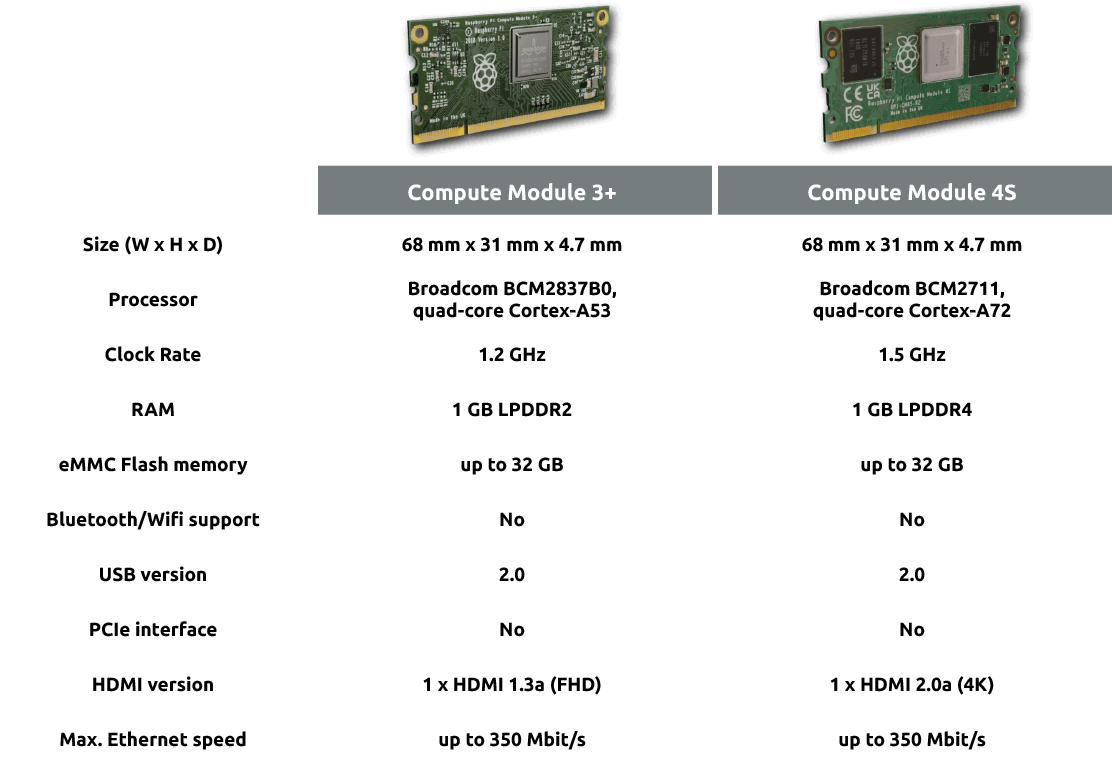
The above chart is from Revolution Pi's page announcing the RevPi S and SE, which are updates to their popular CM3+-based industrial DIN rail computers.





