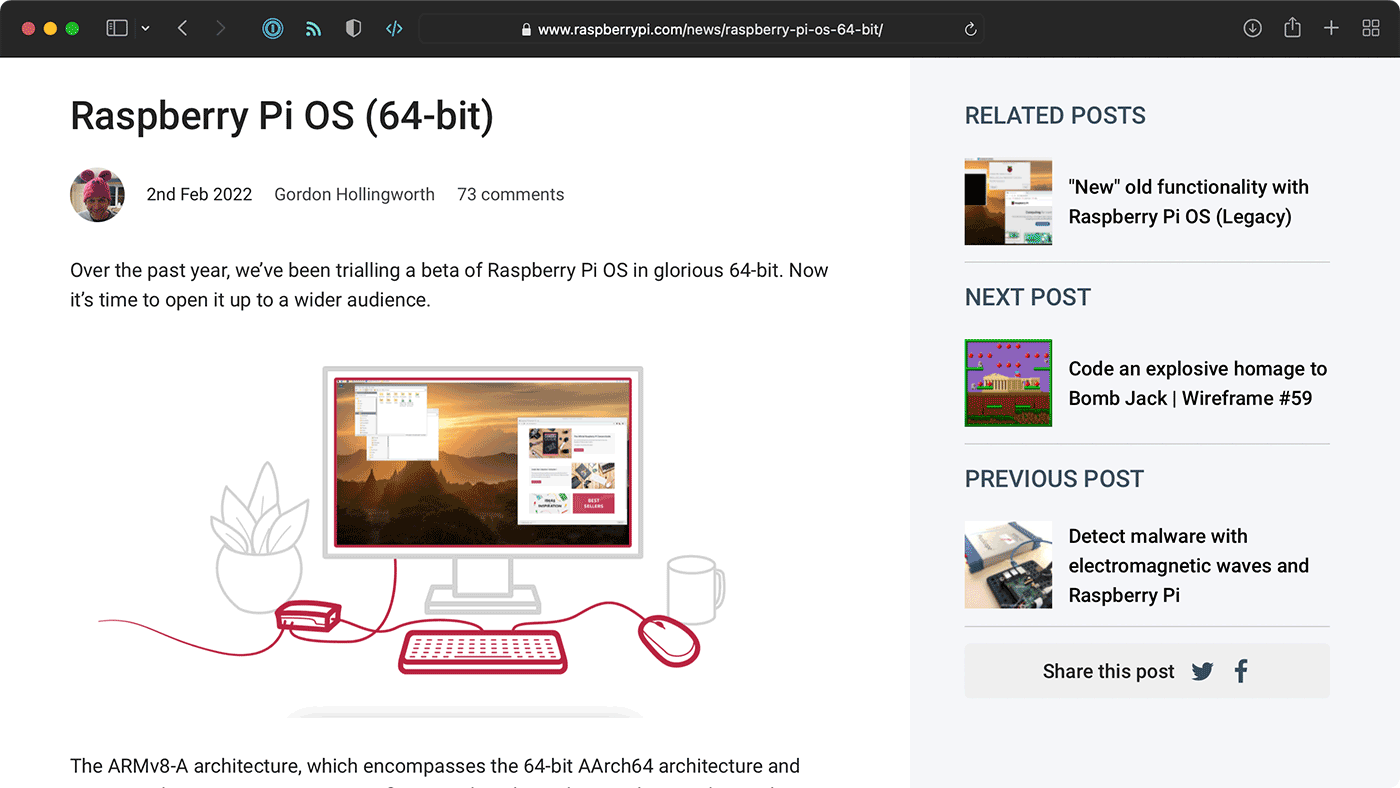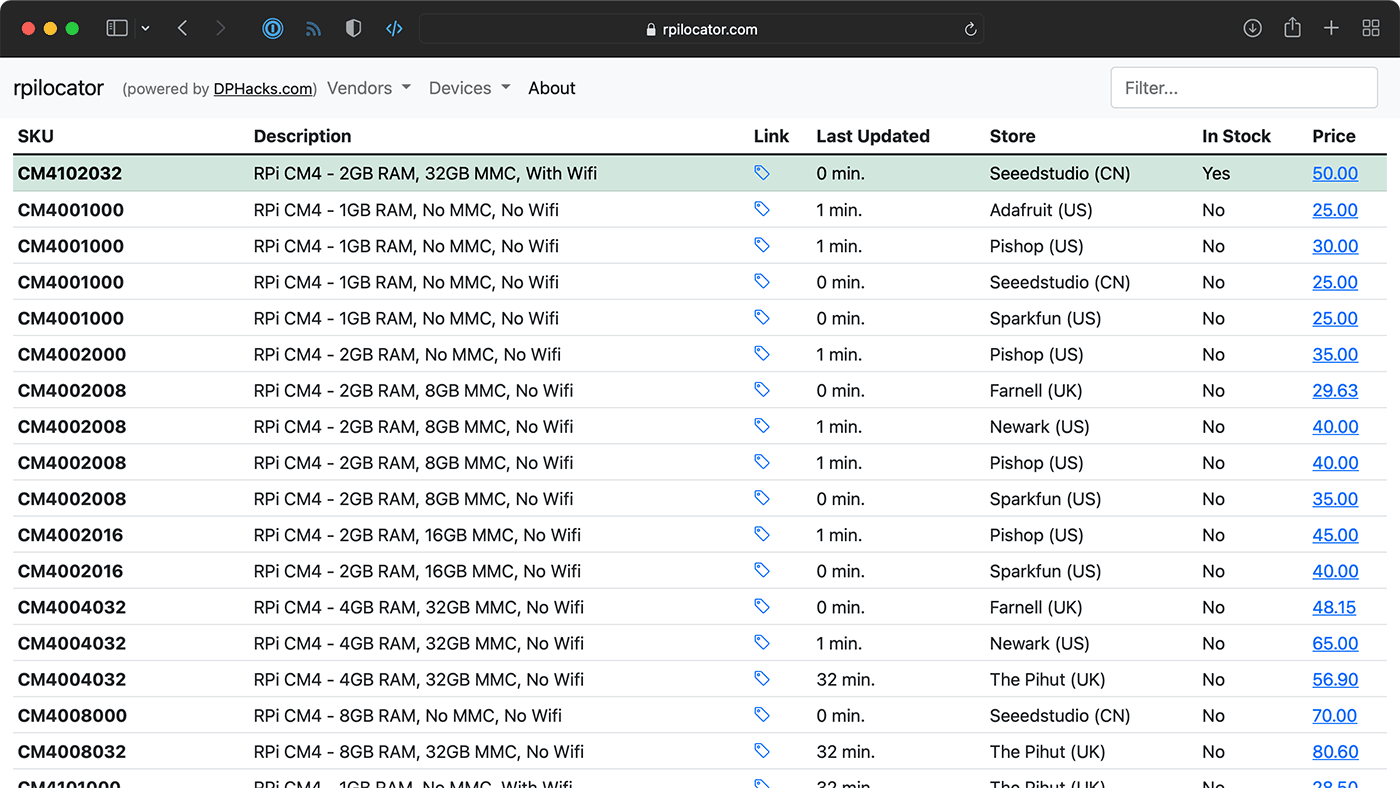BliKVM - a PiKVM (KVM over IP) box based on the Compute Module 4
I received a couple BliKVM units recently, and since I don't have as much of a need (my only 'remote' PC is about 2' away from my desk...), I brought them to my Dad's radio station, and we set it up in their main on-air PC so operators could access the PC and fix problems at home, instead of driving in!
Check out our video on this board on the new Geerling Engineering YouTube channel:
You can buy the BliKVM on AliExpress, and try your luck finding a CM4 to use in it!