Earlier this week, as part of my work doing a more complete review of the Raspberry Pi 4 (coming soon!), I decided I'd go all-in and spend one entire day working entirely (or at least as much as possible) from a Raspberry Pi.
And not just doing some remote coding sessions or writing a blog post—that's easy to do on a Chromebook, a tablet, or any cheap old laptop—but trying to do all the things I do in a given day, like:
- Browse Twitter using a dedicated app
- Use Slack (you laugh, but Slack uses more memory than most of the other apps I'm running at any given time—combined!)
- Record and edit clips of audio and video
- Work on some infrastructure automation with Docker, Ansible, and Kubernetes
So as with any project of this scope, I created a GitHub repository, pi-dev-playbook, to track my work—and, to be able to immediately replicate my development environment on a new Pi, should the need arise.
Preliminary spoiler / tl;dr: I ended up giving up after one day. I was hoping to go a few days, but the small pain points (in almost every area I explored) added up to a more frustrating experience using the Pi as a main computer replacement than I expected. It's great for some use cases, but not great for mine. More detail later.
Video: Pi 4 a Day
I recorded this YouTube video, vlog-style, to cover my initial thoughts the day-of:
Step 1: Plug in
The first task of the day was to unplug my MacBook Pro from my CalDigit TS3 Plus Thunderbolt 3 hub, and then figure out how to get everything I needed plugged into my Pi.
I plugged an AmazonBasics powered USB 3.0 hub into the Pi. I chose a powered hub to prevent the Pi's internal bus from having to supply power to all my devices, which included:
- A Kensington 240 GB SSD, in an Inateck USB 3.0 SATA enclosure. I used this as the boot volume following the directions I mentioned in my previous blog post, I'm booting my Raspberry Pi 4 from a USB SSD.
- Apple Magic Keyboard.
- Apple Magic Trackpad.
- Behringer U-Phoria USB 3.0 Audio interface, which lets me record my EV RE320 microphone.
- Logitech C920 webcam.
You don't really realize how much of a mess of cables you end up with when switching computers—or how good you have it if you've jumped straight into the ThunderBolt or USB-C #dongleLife. Moving all these connections resulted in quite a rat's nest:

I plugged in the official Pi 4 USB-C power supply, and a micro HDMI to HDMI adapter, which went into my LG 4K 27" monitor, and waited for the Pi to boot!
Step 2: Re-orientation
The first thing I did—which took almost 30 minutes—was try to figure out how to get 4K (at 30 Hz—the Pi can't output 60 Hz over its HDMI connection) working with a consistent font size across all the applications and system controls.
The settings in the Appearance preferences seemed to apply to some window chrome and buttons, but not internally in applications. So, for example, the File Manager's main window had readable text after I increased the font size at 4K resolution, but in order to make filenames and other listings readable, I had to go into the File Manager's settings and increase the font size there.
Same for Terminal. And Chromium. And... you get the idea.
So, next, I turned on 'Pixel Doubling', which basically runs the Pi at 4K, but with most things rendered at 1080p, with every pixel doubled in both the X and Y dimension.
This is okay if you want to play games (what few may run at 4K) and watch videos (with some slight tearing at 4K) in glorious 4K resolution, while letting other things on the computer render at a more pleasantly-legible 1080p resolution.
In the end, after futzing with settings for a long while, I decided to stick to native 1080p resolution, even though it made my monitor feel slightly old and outdated (compared to the crisp 'Retina' 4K I'm used to from the Mac), because it was:
- Less taxing on the Pi's GPU (so there was less tearing)
- It allowed the Pi's GPU to apply anti-aliasing, which is easier on my eyes than the blocky look of Pixel-Doubled-1080p.
- It allowed a 60 Hz refresh rate, which made my eyes more comfortable whenever I was scrolling or watching 60fps video.
Throughout this time, I also had to ditch using my Apple Magic Trackpad, because even after tweaking a number of settings (like enabling NaturalScrolling and changing the cursor acceleration), the tracking never felt very precise. It kind of felt like the Trackpad was 'drunk'.
I plugged it into the Pi directly, and still had the issue. So I switched to an old Logitech mouse I had in the office, which worked better (but wow, do I hate scroll wheels after using trackpads for years!).
Step 3: It's all about the workflow (and apps)
At this point, as I was starting to get more comfortable in the Pi's stark UI (LXDE), I started trying to actually do some work.
I spent a few minutes trying to discern why it was so darn hard to type an em dash in one of my GitHub issues, when Googling found me:
Hold down one of the Alt keys and type on the numeric keypad: 0150 for an en dash or 0151 for an em dash.
Oh... so that's why most people don't know the difference between an em and en-dash—it's so hard to type one, much easier to just put a few dashes in --- ... Anyways, on my Mac, I'm used to Shift + Option + dash for em, or Option + dash for en, but we're getting off the point.
I started searching for replacements for the apps I use on a daily basis at this point.
The search had, shall we say, mixed results. Chromium is a decent browser, and it comes with the Pi. I had no real qualms there, besides the fact that Google probably still finds ways to track my every move with it.
And I found VSCodium to be a decent (if slightly overweight, IMO) code editor to replace my preferred editor, Sublime Text 3. Note that Sublime Text 3 does have a Linux release, just not for ARM64. Maybe that will change someday.
In fact, that's a theme I ran into a lot—many apps I use regularly have a full-fledged Linux version, but precious few would compile on ARM64.
Anyways, I tried (and failed) to compile Dropbox on the Pi OS beta, so I instead installed Rclone, which I use for so many different purposes now I should probably donate towards making it a sustainable project—so I did!.
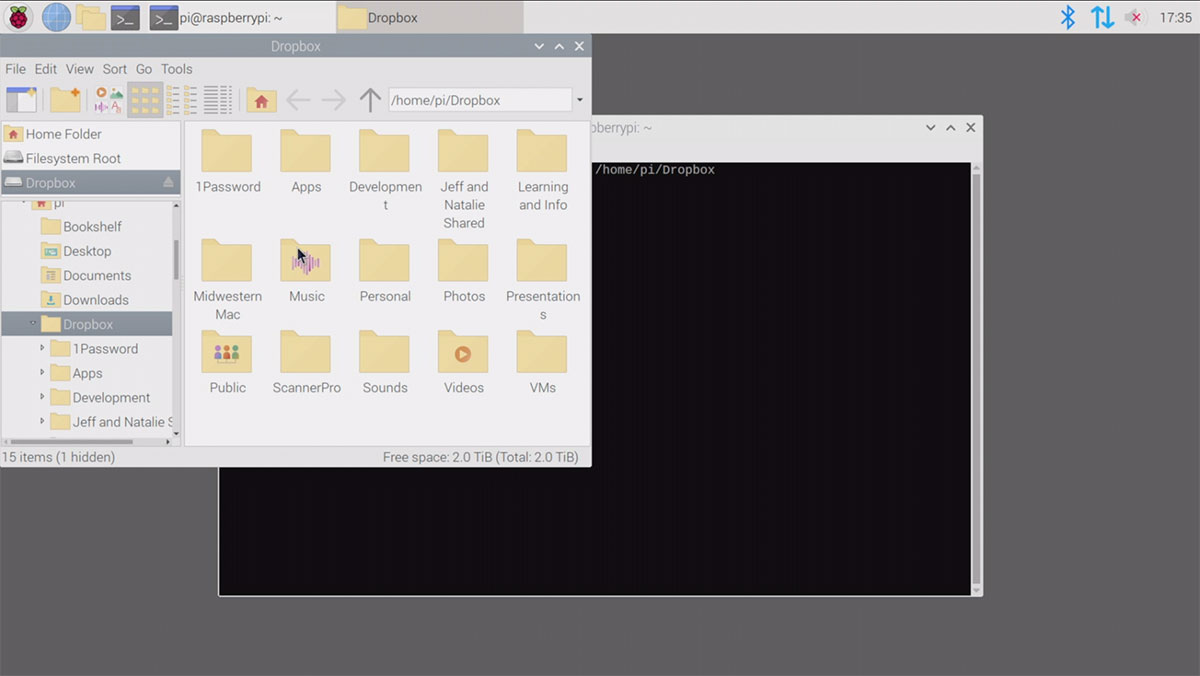
For email, Evolution was fairly lightweight and I liked that it was more a trimmed-down app like macOS Mail, without all kinds of fancy doodads that get in the way of me just managing email.
The Pi OS Terminal is an adequate (if even more sparsely-featured) CLI utility, though I missed the ability to easily manage profiles and the environment via the Terminal preferences itself.
And Pidgin works great on the Pi and I've always switched between it and LimeChat for IRC communications.
At this point, I could already do a bunch of my open source and infra work without much hindrance, outside of not being able to find pre-built arm64 Docker images for some of my projects.
However, from this point forward, I started bumping into issue after issue:
Step 4: You can't have it
I realized that there are a ton of little things that I do on my Mac that I either could not do on the Pi, or could do but in a much less pleasant way.
For example, I use Reeder to quickly browse through a few dozen RSS feeds I follow each morning... and having to use a web UI for that purpose was off-putting. I couldn't find any feed reader that works with Feedly that would compile on ARM64 :(
Also, love it or hate it, I use Twitter heavily. I found and could install Cawbird, which—credit to the maintainers—is a wholly adequate Twitter app. But I had two problems with it:
- I kept running into transient errors almost the whole time I used it
- I had to install it with Snap. Which meant I had to install
snapd, then reboot the Pi.
I won't dig into Snap here, but I guess one point I should make is that for almost every piece of software I wanted to use, I had to spend a lot of time just trying to find any that would work on Linux—then narrowing that to 'on Linux ARM64'. And then I had to usually spend a few minutes compiling it from source, placing my own shortcuts on the system (so I wouldn't have to open a Terminal every time I wanted to check Twitter), etc.
All of these issues (4K difficulties, having to compile apps, not finding apps) are exacerbated by the fact that the Pi runs on ARM, but it is still a problem in the wider Linux ecosystem.
I am definitely not denigrating the great work done by countless open source software developers who build apps for Linux. Not only are they typically not compensated fairly for the amount of great work they do, they do not have the benefit of a corporation assisting them with great development resources, hardware to test on, etc. It's amazing to me that software like GIMP, Blender, Cawbird, et all have the staying power they've had over the past decade or more.
But until we can find ways to entice people and teams who have the time and resources to build more usable and accessible software on Linux, it's never going to be the fabled 'year of the Linux Desktop'.
Step 5: Multimedia is hard
As the day wore on, I thought I'd see if I could do some of the A/V work I needed to do to produce the video linked earlier in this post on the Pi. There are some open source editors like Kdenlive and OpenShot, and of course there are venerable stalwarts in the open source A/V realm like VLC and FFmpeg (both pre-installed on the Pi).
But unlike iMovie, or even more complex apps like Final Cut Pro X or Adobe Premiere Pro, these apps have a long way to go before they are 'pick up and go' usable. I didn't get the time to review editing suites fully because I was hindered at the beginning just trying to get my audio and video devices working correctly.
I opened Zoom, and it recognized my Logitech C920 webcam as a video source—but I couldn't select its microphone as an audio source. I saw the Behringer USB audio interface but when I selected it, there was no sound.
I tried BlueJeans, and it didn't see either the webcam or any microphone. The only option was to 'join by phone'. When I clicked that, the BlueJeans interface locked up and I had to refresh the interface!
Google Hangouts Meet recognized the webcam for video, but no audio, either.
So then I played around with aplay -l to list my audio playback devices, and the Behringer interface showed up there. And arecord also listed both the webcam and the Behringer as valid input devices:
$ arecord --list-devices
**** List of CAPTURE Hardware Devices ****
card 2: U192k [UMC202HD 192k], device 0: USB Audio [USB Audio]
Subdevices: 1/1
Subdevice #0: subdevice #0
card 3: C920 [HD Pro Webcam C920], device 0: USB Audio [USB Audio]
Subdevices: 1/1
Subdevice #0: subdevice #0So then I spent about 30 minutes trying to record clips from my webcam, using either the webcam's mic or the Behringer interface for sound, and after many fruitless attempts came up with the two following FFmpeg incantations that worked:
# Gets sound and video from the webcam:
$ ffmpeg -ar 44100 -ac 2 -f alsa -i hw:3,0 -f v4l2 -codec:v h264 -framerate 30 -video_size 1920x1080 -itsoffset 0.5 -i /dev/video0 -copyinkf -codec:v copy -codec:a aac -ab 128k -g 10 -f mp4 test.mp4
# Sound from Behringer, video from webcam:
ffmpeg -ar 44100 -ac 2 -f alsa -acodec pcm_s32le -i hw:2,0 -f v4l2 -codec:v h264 -framerate 30 -video_size 1920x1080 -itsoffset 0.5 -i /dev/video0 -copyinkf -codec:v copy -codec:a aac -ab 128k -g 10 -f mp4 test-webcam-audio.mp4I also tried doing the same thing in VLC, but its interface is similarly inscrutable to me. I don't want to have to spend 45 minutes reading man documentation or online docs, not when I'm used to something supremely intuitive like QuickTime's capture interface:
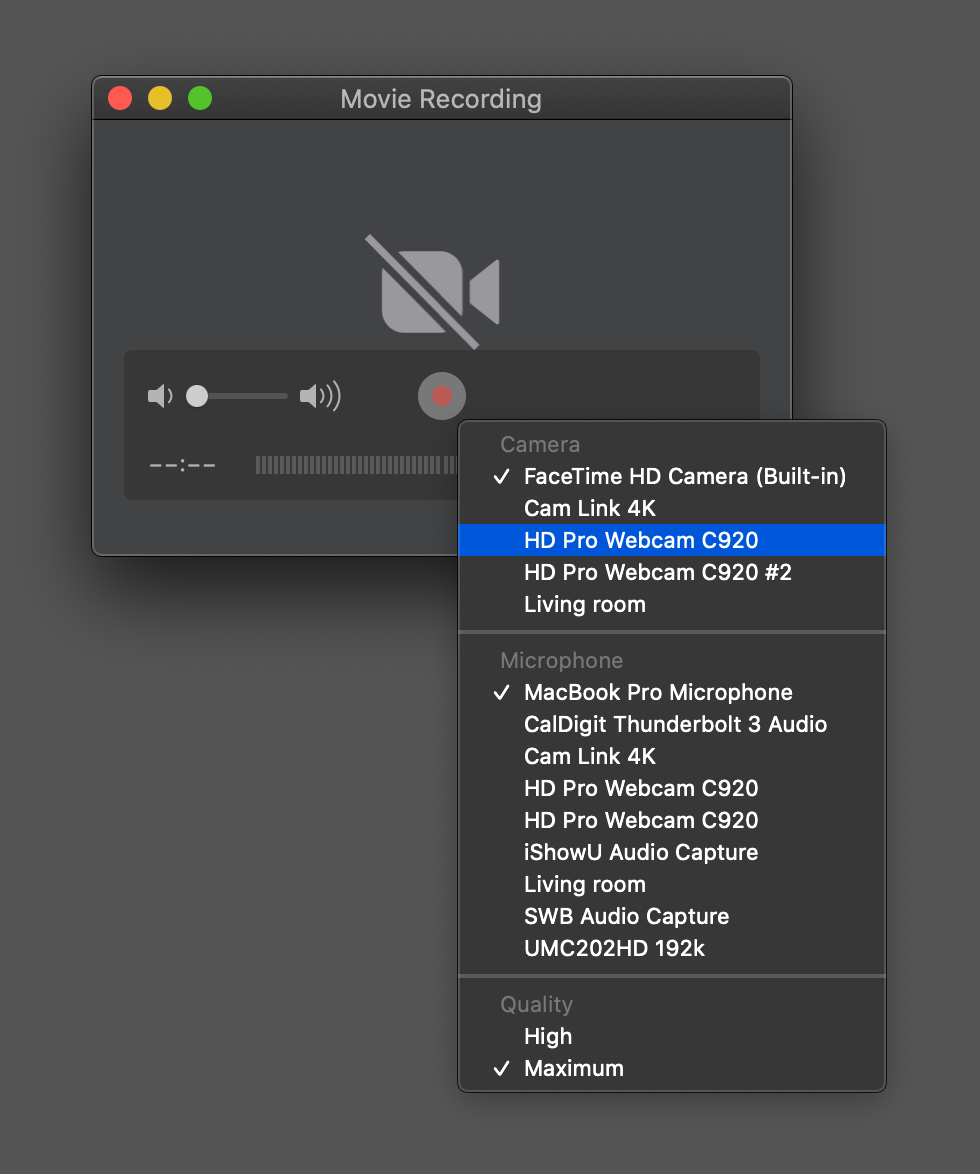
One other note when it comes to recording video: the Pi's processor is not capable of transcoding and/or encoding at 1080p on the fly. Luckily, the Logitech C920 has built-in hardware H.264 encoding, so you can pull that stream directly from the camera and save it to disk, bypassing any rendering.
But if I tried with another camera I had that didn't have an encoder built in, the Pi could only record at 5-8 fps at 1080p, 30 fps. It recorded and saved to mp4 just fine if I set it to 480p at 30 fps.
For audio-only recording, it was getting late in the day, so I tried out gnome-audio-recorder, and found that it couldn't even start a recording or find any audio source, it would just give me the error "Unable to set the pipeline to the recording state."
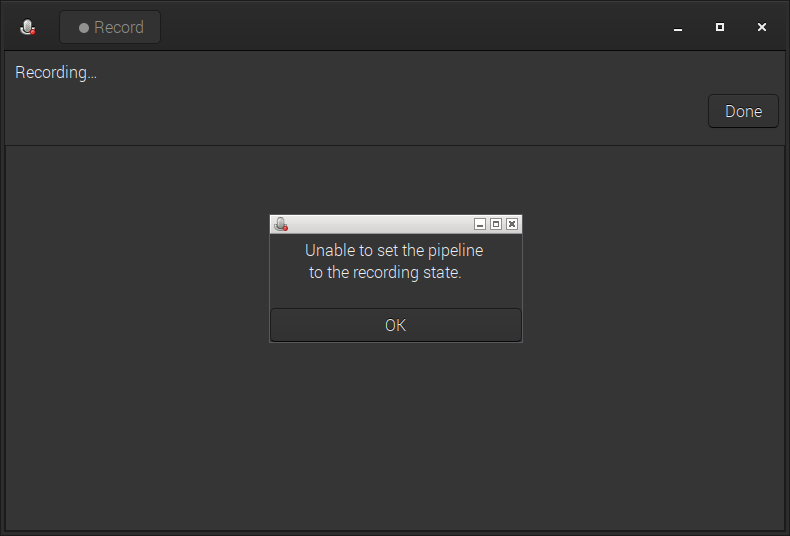
Conclusion
So, in summary, would I recommend the Pi 4 as a worthy general computer for anyone? Definitely no. Would I recommend it as a worthy general computer for a certain subset of computer users. Definitely yes!
If your use of the computer is more oriented towards the browser, a code editor, and the command line (e.g. backend web development, infrastructure development, writing/blogging, and the like), the Pi is perfectly adequate, and with 8GB of RAM, Chromium runs just fine, even if you have a bunch of tabs open. With a Flirc case, it's also silent.
All-in cost would be close to $250 for a decent keyboard, mouse, monitor, external SSD and the $75 Pi, which is competitive with low-end Chromebooks and older used laptops.
One use case where I am considering the Pi 4 is for my kids' first computer. The oldest is getting to the age where it would be good to start experimenting on the computer, and just like I learned the DOS CLI (in the early 1990s), he could learn on Debian, which even has a fancy GUI!
But if you spend a decent amount of time using certain apps like TweetDeck or Tweetbot, a media editing app like Final Cut Pro or iMovie, audio production apps (for things like podcasting), or heavy image editing or graphics illustration apps like those from Adobe (or equivalents like Pixelmater/Acorn, Sketch, etc.), there is nothing even close to their equivalent (unless you're willing to give up a lot on the usability and stability side) that you can currently run on the Raspberry Pi, even with the 64-bit OS.
I will likely be using Pis more and more for server applications, as their price/performance ratio and energy efficiency have gotten better with every generation, even to the point of being competitive with much more expensive computers for certain workloads. And the Pi 4 is one of the best and easy-to-get-into platforms for that.
But, sadly, I don't think this year is the 'Year of the Linux desktop'. In general, I think 'Linux on the Desktop' for a mainstream audience is always going to be 20 years away, just like nuclear fusion.
Comments
I think the desktop experience on x86 architecture is much closer to Windows / Mac experience--generally things just work. (Also, when things don't work, it's often easier to solve the problem on Linux than Windows, I find.). Extrapolating from the Pi/ARM experience with substantially different peripheral system and software availability isn't doing justice. I kind of doubt the Linux desktop will ever be mainstream, but the problem isn't so much technical any more. (My teenage daughter, who isn't so interested (at least yet) in the technical side of computers, preferred Ubuntu to Windows, though she has since moved on to a MacBook.) I know there was a little more nuance and qualification in your video, and I enjoyed hearing about your experience.
The trackpad was lagging because you were using 30Hz refresh rate. It would be much better with 60Hz display.
No; when I switched back to 1080p at 60 Hz, an external mouse was just fine, but the trackpad still felt like it was 'drunk'. Scrolling was smooth as butter, but the cursor seemed to have very strange acceleration as I moved it around the screen. The mouse did not have this problem whatsoever.
Bill Harding is working on building a team to tackle the Linux Touchpad driver, and it isn't a problem specific to ARM environments. It has long been terrible. Actually there's no great touchpad driver outside of MacOS, and before finding this link to Bill's blog I found cries from every corner of computing saying, cut it out and just make it good ( Like Apple ), which is Bill's goal.
Bill's Blog - https://bill.harding.blog/2020/05/17/linux-touchpad-preliminary-project…
Nice! I just started sponsoring the project at the $5/month tier. I might not be using it actively, but anything to bring the smooth, buttery trackpad goodness that I get on my Mac over to Linux desktops would be a huge benefit to all users.
I don't know which linux drivers my two Chromebooks use (Acer c720 and Toshiba Chromebook 2), but I've experienced great feel and performance from these trackpads from day 1 (both released in 2014) - both in ChromeOS and Ubuntu (via Crouton).
FWIW, the touchpad driver used by Microsoft on its Surface Pros is FAR better than the one on MacOS. I just switched to a new MacBook at work, and the Surface Pro is light-years ahead in every way except the built-in audio quality. The Surface Pros work and feel like 21st century computers. The Macs work and feel like the really nicely updated 20th century laptops they are.
Exactly. I work with a MacBook pro 13 as well as with a Surface Laptop 2. The Microsoft Precision Trackpad driver is excellent. Literally better than on my Mac. Now I actually prefer to work on the surface. Especially for its fantastic keyboard.
Hi Jeff,
I think that was an excellent and balanced overview of the limitations of the Pi in the current form. Could I just however ask if you think this would be any different if you used a distribution such as Ubuntu / Ubuntu MATE that will likely have a larger software repository? I think that their is likely more support now for the PI that some would expect. I believe that almost all of their software is compiled for ARM64. So if it is in the standard x86 repositories then it should be available for ARM64 too. I don't typically do much production work but Ubuntu Studio for the Pi might work better than Raspbian / Raspberry Pi OS. I think quite a lot of work was done to smooth rough edges.
Infact you can practically install any Ubuntu varient. Currently you would install the server version then add the desktop you want. There is a script that can be used for that. Although dedicated desktop images are coming soon I understand.
I too had a problem with 4k60 in one of the HDMI ports but it worked on the other one strangely. It could also be that your micro HDMI cable doesn't have the bandwidth for 4k60.
Thanks again for doing this review, it was very informative.
James
Good point; the Ubuntu ARM64 image has been more stable for a while, so it would be interesting to compare it and see how things are better/different.
Nope, RPi4 has no support for 2 screens 4k60hz, that's why it's stick to the first HDMI only. I don't think EVER anyone will need to use 2 4k screens at once in a device like that, it's nonsense. I also despise 4k30hz, it just makes my eyes bleed like I had a stigma on them, but I also don't find the sense of using a 4k monitor if no specialized work is meant to be done on it. Using 4k in a screen < 32" is just nonsense for me for regular office / home work / use.
Apple generally completes Mac software/apps/drivers "to just work".
Linux software, is "user beware/get-ready-to-search-for-solutions-and-hack".
Ubuntu Server 20.04 LTS 64-bit runs just fine on my RPi 4 8GB, with Mate added for the desktop. I even figured out how to get sound to work over HDMI to my TV. So now I can YouTube there if I want.
The downfall of the User Experience on RPi 4 is NOT the fault of RPi, as much as it is Linux in general. Of the large distros, Ubuntu has been the only thing saving my sanity. I actually prefer CentOS, when I can get it to support what I need to do. But it is not ready yet for RPi 4 64bit. I looked.
Oh I will say Streaming a local news station did NOT work on RPi. I suspect that was a lack of graphics capabilities needed to handle that particular video stream... that a gaming laptop had no issue with.
So basic user tasks, once you add a decent desktop and all the apps needed by the user... RPi 4 8GB can do. But why would you? When you can spare yourself the grief and use Windows or Mac? (OK, spite, stupidity, stubbornness... maybe.)
Yeah, those streams sometimes overload my main Mac laptop too; I think the video players they use are extremely poorly optimized, and they also throw in a ton of ad and tracking javascript that bogs down the CPU.
My Intel NUC 32Gig with Linux Mint has now trouble with Streaming but Rasp Pi4 8Gig did until I did the below courtesy of Tom's Hardware;
Developer named Ventz has come up with a way to solve both problems by running a specialized version of Chromium.
curl -fsSL https://pi.vpetkov.net -o ventz-media-pi
sh ventz-media-pi
In general, I think 'YouTubers Being Able to Keep Their Mouths Closed on Their Video Thumbnails' is always going to be 20 years away.
Haha, definetly. It's killing me each time. Why the f*** do they feel the need to make these silly faces.
Thanks for the article Jeff but your comparison is completely unfair or wrong.
Your title or subtitle is right, too: a matter of workflow
Unfortunately (I hate it as much as the next person), the way YouTube currently works (architecture/design/algorithm), youtube face is necessary because without it (and I've tested this somewhat... might continue to do so) many types of videos get 30-50% fewer views (see Your Pretty Face is Going to Sell).
Let's put it this way: if this trick does bring viewers, this is the wrong kind of viewers. :)
There is two things bringing views on YouTube and those are bad:
- upload videos everyday ad nauseam
- talking about Apple latest product or use those in pseudo uncommon way. "I turned my MacBook Pro into a high-end gaming machine"
If you are motivated by money, if you just want to share knowledge, let the time makes its way.
You forgot mentioning Tesla in every video!
Seems like you spent a bit of time acquiring knowledge before you could do anything you deem productive. Now that knowledge has been acquired, would you be more productive using a RPi4 for another day?
Good review. Sadly, issues such as scaling for HiDPI displays (especially fractional scaling, which is a total mess) and configuring audio devices are not exclusive to the RPi. They seem to be part of the "Linux experience"... BTW, the Pi should be able to do hardware assisted video encoding if you use the "h264_omx" codec in FFMPEG.
I used HiDPI in Ubuntu 20.04 server with XFCE and it worked. AFAIK, the Ubuntu 20.04 supports fractional scaling by default.
@Jeff it's worth a second trying: RPi 4 + Ubuntu 20.04
Regards
Yes, normally the Pi 4 would be a poor choice for a general purpose computer.
However, I recall my experience trying to switch from Win 7 to MacOS, and it was equally frustrating as your experience with the Pi. Nothing was located where "common sense" would dictate. Even the most basic functionality required learning mumbo-jumbo that seemed to add pointless complexity. The cherry on the sundae—the monetary cost of acquiring this beast was significantly more than my Dell. And none of this considered the self inflicted punishment of being locked in a walled garden,
The Pi 4 might be a poor choice for replacing a Macbook, but if you are financially constrained, have limitrd goals and have successfully dealt with other Linux machines, it might save you a small fortune.
I love this article. Makes me want to dust off my old pi.
I'm curious about streaming or cloud services. Could I play Red Dead Redemption 2 via Stadia? Or use Adobe Creative Cloud?
No.
but did you try Wayland? Also you should have ditched systemd.
Comparing Apples to Raspberries? While I've also enjoyed taking the Pi 4 to its limits in trying to replicate my desktop workflow (mostly with surprisingly satisfactory results), I've never been under the impression that a $55 SBC was designed to compete with a MacBook Pro....
Or one may just buy a used ThinkPad? I use mine as a dedicated front-end for radio and
other embedded projects. In this respect a 1G unit is overkill and a Pi Zero is just fine.
--mac
Hello,
There are several problems : when you buy a Mac, you pay the right to use the hardware, and all the software you use is made by people paid for that. On Linux, there is nothing like that : the volunteers writing code are not that much, and the information is harder to obtain everyday (guess Microsoft and Apple role in that story ... )
This said, and just in case it could help you, there are some light software I'm working on (mainly for my students, for physics and personal projects). ASAP I'll test them with a raspberry pi 4 (once I'll be able to buy one + find the time in fact). Maybe during the summer ...
ffmpeg-cpp2 : this is a simple C++ ffmpeg wrapper, forked from ffmpeg-cpp who was Windows only
Since some weeks, I'm able to record audio and video (in sync).
See : https://github.com/ebachard/ffmpeg-cpp/blob/master/source/ffmpeg-cpp/we…
In ~ 2 or 3 weeks, I should provide a fully working application using Dear ImGui + OpenGL. Before I need to correct a moutain of copies ;-)
Maybe you could have a look at miniDart too. Just in case ...
Link : https://framagit.org/ericb/miniDart
Other application you could try : http://www.adullact.net/frs/?group_id=717 (see the armhf version 32 bits only)
This is an enlighted Office suite (no Java at all) based on OpenOffice.org I forked long time ago.
HTH
64 bit Raspberry Pi OS is still in beta, as in not quite ready for prime time yet...
I think you mean people use multiple hyphens to simulate an em dash. It seems wrong to say that people use dashes to simulate a dash. Yes, I realized that many people who don't make a distinction between hyphens and the two dashes mistakenly call hyphens dashes. But clearly you know the difference.
Thanks for the interesting post.
Hey Jeff, I've heard those CalDigit TS3 Plus Thunderbolt 3 Docks are kind of best in class and I've been considering getting one after having a lot of trouble with cheap USB-C hubs on my MacBook Pro. Have you had any issues with it on your own MacBook? Thanks!
It’s been great! I actually also have a Belkin Thunderbolt 3 dock too and it sometimes has weird issues that require a reboot. No such problems with the CalDigit.
I wonder if you do the same test, but using Ubuntu desktop 64bit for ARM, you may have an better experience with multimedia.
I have use OBS and ffmpeg. They work great :)
Thanks a lot Viktor for the information. I just received mine today, and I'll try ffmpeg, 64 bits is extremely interesting for cv::Mat manipulations !
FYI I did that in meantime : https://framagit.org/ericb/audiorecord
(implemented in miniDart since, where I can record video and sound separately. TODO : mux both and create a .mp4, without eat much of resources)
The caption alone made me LOL
if you want to use more apps try out twister os on rpi 4. it is way better and easyer to use than the deafault raspbian os. if you want this for kids, its great, espeshally if they want to be involved. as i am a kid myself and VERY tech savy, this is amazing! if you want to be able to change interfaces, like changing to windows 95 or mac environment easily, this is the thing for you! it has its own apps, other than the pi apps, and it is much better. so try it out and definently get this for your kids! (but, unless they do a lot of things on their rpi, 4 g of ram is enough. another, worse problem to consider is cpu temt too high. i can jam my pi with all heat reduction settigns at max (fan fullspeed, all heatsingks installled,) and still be at 50% ram! so 4 g is enough. invest in a good, qiet fan and heatsinks insted.)
from,
@diothedio.com
I agree that the RP4 is far from being usable as a full-time computer. A/V is the major problem for me as well, being able to do Zoom calls, editing video and audio files. Speaking of audio, "Audacity" on the RP4 does work well to edit mp3 audio files.
have you tried PopOS, my new fav linux distro, hands down they are doing amazing work.
I actually don't think your workflow comes anywhere near that of the "mainstream audience." 99% of computer users are not using TweetDeck or Tweetbot, not using Final Cut Pro, not producing or editing audio and video files, not browsing a few dozen RSS feeds, not working on infrastructure automation. Ok, it could be 98% that are not doing these things.
What they ARE doing is browsing the web, filling out webforms, doing email in a web browser (Gmail springs to mind), possibly chatting in WhatsApp, creating and editing Word and Excel files, and other odds and ends. The Raspberry Pi 4 (mine only has 4 GB of RAM) can do all of that (albeit using LibreOffice, instead of actually Word or Excel).
It's not fast. It's not robust. But for a little $40 (the cost pre "supply chain difficulties," which is a whole other discussion) computer to be able to stand in for a "real one," is really saying something. At home I have way more computers than any normal person would have. But I find myself spending most Saturday afternoons doing exactly those things I mentioned, on my R Pi 4. It is modestly overclocked, and there's some kind of virtual memory or swapfile tweak that I did, I can't remember exactly what it was, but these two things made it an actually acceptably usable platform for very basic needs, such as what a large majority of the people actually do. And it does it with two 1080p monitors, while streaming music, taking up almost no space, and using very little power, and it's something that you can derive some satisfaction from "building it yourself."
Also, I realize now that this article is a few years old, but forget about snap, and get Pi Apps. It gives you access and an easy install path to the apps that are actually available for the platform, so you don't have to search for compatible ones. They're there.
All in all, in my experience, the Raspberry Pi 4 does far more than I expected it to do, unlike my Mac mini M1, which I found does slightly less than what I expected it to do.