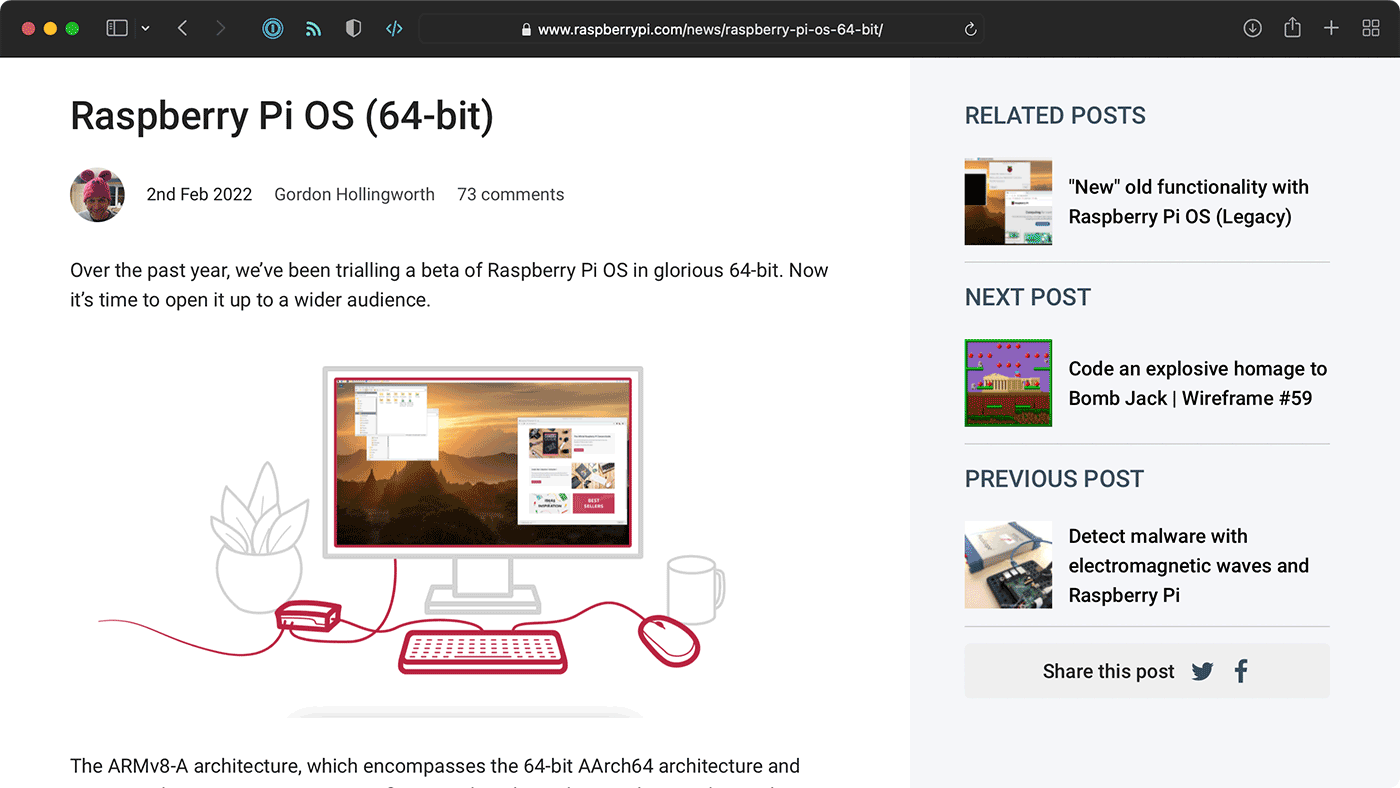It's official: Raspberry Pi OS goes 64-bit
64-bits. More is always better, right?
Well, not exactly. And that's why it's taken years for Raspberry Pi OS to add an officially-supported 64-bit version, in addition to the 32-bit version they've had since the original Pi came out.
Since May 2020, there's been a beta 64-bit version of Pi OS, but it wasn't intended for beginners, and was never linked from the main downloads page.
You had to kinda be 'in the know' to get it. And the reason for that is it's actually branched directly off of Debian Linux and had a few growing pains. But almost all those problems have been ironed out now, and apparently it's time for the Raspberry Pi's 64-bit era.