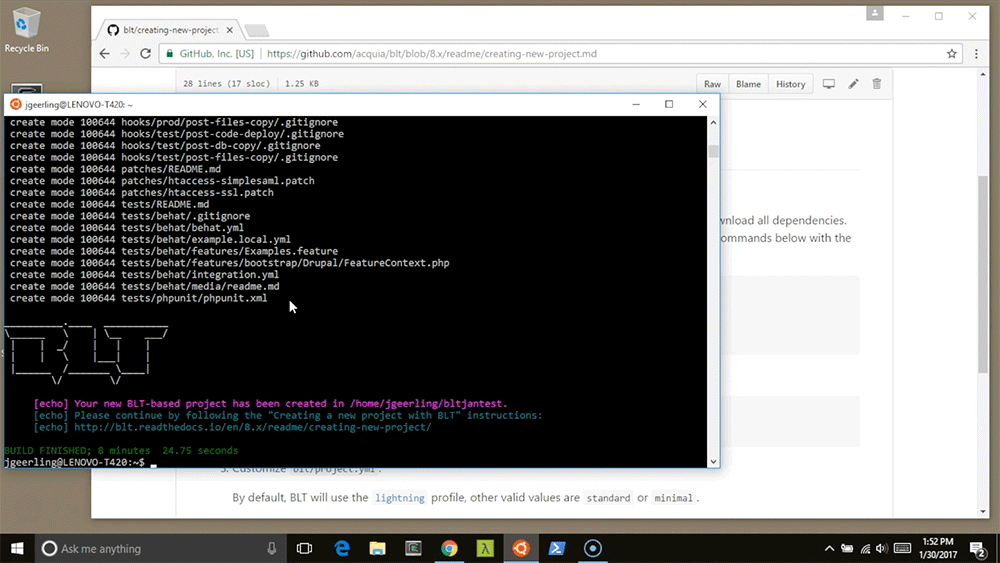Dell XPS 13 (9360) Review from a lifelong Mac user
I've used Macs as my primary computing devices my entire life. And though I continue to use a Mac for my primary workstation for both work and personal projects, my use of computers has evolved in the past few years quite a bit. With more of my stuff moving into the cloud and fewer software applications being exclusively tied to macOS or Windows, it's given me more freedom to do some amount of work from a tablet (currently iPad Air 2), Mac (currently 2015 (work) or 2016 (personal) MacBook Pro), and even my old PC laptop (a Lenovo T420 that I used mostly for testing).
After lugging the T420 with me to an open source conference a couple weeks ago, I decided I'd finally go ahead and acquire a modern, Ultrabook-style Windows laptop, and looking around at options for an open source developer more comfortable in Linux than Windows 10, I narrowed it down to: