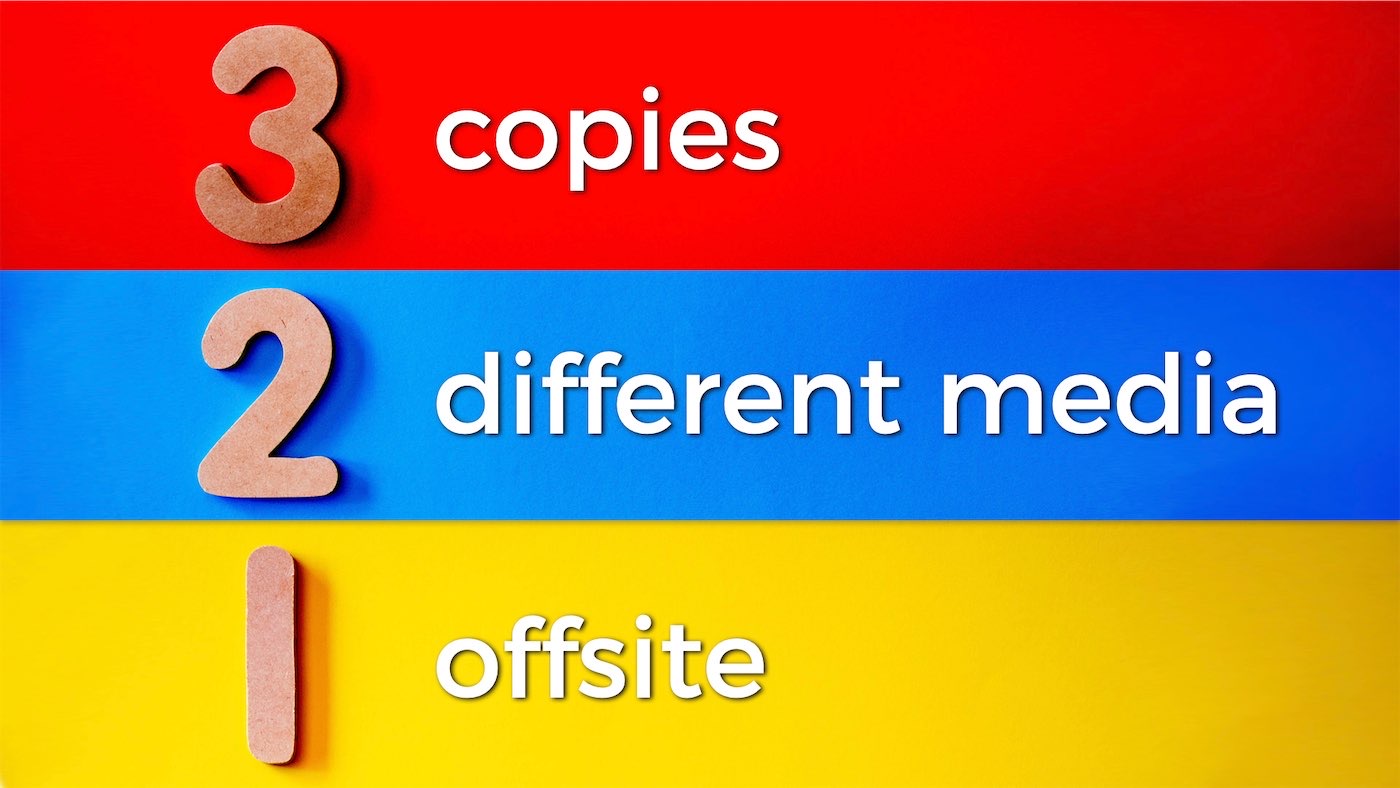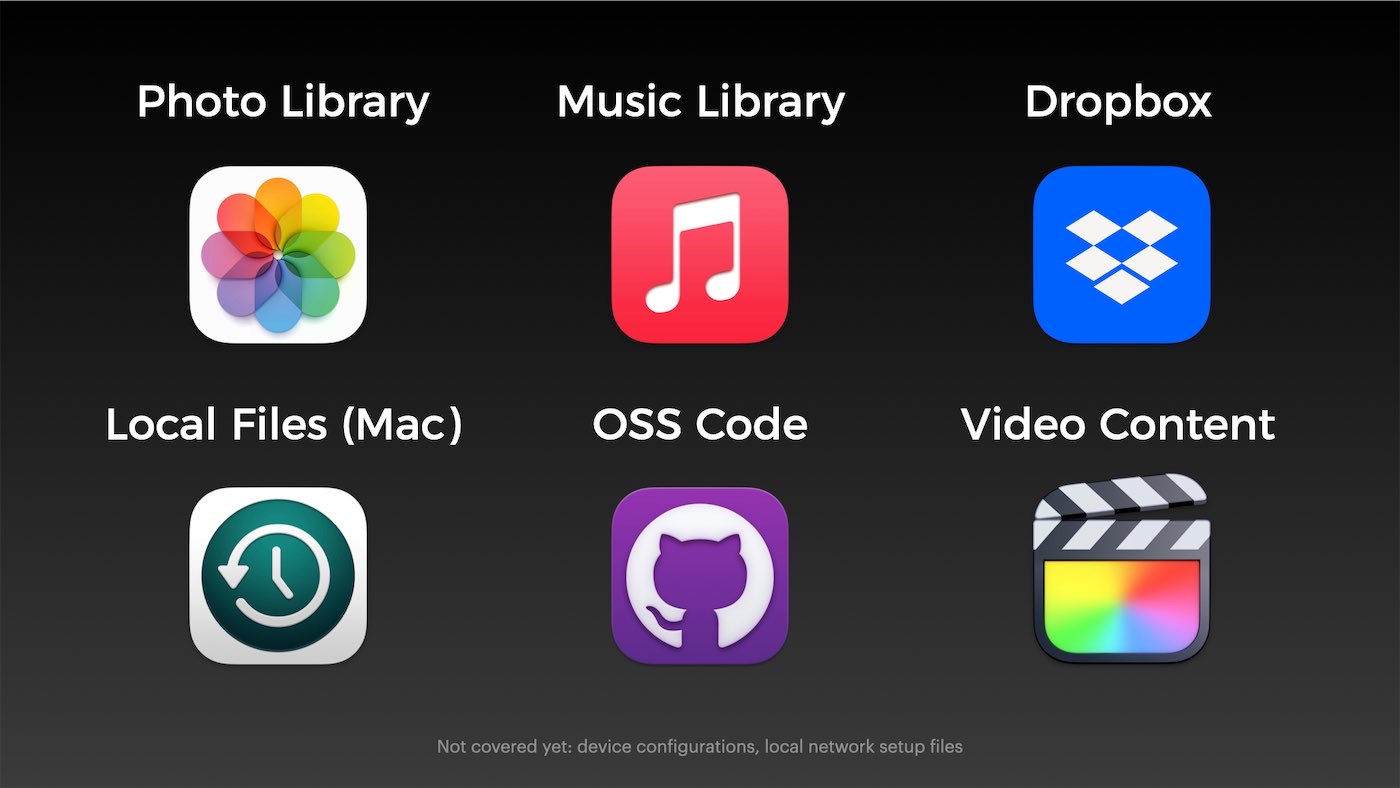Answering Questions about the PetaPi
A few weeks ago, I posted a video about the Petabyte Pi Project—an experiment to see if a single Raspberry Pi Compute Module 4 could directly address sixty 20TB hard drives, totaling 1.2 Petabytes.
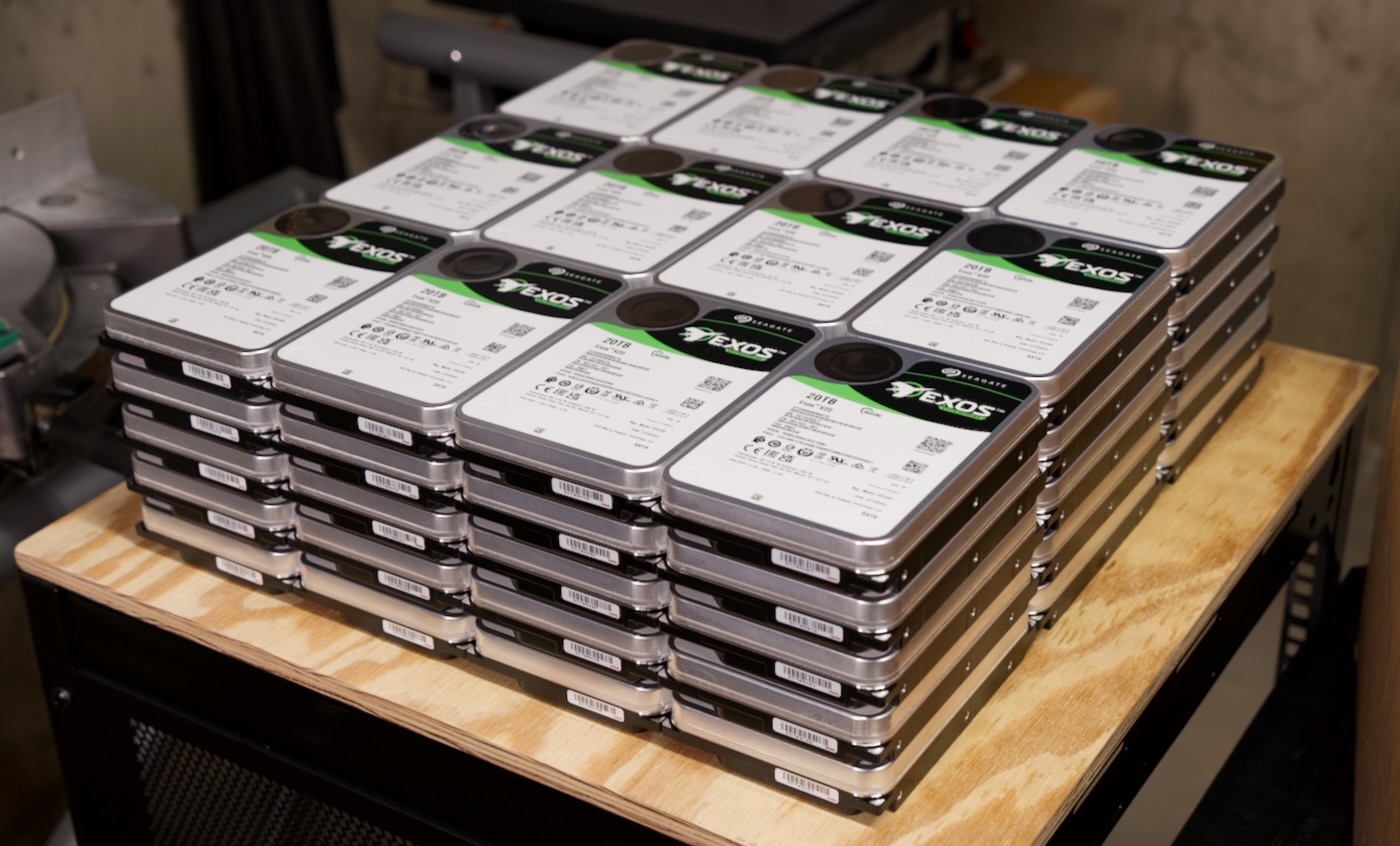
And in that video, it did, but with a caveat: RAID was unstable. For some reason, after writing 2 or 3 GB of data at a time, one of the HBAs I was using would flake out and reset itself, due to PCI Express bus errors.