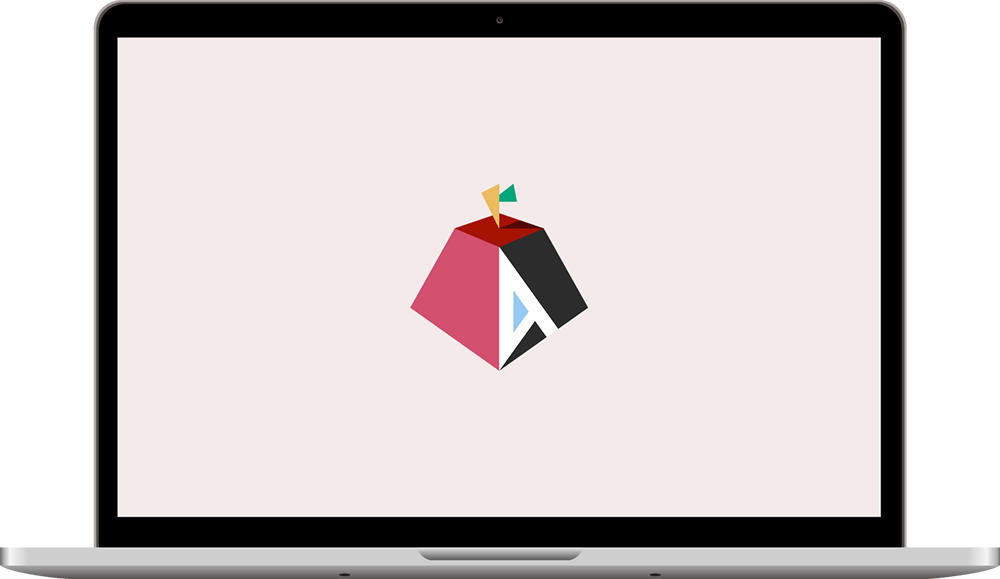M4 Mac mini's efficiency is incredible
I had to pause some of my work getting a current-gen AMD graphics card running on the Pi 5 and testing a 192-core AmpereOne server to quickly post on the M4's efficiency.

I expected M4 to be better than M1/M2 (I haven't personally tested M3), and I hoped it would at least match the previous total-system-power efficiency king, a tiny arm SBC with an RK3588 SoC... but I didn't expect it to jump forward 32%. Efficiency gains on the Arm systems I test typically look like 2-5% year over year.
The M4 mini I just bought reaches 6.74 Gflops/W on the HPL benchmark.
UPDATE 2024-11-20: I re-ran all my tests without my 10 Gbps Ethernet plugged in, and the efficiency is even better. I also re-tested LLM performance, and made this quick video: