I made a custom ceiling mount for my camera
I shoot the 'A-roll' for my YouTube videos with a Sony a6000 and a small Glide Gear TMP 75 smartphone teleprompter:
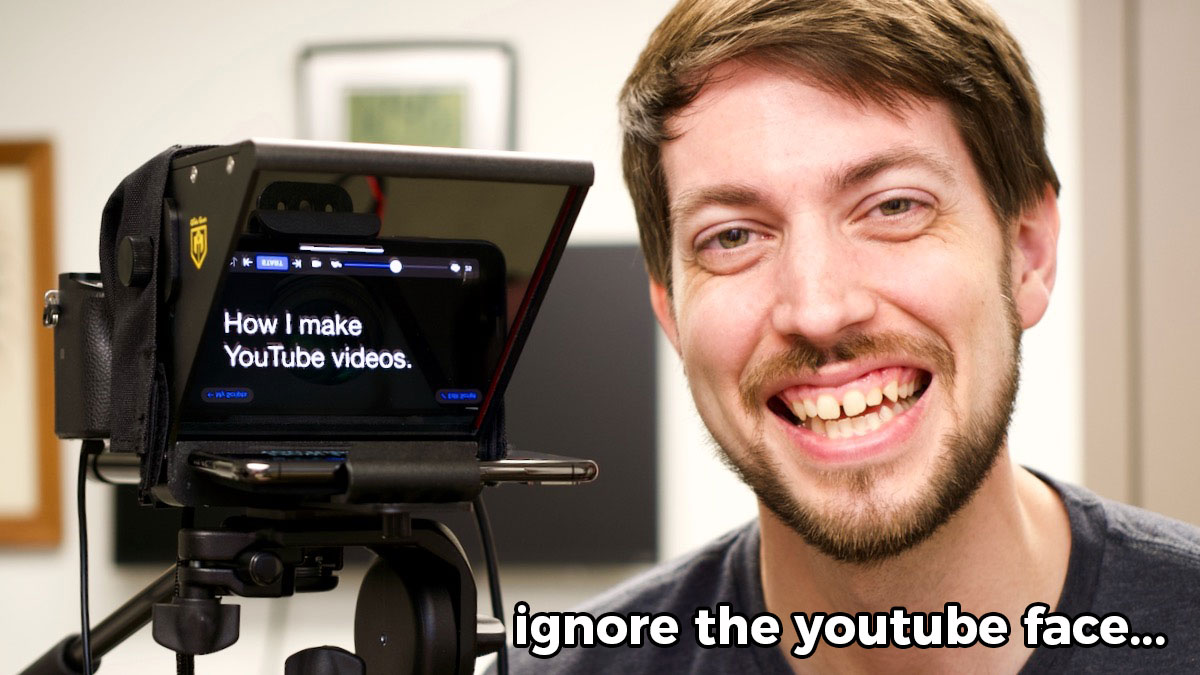
Until recently, I had these mounted on a tripod just off the back corner of my desk:

Some people mount semi-permanent camera rigs on a pole on their desks (example), but my adjustable-height desk (by UPLIFT) is not rock solid, so sometimes when I'm typing or accidentally bump the desk, anything mounted to the desktop wobbles.
For lights, monitors, etc., a little wobble isn't a problem. But even with image stabilization in my camera, the wobble becomes noticeable if I have the camera physically attached to my desk.