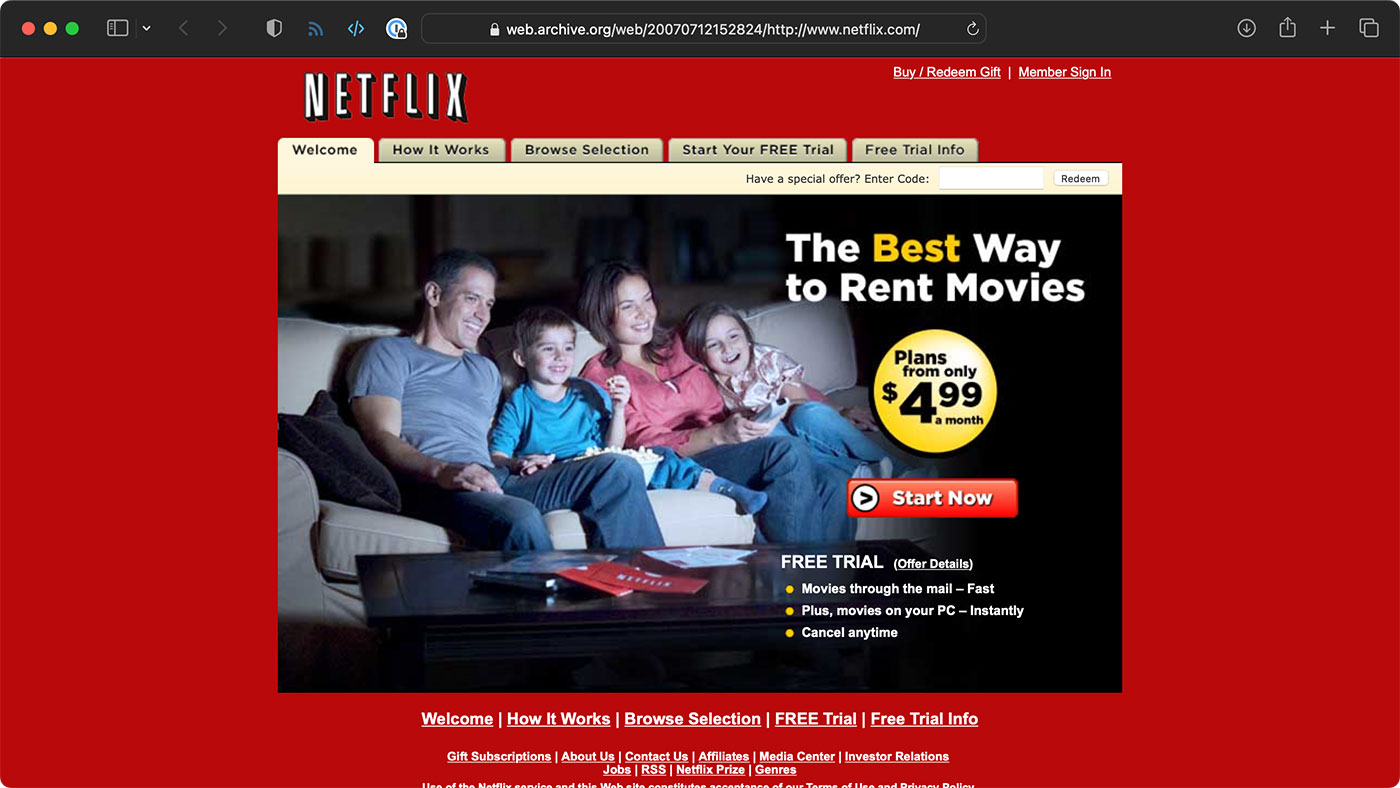Limiting Handbrake threads to prevent throttling on M2 Macbook Air
Due to a recent surgery, I've been recovering at a location outside my home for a few weeks. I brought all my media with me on a spare hard drive, but one movie I had ripped but never transcoded wouldn't play on the 'Smart' TV here.
It seems to do okay with some H.264 profiles, but not the one for this 4K Blu-Ray rip. Therefore, I thought I'd transcode the file so it would play.
I also wanted to do other work on my laptop—in my lap. And unfortunately for Apple's latest M2 MacBook Air, there's no fan or heat sink to keep the M2 SoC cool.
And that meant the temperature around the top middle of the keyboard—and the bottom middle of the laptop—got quite uncomfortably hot with Handbrake's default settings, which would max out the CPU during the transcoding process.
I could encode anywhere between 10-18 fps at 4K resolution with x264, but the SoC temperature rose to 105°C and was uncomfortably hot within a minute or so.