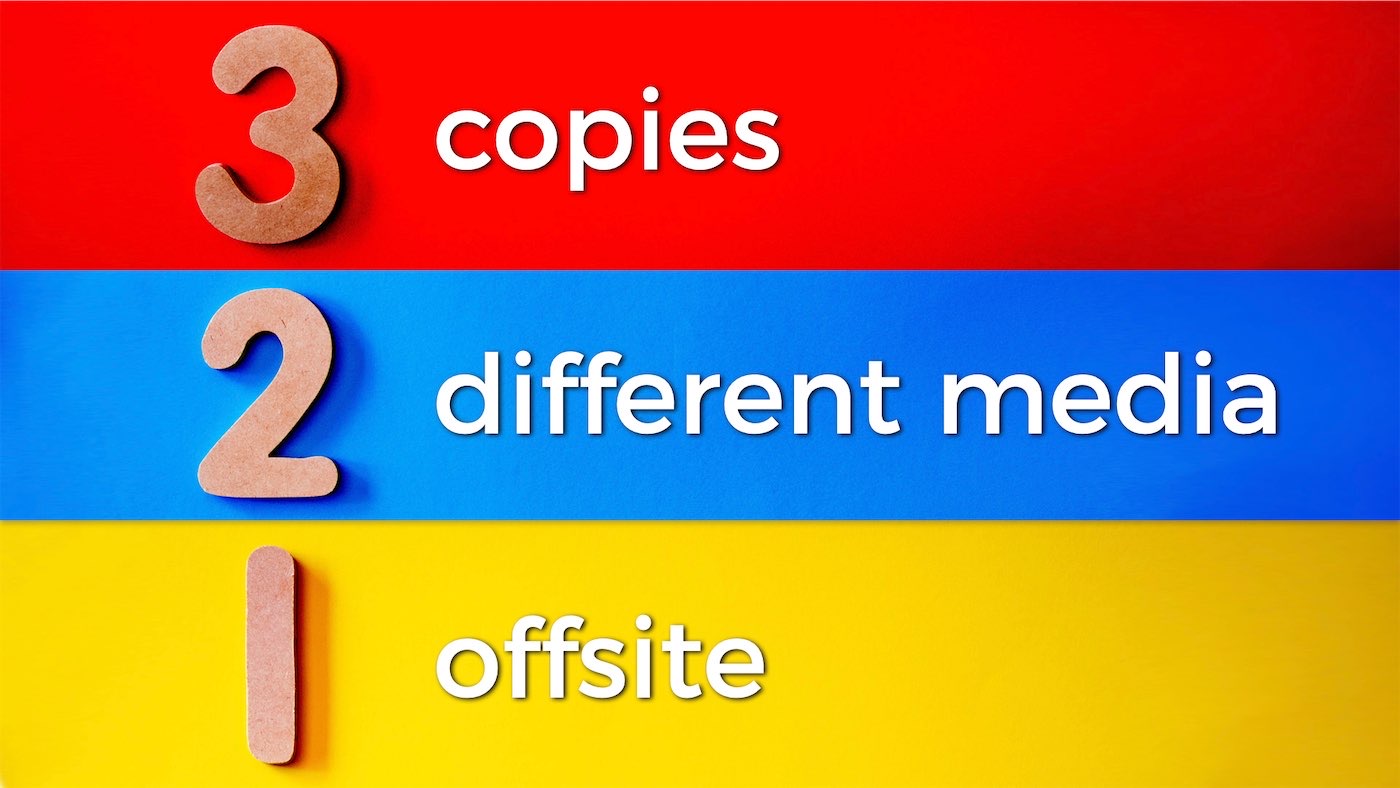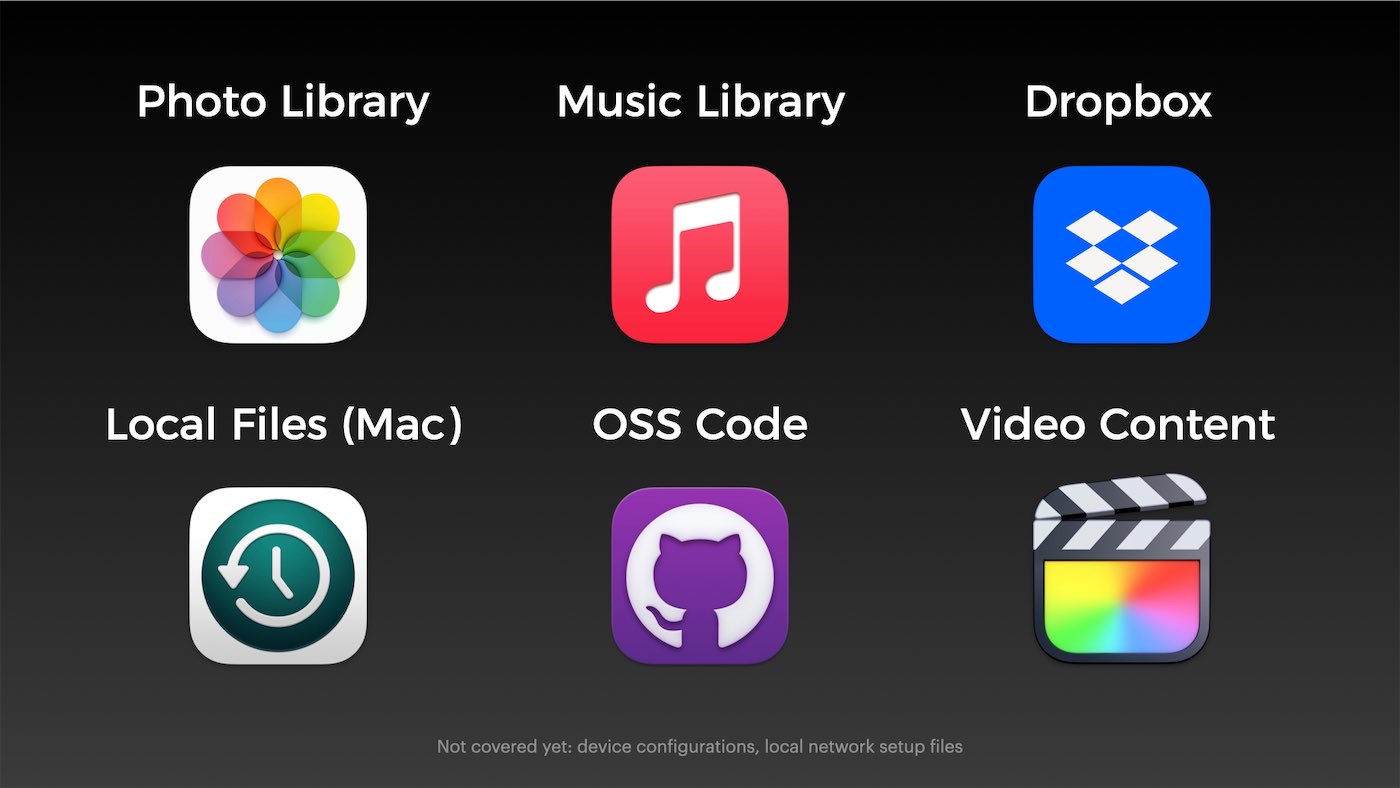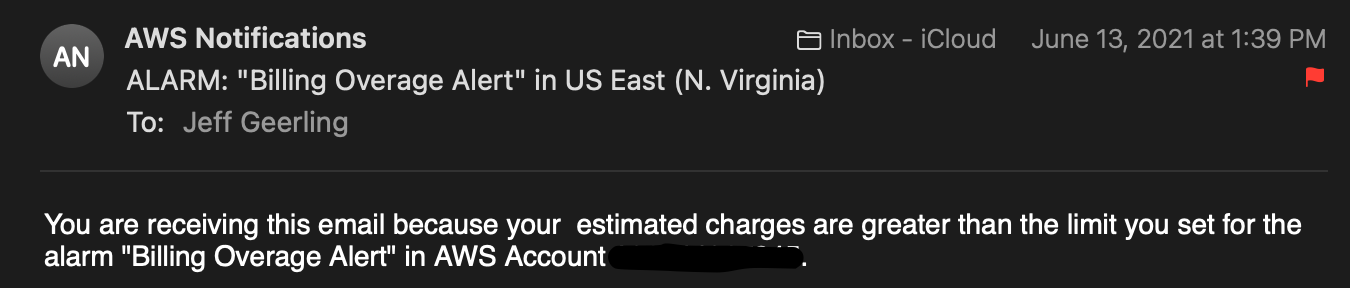A blast from the past! The following article is from one of my first websites, ca. 1999, and was updated a couple times throughout it's history. I am re-posting it here because my old website will be deprecated quite soon.
A few notes before we begin: Since the writing of this article, Time Machine came into being (along with Mac OS X 10.5), and has brought about a revolution in the way I maintain backups: my schema now is to have a local daily Time Machine backup to my external hard drive (I recommend a simple 1-2 TB External USB hard drive), then do a once-a-month DVD backup (stored offsite) of my most important files. For most home/small business users, this should be adequate.
Another revolution in data backup is the idea of backing up 'to the cloud' - with the prevalence of broadband Internet access, and the plethora of options for online storage, many companies offer solutions to online backup that were only dreamt of back in the late nineties. Some solutions I recommend: MobileMe (what I use, but not for everyone), Mozy, BackJack, and JungleDisk. (No, those aren't referral links—would I try pulling that on you?).
Backup Strategies for OS X
A question often asked on the Apple Discussion boards and by my fellow Mac users is: "How/when should I backup my Mac, and what is the best/quickest and most reliable way to do it." This is a complicated question, as there are many different ways one can go about backing up OSX.
There are three basic ways that I would like to cover in this article:
- Using Disk Utility to quickly and easily make a complete, bootable backup to an external drive;
- Using Carbon Copy Cloner to either (a) do the same thing as Disk Utility, or (b) to clone a certain folder or group of folders (another program that does a great job is SuperDuper!);
- Drag-and-drop copy files and folders for a quick backup of important files.