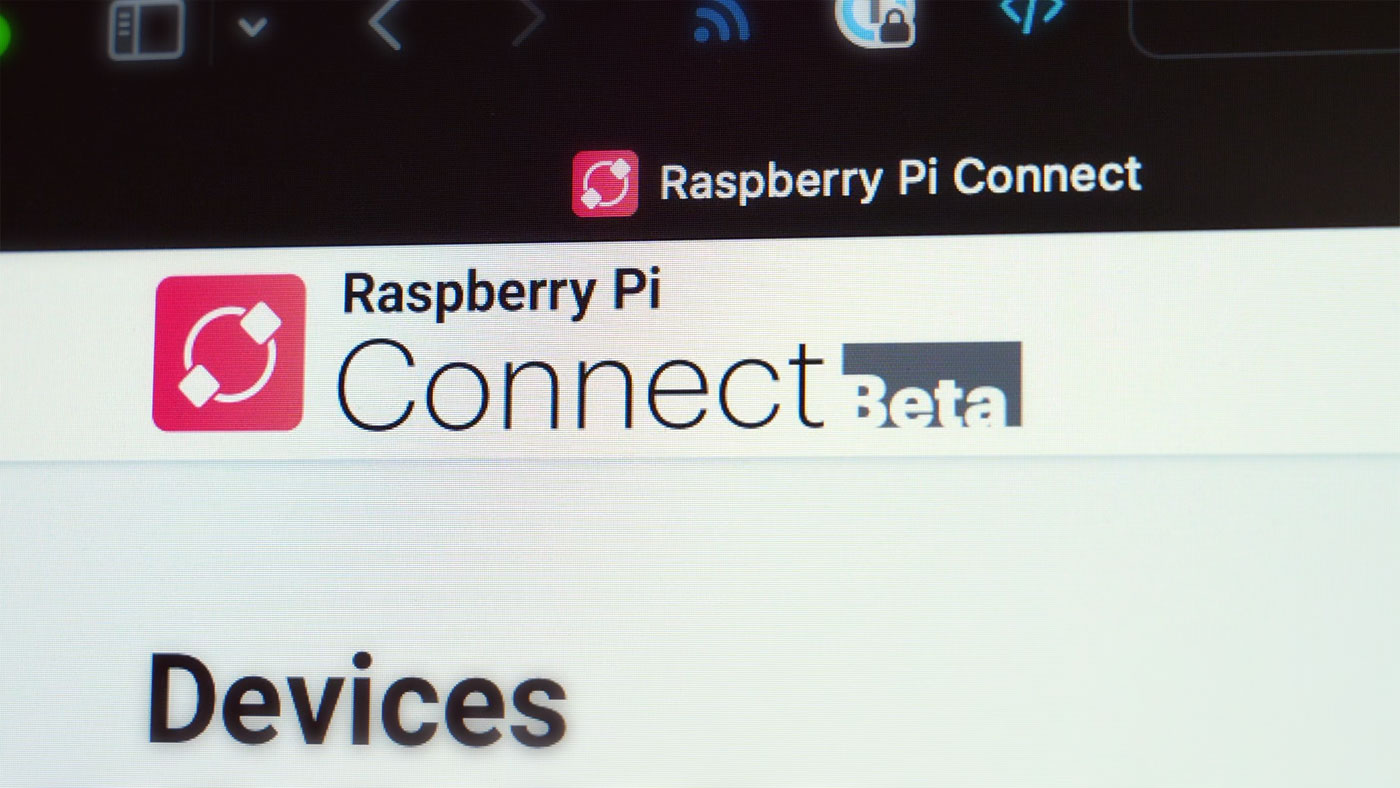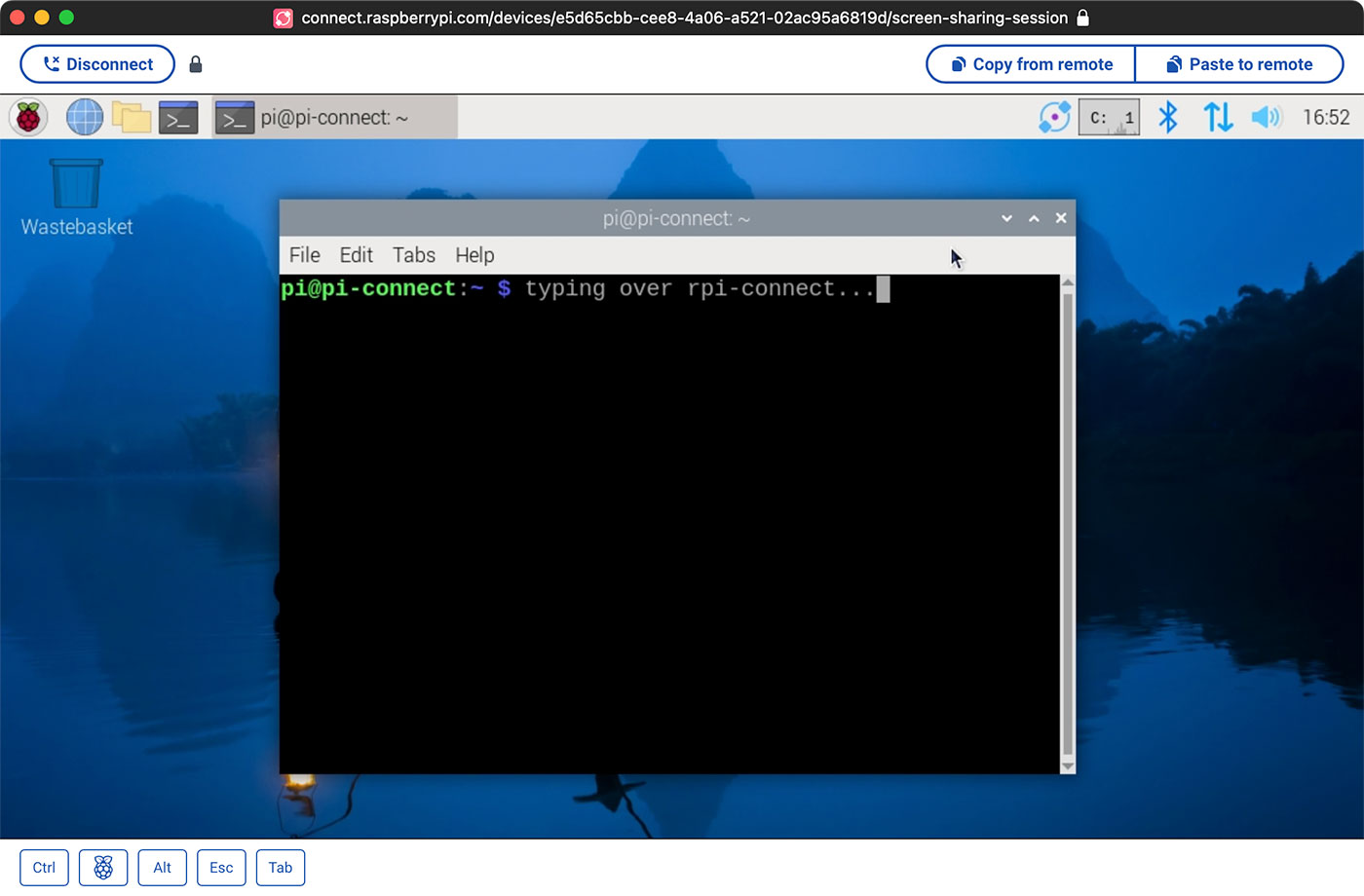The Cicadas are Here

There are annual cicadas. Then there are 13-year cicadas. And 17-year cicadas. Then there are days like today when 13 and 17 year cicadas emerge from the ground around the same time, creating a fairly odd event in our backyard.

My daughters are helpfully pointing out a few of the thousands of holes in the ground around our yard—sites where cicadas have been emerging for the past two weeks.
Almost every day there's a new batch that starts climbing up the garden, the trees, the house, the barbecue grill, the kids toy box, the toys the kids leave in the yard... pretty much everything.
And then for a day or two you see them shedding their old skin, emerging, walking around a bit drunkenly, then eventually flying up into the trees.