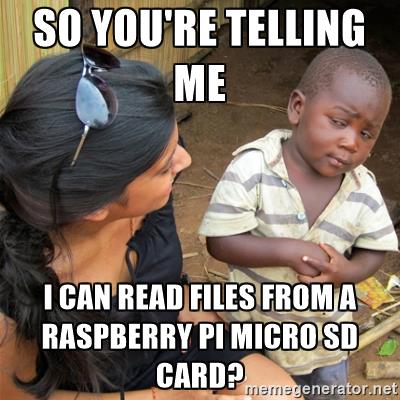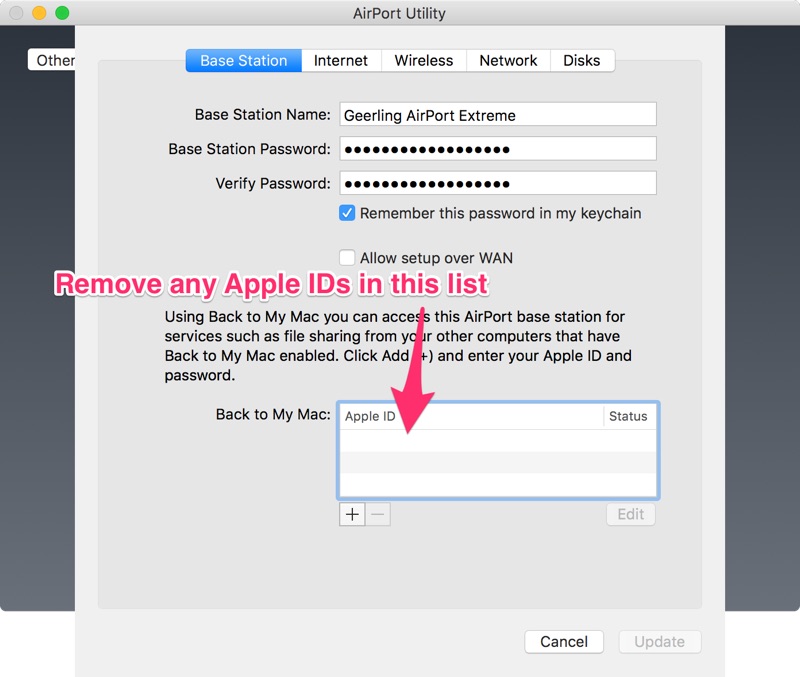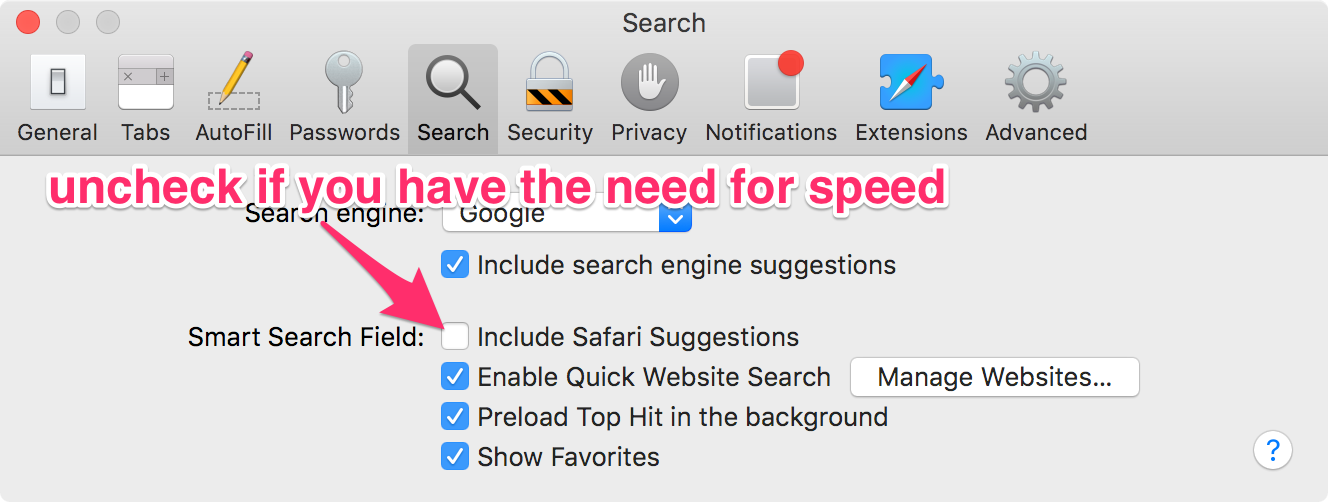Quick way to check if you're in AWS in an Ansible playbook
For many of my AWS-specific Ansible playbooks, I need to have some operations (e.g. AWS inspector agent, or special information lookups) run when the playbook is run inside AWS, but not run if it's being run on a local test VM or in my CI environment.
In the past, I would set up a global playbook variable like aws_environment: False, and set it manually to True when running the playbook against live AWS EC2 instances. But managing vars like aws_environment can get tiresome because if you forget to set it to the correct value, a playbook run can fail.
So instead, I'm now using the existence of AWS' internal instance metadata URL as a check for whether the playbook is being run inside AWS: