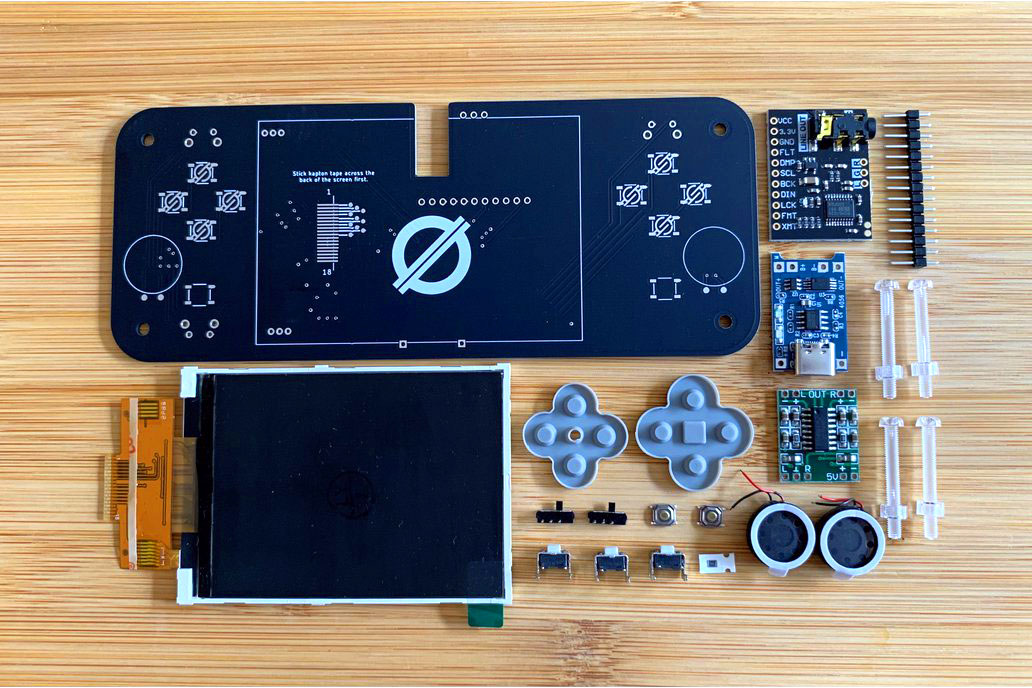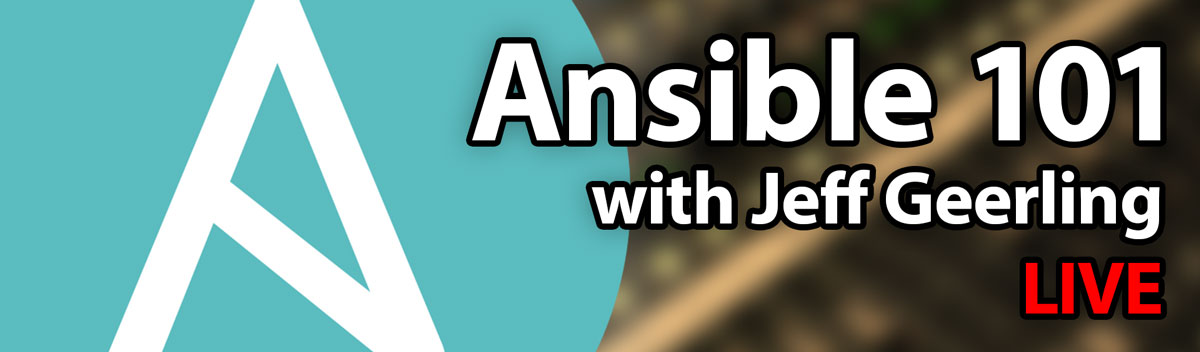HTGWA: Partition, format, and mount a large disk in Linux with parted
This is a simple guide, part of a series I'll call 'How-To Guide Without Ads'. In it, I'm going to document how I partition, format, and mount a large disk (2TB+) in Linux with parted.
Note that newer fdisk versions may work better with giant drives... but since I'm now used to parted I'm sticking with it for the foreseeable future.
List all available drives
$ sudo parted -l
...
Error: /dev/sda: unrecognised disk label
Model: ATA Samsung SSD 870 (scsi)
Disk /dev/sda: 8002GB
Sector size (logical/physical): 512B/512B
Partition Table: unknown
Disk Flags:
Good, I had plugged in that SSD just now, and it's brand new, so it doesn't have a partition table, label, or anything. It's the one I want to operate on. It's located at /dev/sda. I could also find that info with lsblk.