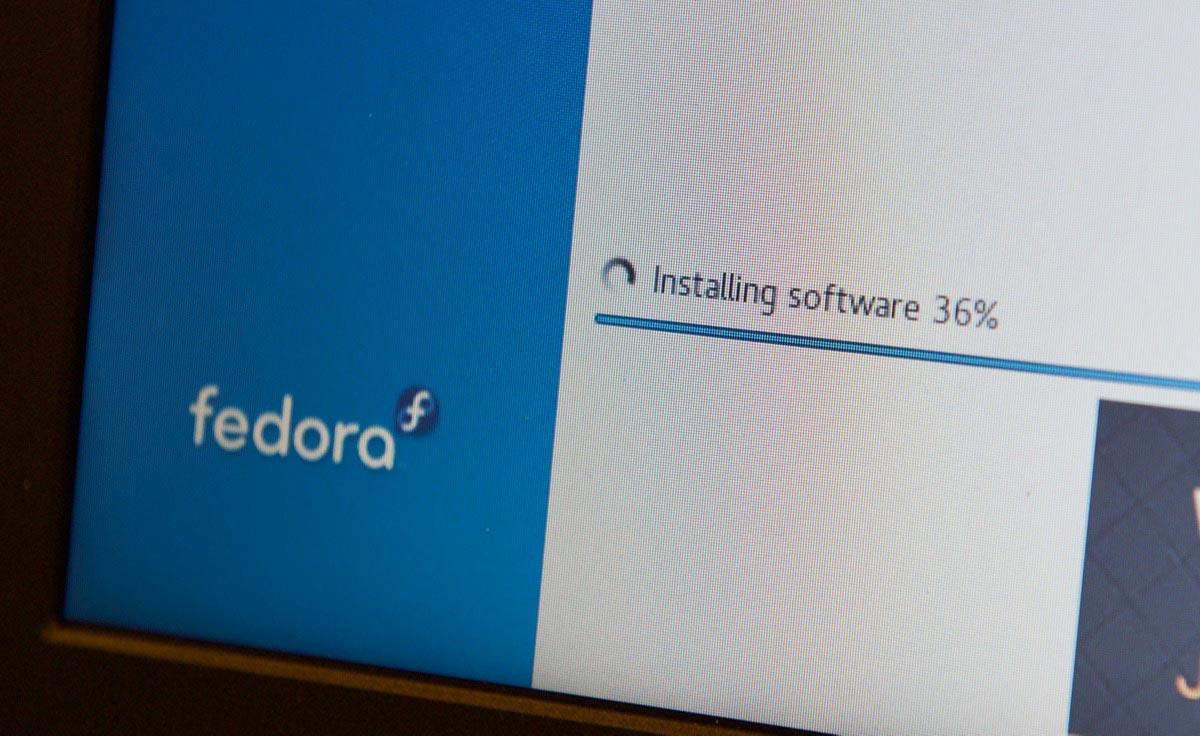I'm booting my Raspberry Pi 4 from a USB SSD
September 2020 Update: USB boot is out of beta! Check out this video for simplified instructions. All you need to do now is run
sudo apt-get dist-upgrade -y, then reboot, then your firmware should be up to date. Now, flash any USB drive with the latest Raspberry Pi OS, plug it into your Pi (unplugging any microSD card), and you're off to the races!
Recently, the Raspberry Pi Foundation announced a USB boot beta for the Raspberry Pi 4. For a very long time, the top complaint I've had with the Raspberry Pi is limited I/O speed (especially for the main boot volume). And on older Pis, with the maximum external disk speed limited especially by the USB 2.0 bus—which was shared with the network adapter, limiting its bandwidth further—even USB booting didn't make things amazing.