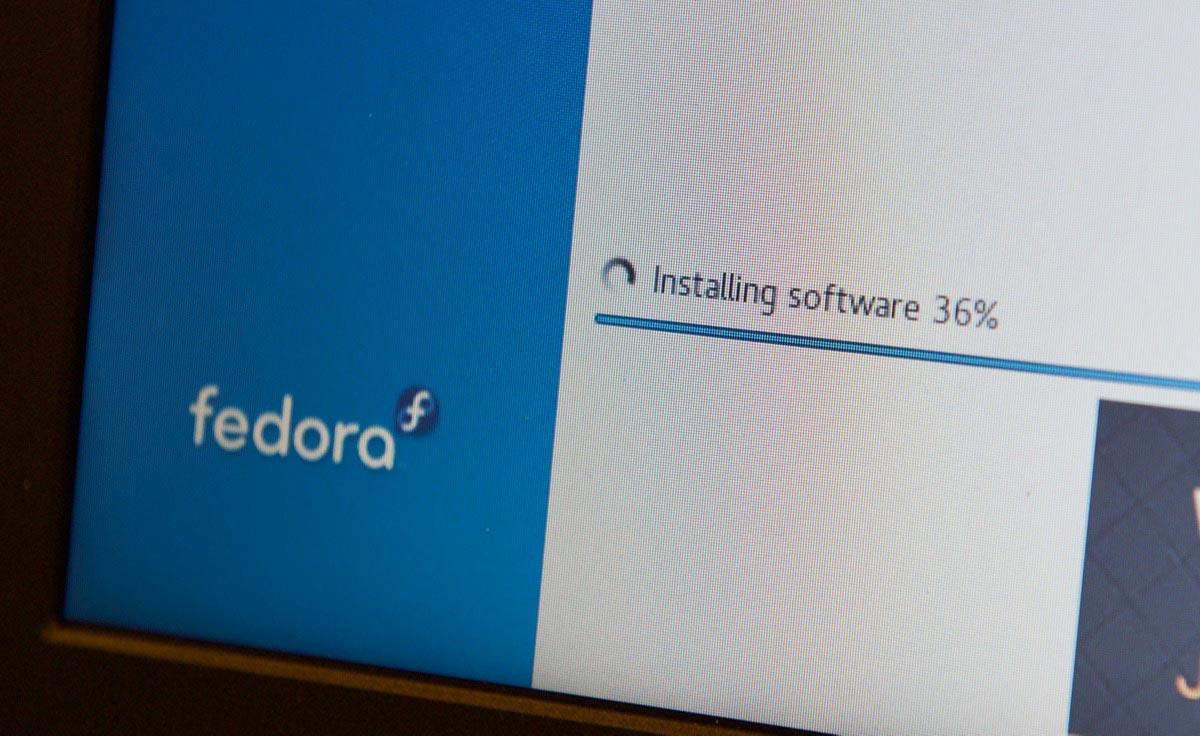HTGWA: Create a RAID array in Linux with mdadm
This is a simple guide, part of a series I'll call 'How-To Guide Without Ads'. In it, I'm going to document how I create and mount a RAID array in Linux with mdadm.
In the guide, I'll create a RAID 0 array, but other types can be created by specifying the proper --level in the mdadm create command.
Prepare the disks
You should have at least two drives set up and ready to go. And make sure you don't care about anything on them. They're gonna get erased. And make sure you don't care about the integrity of the data you're going to store on the RAID 0 volume. RAID 0 is good for speed... and that's about it. Any drive fails, all your data's gone.
Note: Other guides, like this excellent one on the Unix StackExchange site, have a lot more detail. This is just a quick and dirty guide.
List all the devices on your system: