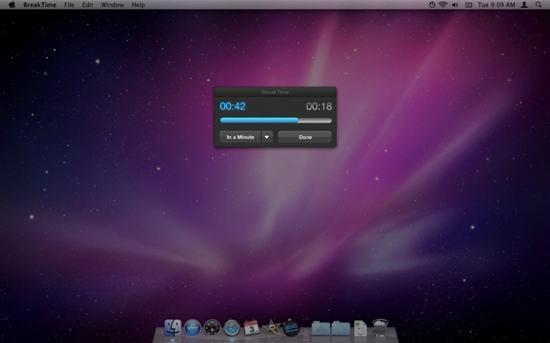Force-Sleep the Display on a 2010-2011 MacBook Air
[Update: It looks like Mountain Lion finally restored this functionality—you can press Shift + Control + Power key, and the screen will immediately go to sleep.]
The 2010/2011 MacBook Air models are all amazing, and I believe Apple will eventually convert all their Mac laptops to the same basic design (just different sizes), forgoing the optical drives.
The only downside to this new design is the lack of an eject key—of course, most people probably only knew the key could eject discs, so it's no big loss for them. I, however, use that key in a standard Shift + Control + Eject combination to instantly turn off my Mac's display to conserve power and prevent any pixel ghosting. I've used the combo for a few years, and it took me some time to find out a way to reliably do something similar on my new 11" MacBook Air.
There are a few ways you can get this functionality back: