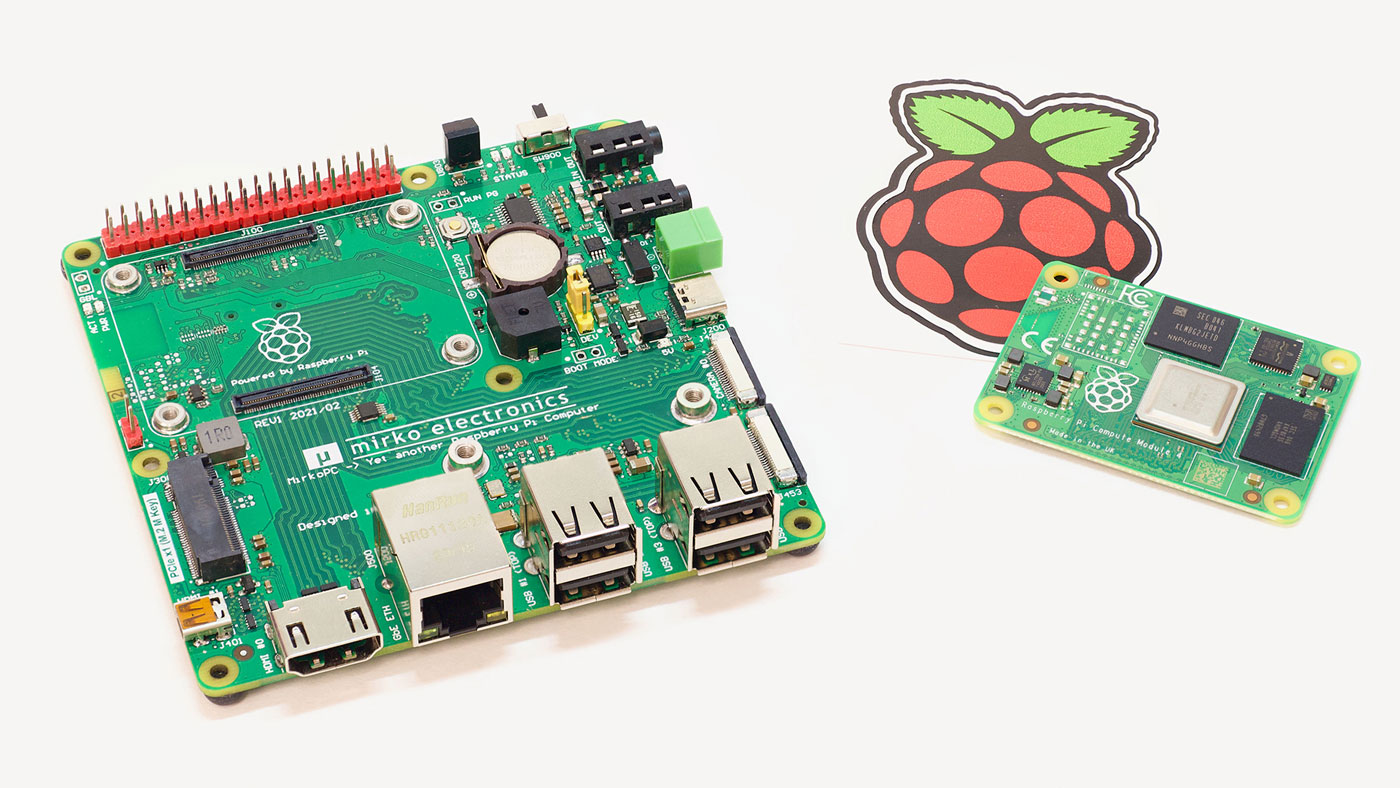Uptime Lab's CM4 Blade adds NVMe, TPM 2.0 to Raspberry Pi
A few weeks ago, I received two early copies of Uptime.Lab's CM4 Blade.
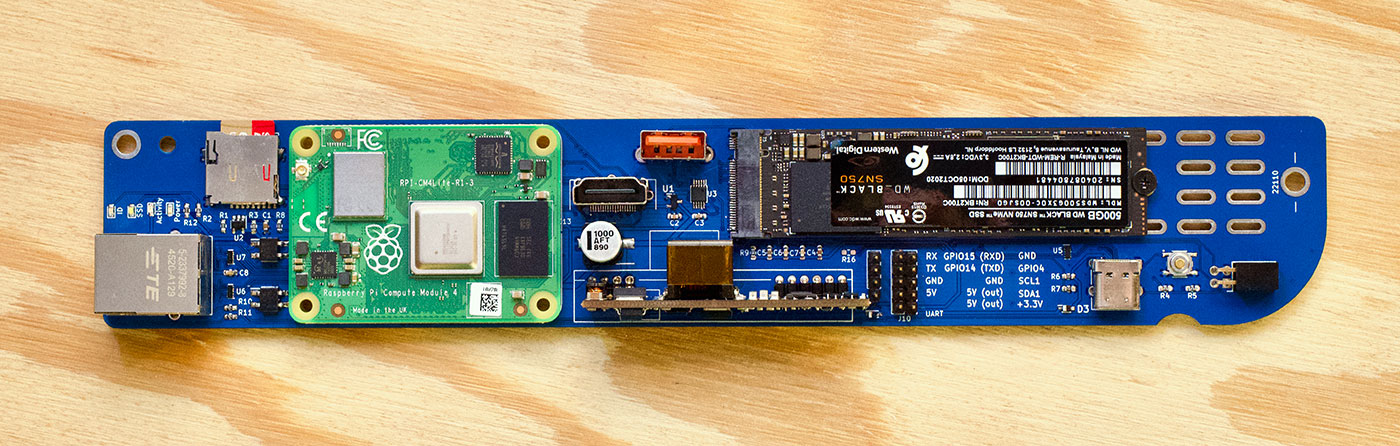
The Blade is built for the Raspberry Pi Compute Module 4, which has the same processor as the Pi 4 and Pi 400, but without any of the built-in IO ports. You plug the CM4 into the Blade, then the Blade breaks out the connections to add some interesting features.
A 1U rackmount enclosure is in the works, and 161 of these boards would deliver:
- 64 ARM CPU cores
- up to 128 GB of RAM
- 16 TB+ of NVMe SSD storage
That's assuming you can find 8 GB Compute Modules—they've been out of stock since launch almost a year ago, and even smaller models are hard to come by. More realistically, with 4 GB models, you could cram in 64 GB of total RAM.