You can use the Dictation feature built into your Mac to transcribe audio files, and in my experience, it's been about 98-99% accurate, so it saves a lot of time if you want to index your audio files, or you need a transcript for some other purpose.
These instructions were last updated for macOS Monterey 12.4.
First, open up System Preferences, go to Keyboard, then the 'Dictation' tab:
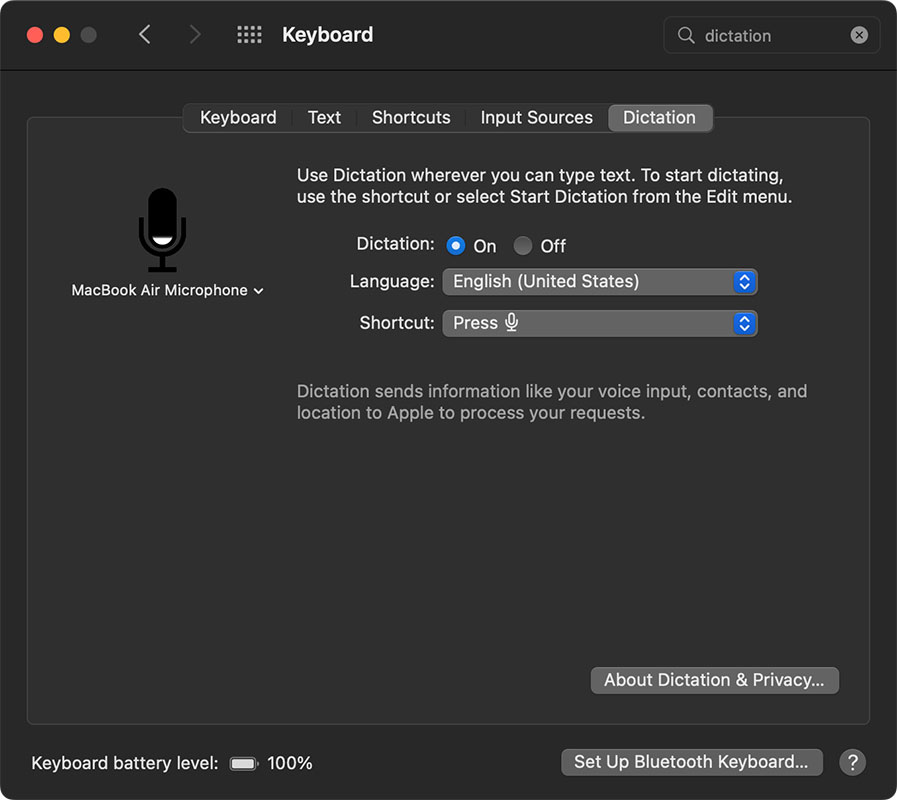
Turn on Dictation, and when prompted, accept the terms for Apple's Dictation service. Also take note of the 'Shortcut' (e.g. 'press dictation key' or 'press control twice'. You'll use that to activate dictation later.
Make sure you have your Mac's microphone selected, then open up TextEdit and create a new document:
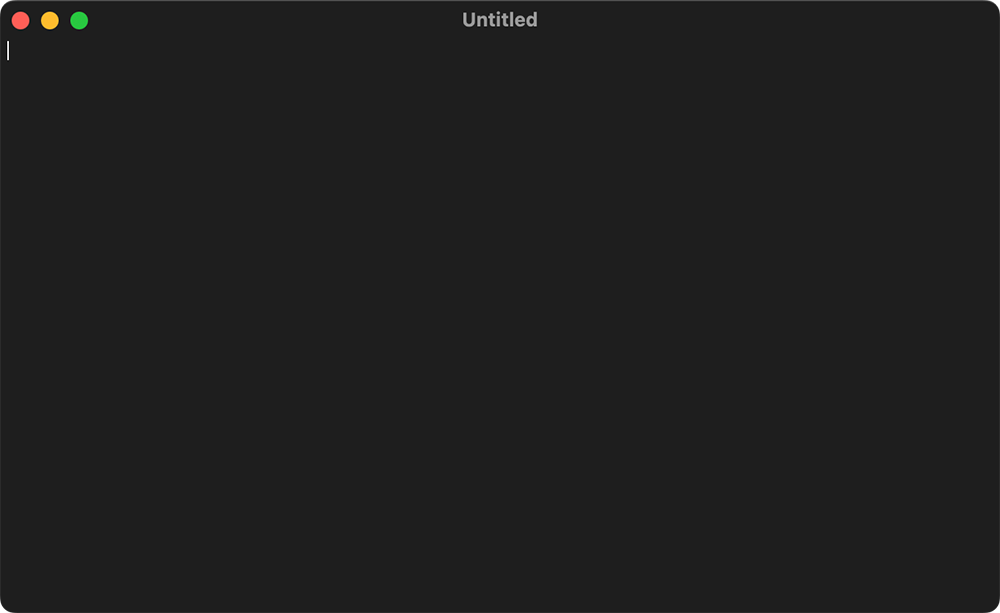
Activate the dictation shortcut (e.g. press the dictation key), then start playing back your audio file through your Mac's speakers. The mic should pick up the audio and start transcribing live into the open document.
Bonus: Routing audio internally on the Mac with Loopback
If you have Rogue Amoeba's Loopback, you can also use it to route the audio signal internally, so you don't have to have audio playing out through the speakers.
After you have Loopback installed and running, create a new device called 'Transcription Device'. Delete the default Pass-thru source, and add in Quicktime Player as a new source:
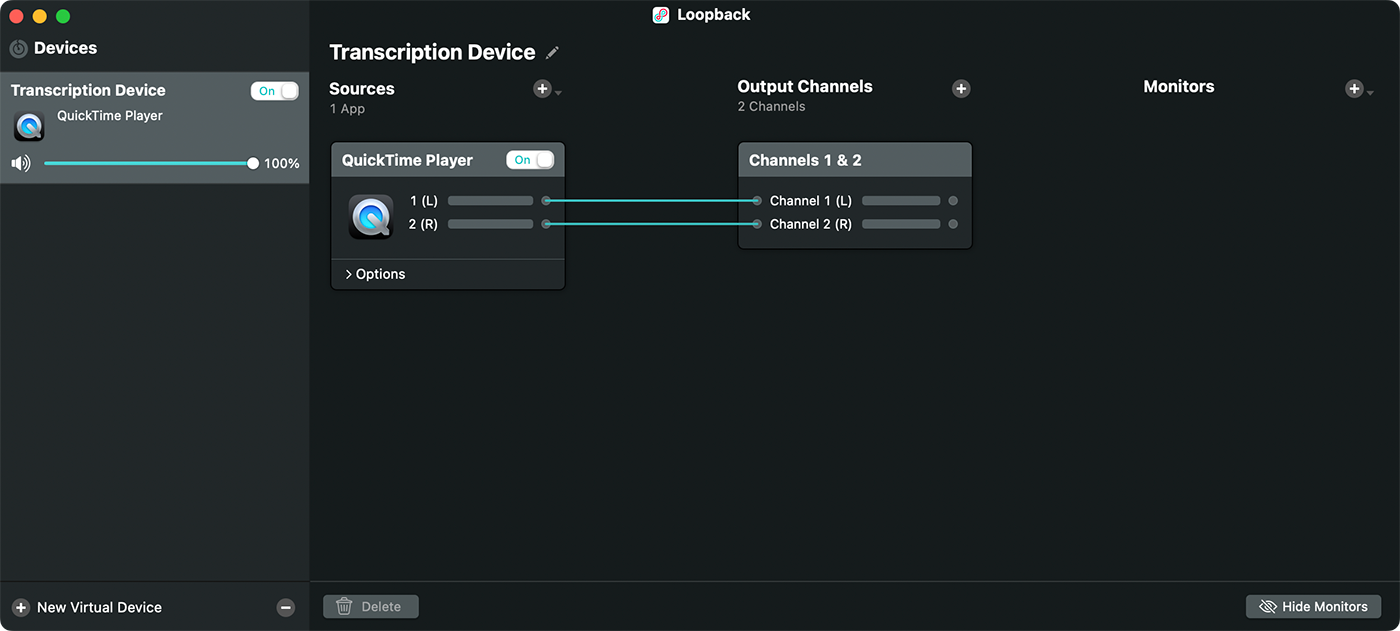
Quit Loopback (the device will still be present on the system after quitting), then go back to the Dictation settings in System Preferences. In there, choose the new 'Transcription Device' sound input:
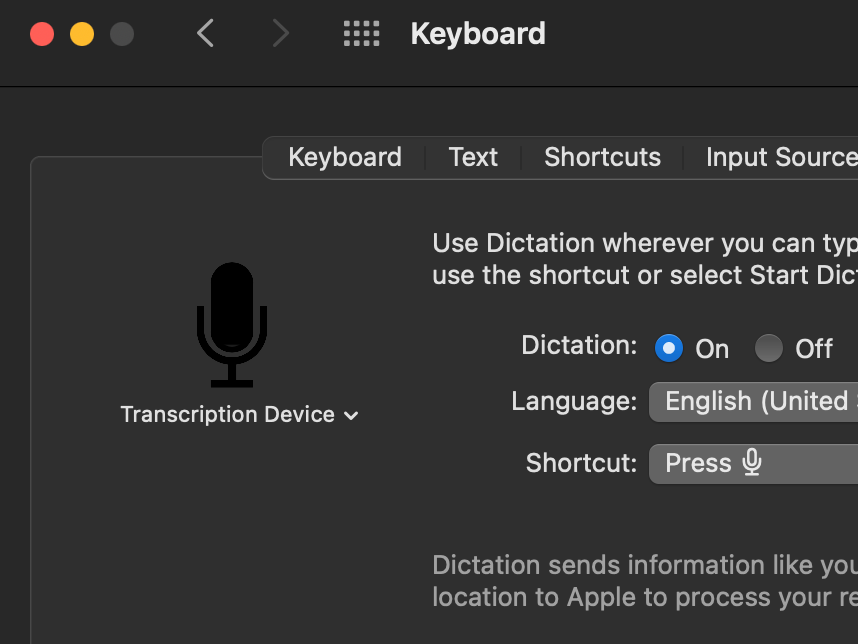
Then go back to TextEdit, and in a new document, activate Dictation using your configured shortcut (e.g. the dictation key). Pop over to QuickTime Player, and play your audio or video file, and watch as the words are transcribed as if by magic!
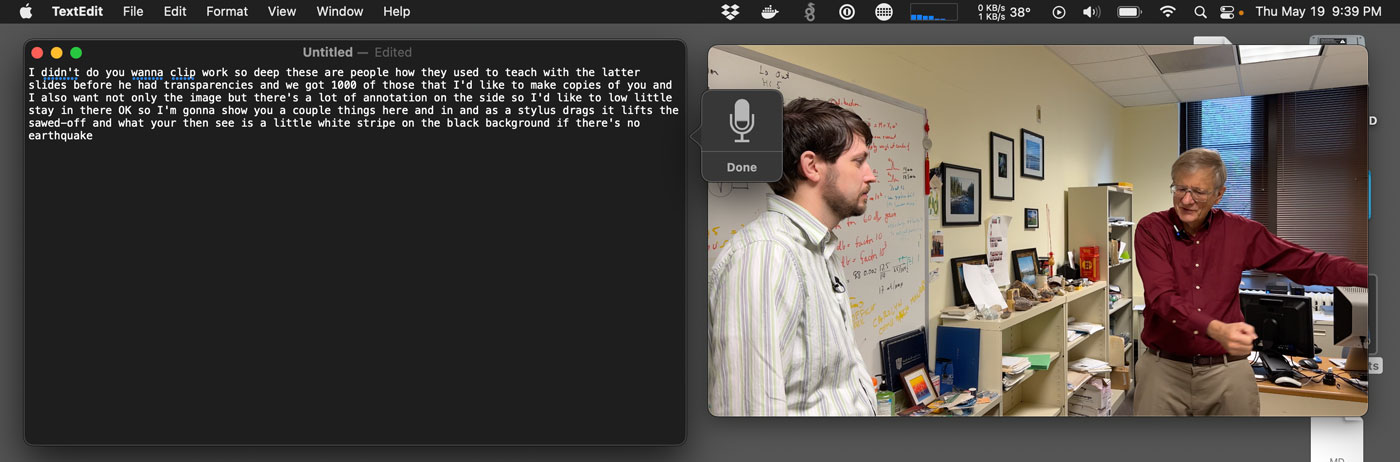
Alternative: Welder (or other online services)
As an alternative, you could use an online upload-to-transcribe service like Welder. I tested the same files on Welder that I used with Dictation, and Welder was better about adding punctuation and separating multi-person interviews.
Their transcription feature can be used for free; upload a video or audio file, and within a few minutes, you can read or download the transcribed text.
Comments
This felt a little bit inefficient to me, so I did some digging and found that someone's made a command line tool for Apple's speech recognition API: https://github.com/sveinbjornt/hear
The real kicker here is that you can transcribe audio files, meaning that you don't have to wait for a video to play to get a transcript:
hear -i /path/to/someone_speaking.mp3 > transcribed_text.txt
Oh nice, even better! I'll have to give it a try.
Thank you! :) Came here for this info.
Thanks for the link! I also found -d flag useful, forcing it to process video on a device. Otherwise, I got transcriptions only for the first minute of my mp3 file.
Yo when I try to follow your instructions without loopback, seems simple enough.. when i press play and go into TextEdit and begin dictation, macOS silences the audio output and this doesn’t work running macos 12.5.1 September 18 2022
When using Rogue Amoeba's loopback, you need to add a 'monitor device'. I just added the built-in speakers but you could use another audio device.
I have the same problem. How did you fix it?
This is now even easier with Whisper:
https://github.com/openai/whisper
Thanks to this comment, I test drove Whisper yesterday, and wrote up this new blog post today: Transcribing recorded audio and video to text using Whisper AI on a Mac.
Thanks!
Thank you for the tutorial. I am trying to transcribe audio that is about a hour long. Once I start the transcribing process, the microphone stops working every 2-3 minutes. Is there a way I can make the microphone continue recording for longer periods of time? Thanks!
I would use the github suggestions, but am not familiar with using the files and have very little experience with Terminal. If anyone can direct me to some tutorials, I would appreciate that also.
When we try to do this, as soon as we start playing the audio file dictation turns off. Little microphone disappears and nothing is transcribed. There are two of us, both on Macs running Monterey. Mine's an M1 iMac, hers is a Mac Book Pro. Any ideas? She has Blackhole installed and I have SWB audio capture - will that mess it up?
I have the same issue of the audio silencing when I open the dictation on textedit. Any remedies to this without having to download another software?
same here. I'm on Monterey. As soon as I start playback, the dictation stops.
Ditto. Has anyone figured out how to keep the dictation microphone operational so that it transcribes audio files?
Is there a way to directly input a file from a digital voice recorder and have it transcribed? Or, do I have to save it as an audio file and follow one of the methods in this article? Thanks!
Can a previously recorded speech sound file be used for dictation?
That is sound from a source other than a microphone.
If so how is this done?
I could not install Loopback as it cannot add system items on my machine. Blackhole works as well.
I am on Sonoma. May I ask how you configured Blackhole? Based on your and another commentor I installed Blackhole, set up a multi-output profile, one of which is a Blackhole 2 channel device, then configured the system dictation source to the Blackhole device. When I activate dictation it stops the audio output and nothing happens. Thanks for any help you can offer.
Although the first solution would be great, I'm unfortunately now the 7th commenter reporting this problem:
-> "Start dictation" within TextEdit (..and Pages.app) seems to deactivate audio output from VoiceMemos. <-
Jeff Geerling or anyone else - Can you help us to somehow successfully use the 1st solution? Thank you!