tl;dr: Excellent modern security system that's relatively easy to set up, and is almost infinitely expandable.
I was recently in the market for a home security system, and the two top contenders for me were the GE Simon XT and the Honeywell Lynx Touch 5100 systems.
I liked both of these systems for a few reasons:
- They were sold in low-cost prepackaged kits, with everything needed to set up a basic home security system.
- They come from name-brand security and automation system vendors.
- They work with many different monitoring services (so I can choose one I want, and not get stuck in a contract with a particular vendor, like ADT).
- They have large ecosystems of extra sensors, accessories, and communications modules, and they'll be flexible in the future.
- And finally, they're wireless, meaning I don't have to run tons of cables through my old home to set up the system.
Included Hardware and Build Quality

The kit I bought on Amazon comes with the touch control panel, three wireless door sensors, a wireless motion sensor, a backup battery, a remote key fob, a 9V power transformer, and all the required mounting hardware for either stick-on mounting or screw-in mounting.
Everything worked perfectly and was put together well. The only thing missing was low-power cabling to go between the screw terminals on the 9V AC adapter and the inside of the touch control panel.
Installation Process
Installation was straightforward, but took some time. Additionally, the included instructions are not organized well for a regular homeowner trying this as a DIY project. Read through the different sheets of instructions before attempting to set up the system—and make sure you go through every menu in the installer's setup area, marking down all the settings on paper so you will know them later without having to navigate through the system's menus again.
Before mounting anything anywhere, I simply plugged in the main unit (screw +/- wire between the 9V power terminals inside the Lynx touch control panel and the 9V power adapter. After it started up, I jumped right into the setup process, first setting the date and time, connecting to my house's WiFi (I bought the Lynx WiFi adapter), and setting the volume, brightness and contrast settings.
Then I inserted the batteries on the sensors one by one, making sure they connected to the control panel by going to the zone setup screen and entering the serial number by replacing the battery twice so the control panel would automatically recognize the sensors. I wrote in pencil on each sensor what I set it up as ('Front Door', 'Back Door', etc.), and wrote on a piece of paper the Loop number and settings for the sensor.
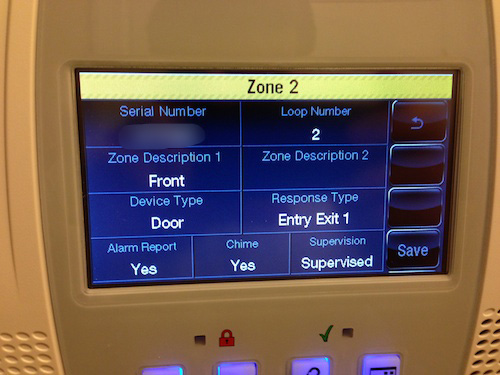
I snaked the power cable through the wall to a 1" hole behind where I was mounting the control panel. I plugged it into an outlet in the basement and screwed the securing screw into the outlet plate.
Finally, I mounted all the sensors around the house, making sure they were out of the way and would work correctly:
- For door sensors, you have to keep the magnet within about 3/4" of the wireless transmitter, and make sure they're set on Loop 2 (on the main control panel) so the magnet would be used. If you have more than 3 entry/exit doors, or would like to also place sensors in places like garage doors, you can buy extra wireless door sensors and magnets on Amazon.
- For motion sensors, follow the included instruction sheet to determine the best mounting location for your situation. In my case, I mounted it in the corner of a room to make sure it covered most of the front of the house.
- For glass break sensors, follow the included instruction sheet to determine where you should mount them. You can test them by holding them near a piece of metal (like a tool or a bit of pipe) as you bang it against the ground. The kit I bought didn't come with a glass break sensor, so I bought one on Amazon.com: Lynx glass break detector.
The last bit of hardware to set up was the included key fob. You simply connect it to the touch panel and set the functions you'd like to use for each button on the key fob. You can buy extra Lynx key fobs on Amazon if you want to put one in the bedroom, and one on each keychain.
Installation Quirks
Installation was mostly straightforward, especially for simply getting the hardware turned on and mounted everywhere. However, some of the software for the Lynx touch seems to not be fully fleshed out. For example, one glaring user-interface bug bit me twice during setup:
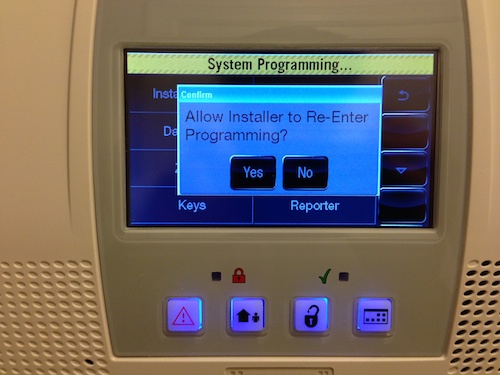
Do NOT click 'No'. You'll regret it!
If you accidentally click 'No' on this little dialog while setting up your Lynx, you will have a very hard time getting back into the system installation anymore, because only the 'installer' can set up devices, zones, etc.. If you're unfortunate enough to have accidentally hit 'No' on this screen, you need to jump through the hoops outlined on page 22 of the installation guide:
"If you do not have access to the current installer code of your LYNX Touch, power the system down. Upon initial power up, while “SYSTEM STANDBY!” is displayed, press and hold the OFF key until the L5000 or L5100 stops the system initialization. Press the OFF key a second time and the system will display the keypad. Press the “Clear" key and you will see a blue vertical bar underneath the “Enter Code.” Enter 00 on the touchscreen and the system will move to the Installer Tools Menu. You can now follow the steps above to set a new installer code on your LYNX Touch."
Now, elsewhere in the documentation, it says you can reset things by disconnecting battery + power for 30 seconds, then within 30 seconds of the system's startup, enter the Installer Code—but this did nothing for me. I was locked out of the Program area of the device until I followed the steps above. Highly annoying!
Other than this one major nuisance (which, admittedly, is only a problem during the initial setup), the software is pretty robust and easy to use (much easier since it's a touchscreen instead of a numeric keypad). There are a few steps in the installation that could use more explanation (especially some of the communications module setup), but searches on Google found answers to any questions I had.
Arming, Disarming, and Using the System
Using the system is pretty simple; in the most basic case, you simply arm it and disarm it. You can also set different sensors to be enabled if you arm it while in the home (so you can move around without setting off the motion detector, but still have security for your doors, for instance).
The key fob makes everything incredibly easy; just press the appropriate key, and the Lynx switches to that mode—arm away, disarm, arm away, and panic (you can set these buttons to different functions if you want).
To use the touch panel, you can press any button on the panel, or just tap the screen, and it will wake up. Since it uses a graphical interface, it's similar to using a tablet like an iPad.
Additional Accessories and Z-Wave
There are many accessories you can use with the Lynx for security purposes; most of them are available from places like Amazon.com or Safe Mart. These are some the essentials that you should probably purchase in addition to the starter kit:
- Wireless Door/Window transmitters (at least cover all your exterior doors).
- Wireless Motion detectors (cover any areas where nobody should be moving at night).
- Wireless Glass Break sensors (cover windows in areas like basements and front rooms).
- Wireless 4-button Key Remotes (very convenient!).
- Lynx Touch WiFi Adapter (lets you connect your Lynx to your network for easy remote control).
- Wireless Siren (put this somewhere where neighbors could hear it for added security).
- Wireless Smoke/Heat detector (so you can be notified if there's a fire in your home).
Additionally, if you install the Honeywell Z-Wave Communication Module, you are able to control hundreds of additional devices throughout your home, from lights to your heating and cooling system.
Read about Z-Wave and how you can use it here.
Monitoring Services
I'm currently evaluating a few different services; I'll update this post with my findings after I've used a few services and have some more data on them.
[Update: I'm using Alarm Relay and so far it's been what I'd expect—about $14/month for Internet-only service, and they give me access to the Honeywell apps for remote control and text notifications. Setup was easy, and so far I haven't had to use Alarm Relay's services... hopefully I'll never have to!]
Final Thoughts and Recommendation
I'd definitely recommend the Honeywell Lynx 5100 to others; I know a few other people with older versions of this system (they all use the same accessories), and they have never had trouble with their systems (though setup was much more difficult without the touchscreen/GUI!). Be sure to install everything correctly, and to test the sensors every now and then, and it will give you peace of mind for many years.
Buy the Honeywell Lynx Touch 5100 Security System from Amazon.com for about $300.
Comments
Hi Jeff,
Good article! Actually a great right up!! Can you please check your unit to see if it will call out on the "Follow me" number on a power fail "Ac Loss" (has to be setup in the menus, mine does everything else just does not announce on the terminal or call out. It does display it on the screen. Either I have a defective unit of there is a software bug.
Thanks,
David
Unfortunately, I don't have my Lynx set up with a phone line, just with Internet monitoring, so I don't think I can set this up easily... I'll see next time I'm in the menus though.
Jeff,
I just ran across your article. Who did you end up using for the monitoring services? I'm currently installing a Lynx 7000 wireless system and deciding who I want to use for monitoring. Just wondering who you went with.
Thanks
I chose Alarm Relay, and I'm paying about $14/month for their service. It's nice to be able to remote control the system (and get texts from the system), and I haven't had any issues with the service at all.