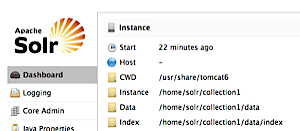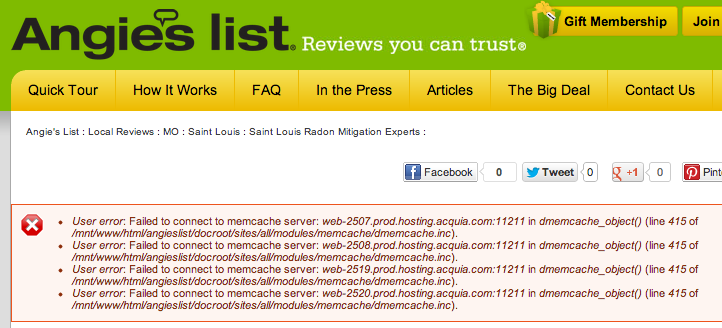Secure your servers from Shellshock Bash vulnerability using Ansible
Now that all Server Check.in infrastructure is managed by Ansible (some servers are running CentOS, others are running Ubuntu), it's very simple to update all the servers to protect against vulnerabilities like Heartbleed or today's new Shellshock bash vulnerability.
For CentOS (or RedHat)
$ ansible [inventory_group] -m yum -a "name=bash state=latest" [-u remote_username] [-s] [-K]For Debian (or Ubuntu)
$ ansible [inventory_group] -m apt -a "update_cache=yes name=bash state=latest" [-u remote_username] [-s] [-K]If you have a different method of patch management, or you need to apply the fixes manually, then this method won't apply—but for most infrastructure using normal system-provided packages, using the above commands will get the fixes with minimal effort.
A little further explanation: