How to stop a form from blocking paste in Safari
This is a quick blog post, mostly for my own reference.
I finally got sick of a certain government website thinking that preventing pasting passwords into certain forms was some sort of security feature, so I am documenting my workaround in Safari for stupid forms written by compliance-minded folks (the same who think that expiring passwords every 30 days leads to any kind of better security).
In Safari, select Develop > Show Javascript Console (or press ⌥⌘C, that's Option + Command + 'C')1.
Paste the following into the console and press 'Enter':
var allowPaste = function(e){
e.stopImmediatePropagation();
return true;
};
document.addEventListener('paste', allowPaste, true);
Now you can paste to your heart's content.
1 If you don’t see the Develop menu in the menu bar, choose Safari > Preferences, click Advanced, then select “Show Develop menu in menu bar.”
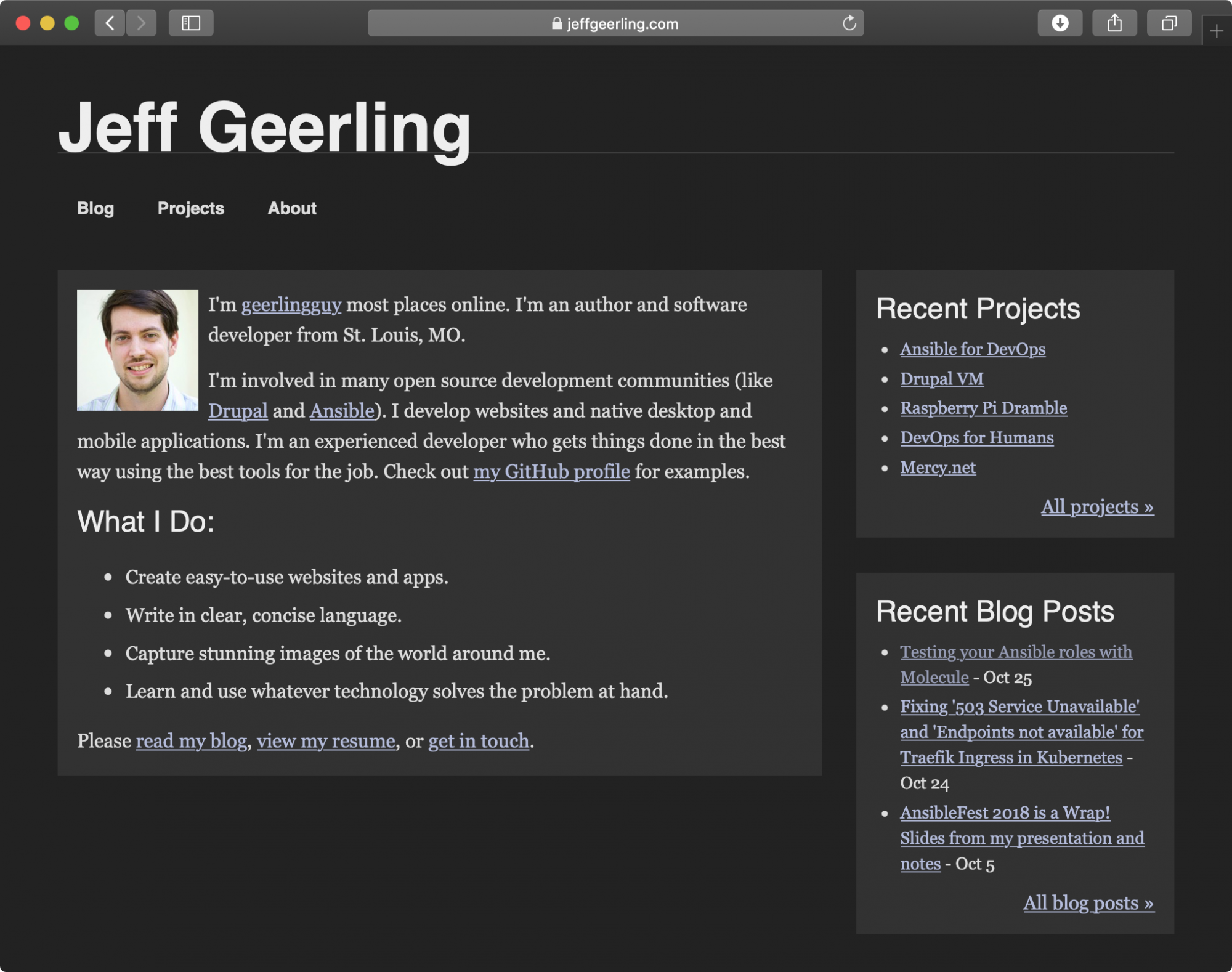
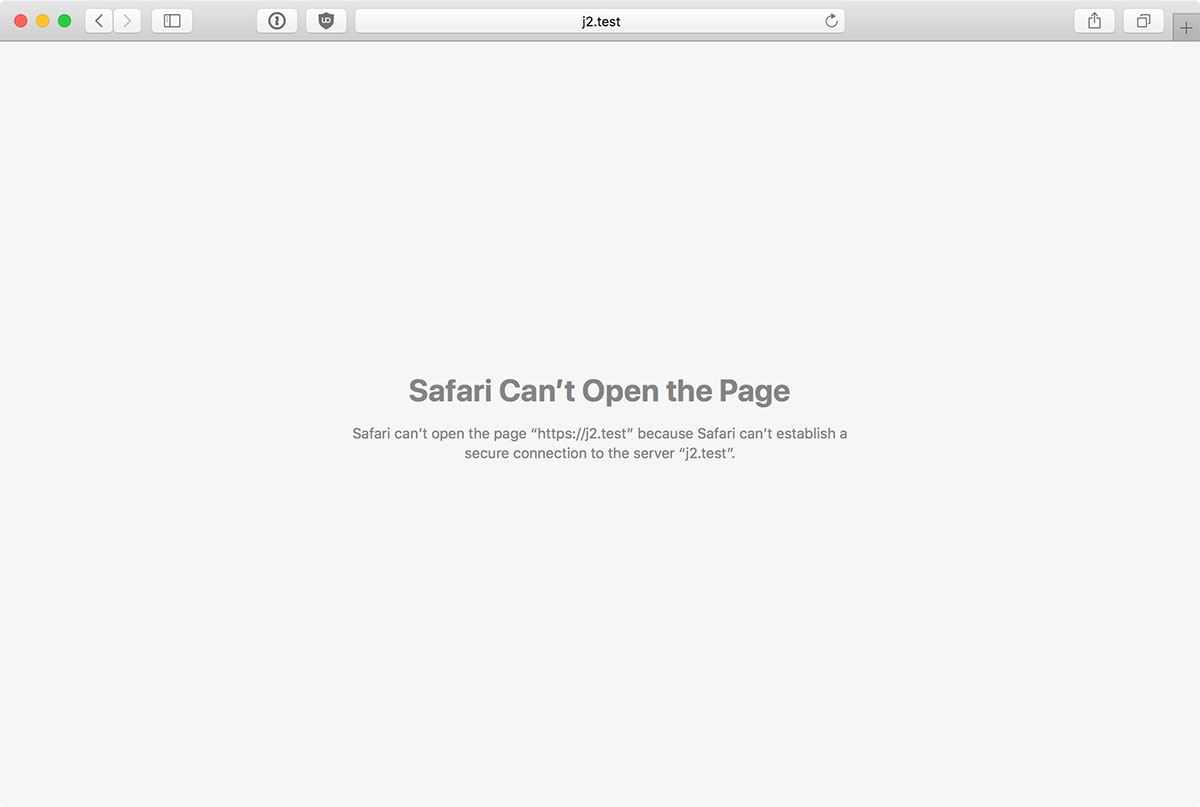
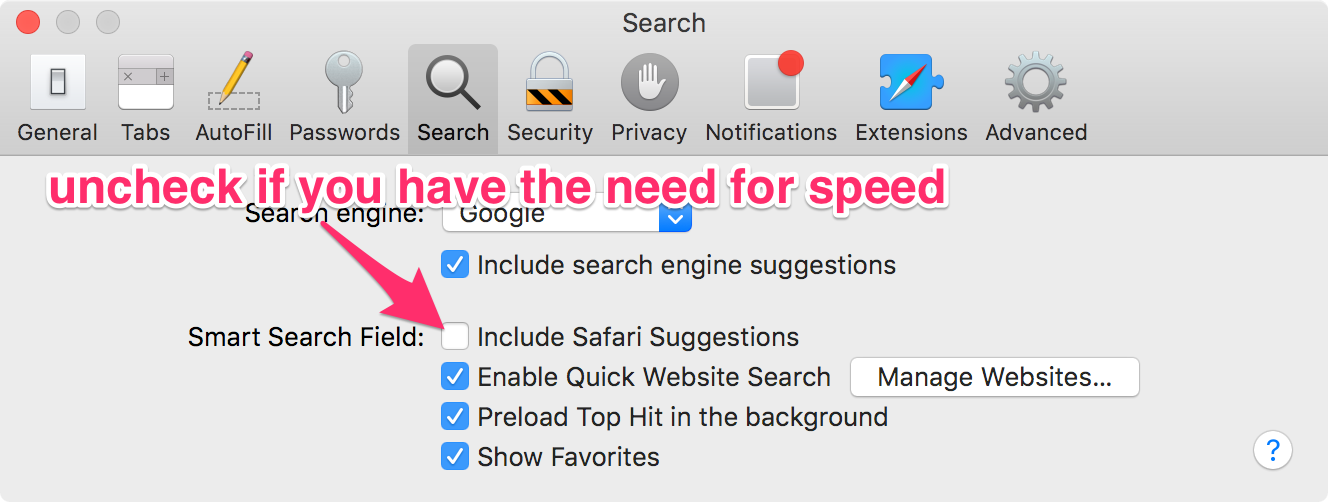
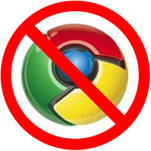 Google lit up the hornet's nest yesterday when they announced that they were
Google lit up the hornet's nest yesterday when they announced that they were 