Initially, when thinking about finally taking the plunge and purchasing a slice or two from Slicehost, I thought, "wow, this is going to be incredibly fast and awesome, compared to my Host Gator account!"

But, after setting everything up and putting Open Source Catholic live on the fresh slice, running free -m, and looking at the results, reality set in: 256 MB of RAM is not much to work with if you're running a Drupal site on a LAMP stack! Drupal usually consumes 15-40 MB of RAM per page view for a logged-in user, and if you have a site with 10 or so logged in users at any moment... well, bad things can happen.
For anonymous users, using Boost will help your site fly no matter the amount of RAM you have. But even so, a bunch of requests to uncached pages will cause your site to load a heck of a lot slower, and will fill up your RAM faster than a fire hose fills up an 8 oz. glass!
Using default Apache, MySQL and PHP settings, free -m showed a full 250 MB of RAM used, along with 400-500 swap space used (swap should be kept to a minimum—if you have a lot of swap usage, that means the hard drive is being used instead of RAM, and the hard drive is inherently many times slower!). After performing a few quick modifications to Apache and MySQL, I was able to get this number down to 140 MB RAM / 40-60 MB swap, on average.
I modified the server configuration in two different places: Apache's httpd.conf, and MySQL's my.cnf:


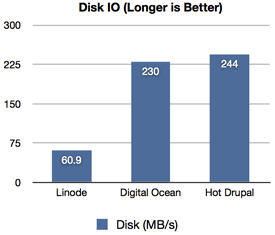
 I've spent a lot of time working on making sure my smaller Drupal sites (mostly run on shared hosts or very small VPSes) run lean and mean. This helps the pages load faster, users are happier, and my hosting providers don't have to shut down any of my sites, even when they're under pretty heavy load.
I've spent a lot of time working on making sure my smaller Drupal sites (mostly run on shared hosts or very small VPSes) run lean and mean. This helps the pages load faster, users are happier, and my hosting providers don't have to shut down any of my sites, even when they're under pretty heavy load.