Testing how long it takes Chromium to open, load a web page, and quit on Debian
Something I've long been meaning to benchmark, but never really got around to, is benchmarking the amount of time it takes on a Raspberry Pi to open a browser, load a page, and quit.
This is a relatively decent thing to benchmark, compared to other raw performance metrics, because it's something that probably 99% of Raspberry Pi users who use it with a GUI will do, with some frequency (well, probably loading more than one page before quitting, but still...).
So I asked on Twitter:
So... if I want to measure how long it takes to:
1 Open Chrome/Chromium
2 Load a web page
And I want to do this in Linux (Debian), and have an objective measure of that time (until the page finishes loading)... is there any way to do that?
CLI opens then sits until you quit.
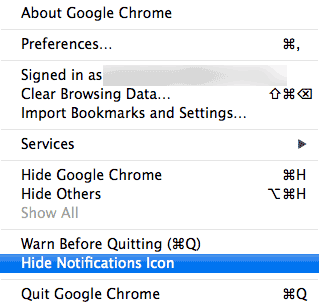
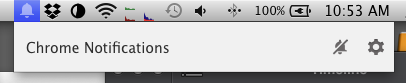
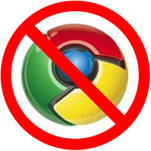 Google lit up the hornet's nest yesterday when they announced that they were
Google lit up the hornet's nest yesterday when they announced that they were 