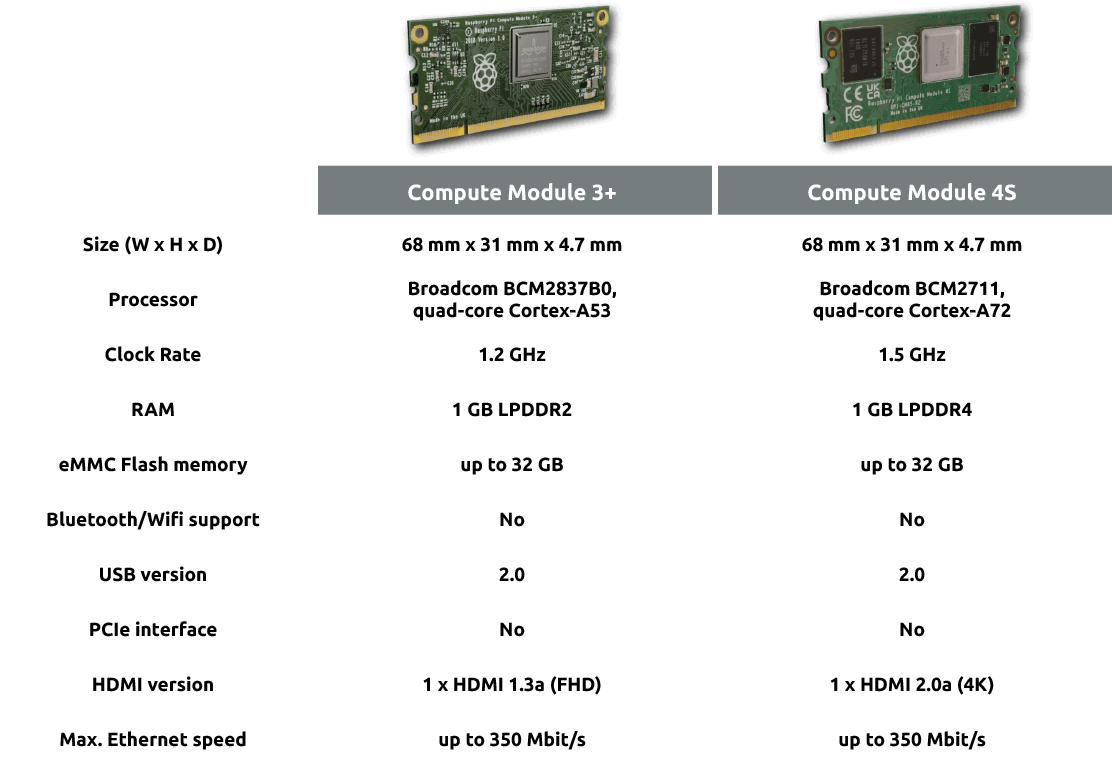For a recent project, I needed to install LibreELEC/Kodi on a Raspberry Pi Compute Module 4 with built-in eMMC storage.
Because it's inconvenient to be swapping the Pi around from the embedded display I was using it in to my preferred carrier board I use for flashing Pis and interacting with their filesystems, I wanted to manage my LibreELEC install over SSH.
It seems like whatever documentation the LibreELEC Wiki used to have for remote SSH access is missing, and all I could find were references to enabling SSH during a GUI setup wizard. If you didn't see that during initial setup, the easiest way is to add ssh to the end of the line in the system's cmdline.txt file, then reboot.
So I pulled the Pi, used usbboot to mount the fat32 volume on my Mac, and opened cmdline.txt and added ssh. Then I popped the Pi back in the embedded display, and started it up.
Sure enough, I could now SSH in: