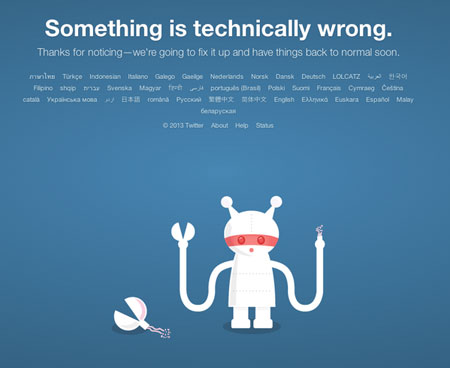What to do if Twitter won't allow Verification because of unconfirmed email
I recently learned that account verification is now generally available on Twitter... but when I went to verify my account, I got a notice that I needed to confirm my email address. I went into my account settings, and my account (which has existed since 2008, and has had a confirmed email address entered since the beginning!) showed my email was in working order.
So, knowing that sometimes you just need to give software a little percussive maintenance, I decided to try changing my email address (using another email alias for my normal iCloud account). Well, I got the confirmation email, clicked the link... and found a wonderful 500 error page: