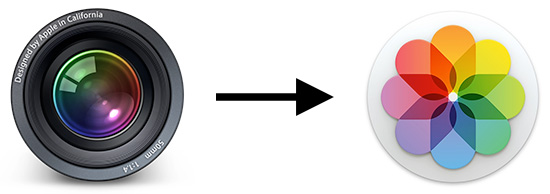
tl;dr: ~600 GB photo library, took ~3 weeks to migrate, some things are awesome (access to all my photos everywhere, on any device), some things less so (faces don't get synced, no loupe, no five-star rating system, no pro-level editing/batch workflows). All-in-all, I wish Apple didn't ditch Aperture... but it's not the end of the world moving to Photos.
There are many, many photographers who were disappointed Apple decided to discontinue Aperture development. Aperture was by far my favorite tool for both organizing and manipulating RAW photos taken with my DSLRs. It was fast, it had tons of great organizational features, and was highly adaptable.
Photos, more the successor to iPhotos, is a consumer-oriented tool, with a decent toolset, but very little workflow customization and limited photo adjustments and inspection tools. Things like the loupe tool and star ratings are missing entirely, and adjustment sets and workspace layouts are present but weak. Even things like switching quickly between editing and browsing photos are annoying, since there's a mandatory animation that takes an extra 1/3 second every time I flip between photos!
Some pros decided to go all-in to Adobe Lightroom. I have a license for Creative Cloud, so I kicked Lightroom's tires, but found it to be clumsy and bloated (like many of the other CC apps nowadays...), and worst of all—even slower than Photos for my batch sorting and editing workflow!
After doing some tests with Lightroom and Photos, I chose to finally ditch Aperture and switch to Photos because:
- Aperture compatibility with Sierra and future macOS versions is getting worse and worse (since it's not maintained anymore).
- Photos offers iCloud Photo Library, which allows me to store all my photos in the cloud, and have 'light' copies of my library on my Macs and iOS devices where space is a concern.
- Photos (somewhat) seamlessly syncs all my RAW photos between Macs and iOS devices.
- Photos has 90% of the features I regularly used in Aperture.
So I finally did it. I abandoned my loupe, my tens of thousands of star ratings and labeled 'face' data, and started the process of moving all my photos from six separate Aperture libraries into one Photos library, synced to my iCloud Photo Library. I had to bump my iCloud plan to a 1TB plan, since my entire consolidated photo library (with 40,000+ 20-40 MB RAW files, JPEGs, and short video clips) is a hair shy of 600 GB. As long as Apple doesn't screw up the library or have frequent downtime, I'm okay with the $9.99/month for this service.
Since this is a somewhat longer post, here's a handy table of contents:
- Migrating from Aperture to Photos
- Manipulating Photos like a pro
- Backing up the entire Photos library
- Open problems
- Summary
Migrating from Aperture to Photos
There's no way around it—this process is painful. There's no automated "click here to import an Aperture library" button in Photos. I was expecting more from Apple, especially since Adobe built a rudimentary plugin for migrating from Aperture to Lightroom.
Here was the process I followed (for each Aperture library):
- Open an Aperture Library.
- Create folders to stick albums of 3,000-5,000 photos inside (I liked doing small batches instead of one giant export in case of issues... some TIFFs and PSDs threw errors, and it was easier to not have it be 'file 28,029 of 59,294' or something like that).
- Select all the photos in the folder, and choose "File > Export > Original..."
- Choose to export all IPTC metadata/keywords (this way Face data is preserved, with one keyword per face in the picture) with the pictures1.
- Choose a folder on an intermediary disk (I had a 500 GB SSD plugged in via USB 3 for this purpose—fast and not on my main drive to preserve space during the upload process). Export the files (this took quite a while for each batch).
- Drag the batch of photos into Photos, and wait for it to import.
After you do that like 20-30 times, you just need to wait days and days for all the photos to upload. It's a good idea to not be doing crazy things with your photo library on any other devices until the library is fully synced.
![]()
Sweet victory! It only took a couple weeks :)
1 The faces will not be converted into People in Photos—you still have to relabel all the people in your library—but at least some name-like metadata will stick with the picture through the transition!
A Note on Videos
If you're uploading a large number of videos, you'll likely notice your fans going crazy as your CPU surges to 100-200% activity whenever you're not doing something in Photos. Don't worry, Apple just chose to offload the huge task of encoding smaller versions of all your videos to your computer instead of Apple's servers (how nice of you, Apple!)... so your Mac will merrily chug along re-encoding a medium and small version of every uploaded video, then upload all three copies to the iCloud Photo Library (meaning more upload bandwidth/time required on your end). At least Apple doesn't count the space used by the derivative copies of the video against your storage allotment!
Note that you'll probably see some of the following services consuming 90-200% of your Mac's CPU for at least a few days during and following the initial upload process:
com.apple.photos.VideoConversionService- Service to re-encode smaller derivatives of all your videoscloudd- General iCloud sync tasksphotolibraryd- iCloud Photo Library sync tasksphotoanalysisd- Photos facial and object recognition service
Getting People/Faces recognized
One thing that was unclear to me was why Photos seemed to take its time trying to scan my library for faces. I relied heavily on faces in Aperture, and always had faces as keywords on all my photos, so it was really sad to lose that data when moving to Photos (the keywords remain, but Photos is rescanning everything for its own 'People' section).
But before you can start labeling 'People' Photos identifies, you have to wait (and wait, and wait) for Photos to scan your library for faces. You can start tagging as the scanning is happening (e.g. if it's only scanned 5,000 of a 10,000 photo library), or you can wait for the scanning to finish. During the whole process, there's a photoanalysisd process that runs in the background (and only while Photos is quit) if your Mac is connected to a power source.
One major issue with People/Faces in Photos (at the time of this writing): People are not synced between Macs and iOS devices. Well, sort-of. On iOS, you can search for People you've labeled on a Mac, but the following are not possible/working:
- People label syncing between Macs
- Tagging/labeling People on iOS devices
I'm hoping this is just an omission from the current Photos for macOS/iOS feature set, and not a permanent problem... but as it is, I'm only able to work on labeling People on one of my Macs, and that data isn't as helpful as I thought it would be on other devices/Macs :(
Ensuring the upload doesn't slow down your home Internet connection
If you don't regularly upload giant files over your home Internet connection, you might be surprised to find that (at least in most cases), uploading lots of data will cause all Internet access in your house to slow down considerably. Depending on the router and modem you use for cable or DSL, you might end up with your home internet feeling more like dial-up during the upload process. See this StackOverflow answer for more details on the why.
There are a couple ways you can combat this problem:
- You can your Mac behind a router or proxy server that limits the upload bandwidth to something around 80% of what you get if you test on Speedtest.net.
- You can use Apple's 'Network Link Conditioner' System Preference pane to limit the upload speed internally on your Mac.
To install Network Link Conditioner, you can download for Mac OS X <= 10.11 as part of the Hardware IO Tools for Xcode 7.x, or as part of the 'Additional Tools for Xcode 8' for 10.12+.
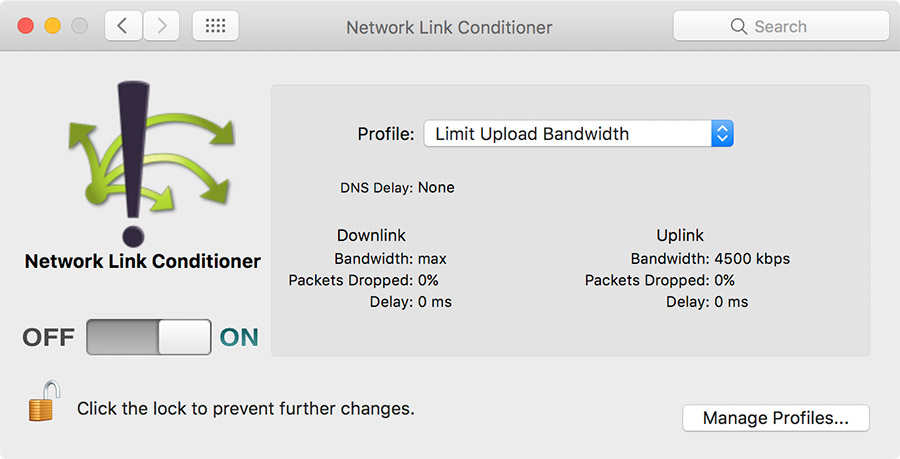
Apple's Network Link Conditioner can save your home network during the arduous upload process (if you don't have QoS settings on your router).
Since the upload could take days or even weeks depending on your upload bandwidth (I have 5 mbps up and it took a week and a half 24x7 to upload a few hundred GB of pictures and videos), it pays to prepare—either make sure your router has QoS settings, or use Network Link Conditioner to limit the upload bandwidth.
Or drive to a local university or somewhere else with gigabit Internet and see if you can upload your library there :)
Manipulating Photos like a pro
One thing about Aperture that was incredibly awesome was entirely-keyboard-driven workflows. Any time I touch the mouse, my creative flow gets interrupted.
Here are a few of my keyboard-based workflows, Photos-style:
Selecting photos as favorites:
I generally do this as part of other workflows, but if I'm just running through and picking 'selects' (i.e. photos that I want to tag for sharing or quickly promoting to an album, or just toss into the 'Favorites' album), I will either use arrow keys when browsing all photos, or open one photo full screen, then:
- Press . (period) to favorite/like a photo.
- Press arrow keys (back/forward) to advance to another photo.
I really wish Photos maintained the 'five star' rating system I loved and used in Aperture—it's much more fine-grained than "heart" or "no heart"... but in my average non-pro usage (e.g. when I only have <100 photos in a batch), favorites are adequate. If I still did pro photography—when I'd end up with 300-800 photos from an event—I would need to either use Lightroom for the initial batch sort, or I'd probably tear out my hair using Photos. Keywords are not a replacement for star ratings and flags.
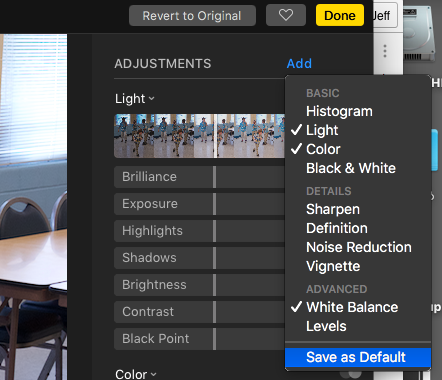
You can save the Adjustment set you use most often as a Default.
Batch cropping and making adjustments to just-imported photos:
- Double-click the first photo in the 'Last Imported' album to open it up full size.
- Press c to open the crop adjustment, make crops, then c or return to exit the crop tool (keeps you in adjustments mode).
- Press return to toggle between browser view and adjustments view (I usually just stay in adjustments).
- Press a to enter adjustments.
- You can add 'Advanced' (pfft! I use the White Balance adjustment quite often!) adjustments by clicking 'Add' and choosing which ones you want to see.
- Save your favorite/most-often-used 'adjustments set' as default (so you don't have to always add in adjustments) by clicking 'Add' then choosing 'Save as Default'
- Use the sliders to adjust things with your mouse.
- Go to the next photo (right arrow) and rinse and repeat until you hit the last photo.
There are a few other workflows and keyboard-based tricks I'm still ironing out, and if I get time, I'll come back and update this post with them. In the mean time, check out Apple's list of Keyboard shortcuts in Photos.
Backing up the entire Photos library
One of the headline features of iCloud Photo Library is that it backs up all your photos in 'the Cloud'. But there are two reasons why I still prefer having a local backup of all my digital assets:
- To hedge against any systemic issues with iCloud Photo Library (remember the iTools/.Mac/MobileMe era, when data loss was one of the features? /s).
- To have full, unfettered access to all my media if needed (in case of major Internet outages, or if I need to grab a large set of photos quickly and don't want to wait for hours for it to download.
Therefore I determined I would need a full local backup of my entire library—and in addition, it should be a snapshot backup, so in case photos ever go missing from iCloud, I can restore them from an older backup.
Unfortunately, since my photo library is 600 GB and growing, there's no way to fit it entirely on my MacBook Air's internal SSD, and storing it on an external drive is quite annoying, since I would need to carry that drive with me anywhere I wanted to view or manage my photos! One of the best things about iCloud Photo Library is the fact that I can set 'Optimize Mac Storage' and have access to my entire photo library even on my paltry MacBook Air's 256 GB SSD, anywhere I have an Internet connection!
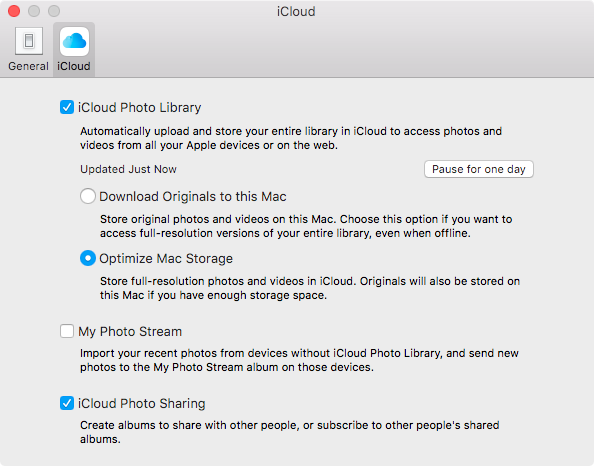
One of the best features of iCloud Photo Library — access to all my photos on my laptop, anywhere I have an Internet connection!
Used Mac mini as dedicated backup computer
The only way to grab a full (and always-updated) backup of all the photos and videos in your iCloud Photo Library is to have one of your devices set to 'Download Originals'. Realistically, if you have a reasonable collection, that won't be possible on an iOS device which maxes out at 128 or 256 GB total storage. Plus, trying to recover images from a damaged photo library on an iOS device would be awkward at best.
So the only real solution is to have a Mac running somewhere that would always be downloading original files to a local hard drive. And then to preserve history (photos that were deleted, etc.), you would also need to have something akin to a Time Machine backup on the local hard drive, so you could go back in time and find old files.
Many people aren't as paranoid as I am... but I was willing to drop $300+ on Aperture (I think I bought it twice—once a long time back, then again on the Mac App Store), and I'm willing to pay cash to ensure my huge photo library—with both family memories and thousands of photos that I was paid to produce and need archived—is safe and secure in any eventuality. Therefore I did the logical thing and purchased the following items to build myself an always-on, headless backup Mac:
- Mac mini: I bought a used mid-2011 i5 model with 8GB of RAM
- 1 TB Mushkin Reactor SATA SSD: To be installed in the mini as the system drive / where my iCloud Photo Library and iCloud Music Library lives
- 500 GB Muskin Triactor SATA SSD: To be installed in the mini as the secondary drive / where my wife's iCloud Photo Library lives
I already had the following on hand (repurposed from other uses):
- 1 TB WD My Passport USB 3.0 Hard Drive: To be used as an external Time Machine drive, backing up the system drive.
- 500 GB WD My Passport USB 3.0 Hard Drive
- 4TB Seagate USB 3.0 Hard Drive: Used for larger video project archives and giant file storage.
And here's a picture of everything as it runs today:

I bought a used Mac mini, and stuck a bunch of SSDs and HDDs in/on it, and it backs up my entire digital life.
The Mac mini is set to download all originals from the iCloud Photo Library (this runs in the background), and it also has iTunes running, and set to download new media files whenever available (that way I have backups of all the music and movies I've purchased or stored in my iCloud Music Library as well... and with Home Sharing enabled, I can access my entire music and video library on the local network without having to download anything through the Internet!
I have it running 'headless' (no monitor, keyboard, or mouse plugged in), and I can remotely connect via Back to My Mac, either with screen sharing or just as a file server. Since I'm plugged into my Gigabit wired network, I can transfer files at 50-100 MB/sec from any of my computers—even wirelessly, since the AirPort Extreme supports 802.11ac, which I've clocked at near-Gigabit speeds!
For completeness, I also have my Dropbox configured on this Mac mini, so I have an extra Time Machine'd backup of all my most important documents and projects (about 120 GB worth) that are stored in Dropbox. (For my Dropbox files, that means I have 7 separate complete backups, 3 with snapshots, and 2 that are remote (not in my house)... so unless there were a countrywide EMP attack or the worst stroke of coincidence ever, I'm sure I'll never lose files stored in my Dropbox!
I really wish there were a way I could backup my iCloud data on Linux—that way I could do all the backups on a much more power-efficient (and space-efficient!) Raspberry Pi. I'm setting one up for my other cloud data backups under the Backup Raspberry Pi Server project. Sadly, since iCloud Photo and Music Library interaction is only possible through Macs and iOS devices for now, I have to have an always-on Mac of some sort running to back up the data.
Open problems
There are a number of small wrinkles (some of them more annoying than others) that remain to be worked out. I submitted feedback to Apple for some of them already, other ones aren't annoying enough that I would bug Apple's support team about them...
- People/Faces aren't synchronized between devices—at least not in a way that lets me name one identified person on my Mac and then see those pictures associated with the same person on my iPad (or another Mac, or my iPhone). I understand that because of Apple's stance on privacy and security each device does it's own facial recognition... but the tagging/labeling of People should be able to be synced, just like album associations and other photo metadata. Hopefully this is added soon—though I wonder how it will work if people mislabel someone on one of their devices.
- How can I get the same local backup setup working for my wife's photo library (a complete, local data backup of iCloud Photo Library)? Since only one iCloud Photo Library can be associated as the 'system' library for each macOS user account, I can't have both mine and my wife's libraries backed up under one logged-in account on the Mac mini. I could create a separate user account for my wife and manually switch logins every week or something... but this is (a) not automated and (b) would introduce periods where photos wouldn't be backed up!
- What happens if iCloud nukes a photo due to some bug or misconfiguration? This is not unprecedented (see: iTools, .Mac, and MobileMe issues of old); and it's the primary motivation of a complete separate local backup plus a Time Machine backup of that backup. But I would also like to have a long-long-long-term automated archival of the entire library, just like Aperture's 'Vault' feature afforded. Maybe I'll set up some sort of script that runs monthly or yearly and dumps the entire library off to Amazon Glacier or something...
Summary
After punting on the decision for a couple years (the writing has been on the wall for Aperture since at least 2014), I finally decided to migrate my 600+ GB library of photos and short video clips from Aperture to Photos. The decision wasn't easy, and if there was any way I could continue using Aperture, I would. Lightroom offers a lot of compelling features, but feels much like Photoshop and other Creative Cloud apps—bloated, sluggish, and annoyingly complex.
So I exported everything from Aperture (this took a few days), uploaded everything to my iCloud Photo Library (this took a few weeks), then set up a robust full local backup solution with hourly snapshots that stores an archive going back about one year.
The most painful aspect of the change is the fact that my tens of thousands of 'Faces' I labeled in Aperture didn't migrate (except as IPTC keywords) to Photos. And my editing and batch processing workflows aren't as optimal as I'd like. But the convenience of having my entire photo library available anywhere (as long as I have an Internet connection), along with Photos' simpler but mostly-adequate editing tools, means I'm not as disappointed as I thought I would be at the outset.
I hope this story helped you if you're one of the thousands of photographers considering the switch from Aperture to either Lightroom or Photos!
Comments
Hi Jeff,
I have been wrestling with this issue for weeks, and your helpful article has convinced me to take the plunge. Quick question: How much space does your iCloud Library take up on your 256 GB Macbook Air once you enable the "optimize mac storage" on that device?
The space seems to go between 20-50 GB, depending on who-knows-what. After moving to iCloud libraries for both Photos and Music (though with all things backed up on the Mac mini), I now have (supposedly) ~100 GB free on my MacBook Air. I used to hit 10 GB free every few weeks, requiring some cleanup here and there.
Have you seen Google Photos? Their price points are better for storage.
Yes, but the appeal is that all my photos are on all my Apple devices, plus I trust Apple waaaay more than Google with my personal/private data (and I don't trust Apple too much...).
I also pay for 1 TB of Dropbox storage, and considered just syncing things through there, but there's no way to have a shadow copy of everything on all my devices like I can with Apple Photos—similar to Google Drive's limitation of being mostly-cloudy.
Hi Jeff, thanks very much for a really helpful article. Like you, I have, reluctantly, decided to move from Aperture to Photos and uploading to iCloud is a very long winded process - I'm managing about 9Gb a day - so much slower than your experience. I haven't selected Optimise Mac Storage because I have plenty of space on my 1Tb iMac. I am rather mystified though as to exactly how big my library is - and I wondered if you might be able to shed some light for me: the library was migrated in one go from Aperture - according to Finder the migrated Aperture Library is 364.22 Gb, whilst the equivalent Photos Library is 426.87 Gb (I know Photos is using the Aperture files so they are not duplicated) - and the Photos Library that is being uploaded says it's 290.68 Gb. To complicate the issue my Aperture Vault says it's 330.5 Gb. Give or take the odd few photos these libraries should all be the same size - any thoughts?
That's interesting... for me, the numbers were pretty close, but I had no video files at all in the library in Aperture, and only added the videos in after I uploaded all photos. Can you see if you might have a lot of videos in your library? If so, maybe the numbers are funny because iCloud actually recompresses all of them and uploads the original + recompressed versions.
Thanks Jeff for your very prompt reply. I have 704 videos and 49,450 photos - plus 1 item, which I assume is a book or a light table - I have one of each, so it can't be both! Most of the videos are fairly short clips. It's possible I suppose that, in addition to the recompressing that you suggest, the videos may have been responsible for a point of time where there was an inordinate delay in scanning all the photos for Faces.
Yeah, Faces as it currently works is a bit of a pain—you have no insight into how it's scanning, when it scans, how much it scans, or whether you can rescan photos. Plus, nothing is synced (so I have to label faces on all three of my Macs, my iPad, and my iPhone independently!?).
Jeff, thanks for this post. I'm wanting to move to only using Photos and not both Photos and Lightroom. However, I'm trying to figure out a RAW workflow. If you have another post explaining your RAW workflow only in Photos, I would like to see how you do it.
Thanks for the useful information. I read your blog and made the switch from aperture to photos too. Bought a 4tb external drive. Took me 2 days to export all photos (42,000 photos, around 200gb). I noticed photos can only import small batch of photos at each time(<3000 photos). I get error message when I imported large amount of photos.(unable to get meta...). My MacBook Pro is still uploading to iCloud as i am writing this and not all the photos are face scanned yet. I paid for 1b iCloud storage.
Good luck! Once everything finally got in iCloud, I was able to breathe a bit easier... it's still a bit annoying to do things like restore from Time Machine, as it seems Photos then re-scans everything for faces/other data again, but oh well.
Hi Jeff - my upload is progressing but extremely slowly! Like you, I have multiple backups of my photo library. The main library is on the iMac, which is the source I'm using for the upload. I have one backup copy on my MacBookPro as well as on Time Machine and Aperture Vaults from both computers (Aperture and Photos are still effectively in sync manually until I know this is all going to work properly). I would like to retain the MBP copy as a backup of originals and it would be useful if that could be done automatically from iCloud, as it will be for the iMac. Do you know if I can achieve that by ticking the "iCloud Photo Library" box in Photos preferences - iCloud and then selecting the "Download originals to this Mac". I've been loathe to try ticking that box while the uploading is going on from the iMac in case I mess it all up!
@Jack - ha, I am going through the exact same thing right now with a friend's library/computers. I would be cautious of checking that box while the upload is still progressing on the other Mac. I'd let that run its course then check the box once complete on the original uploading Mac.
Thanks Jeff - I'll let you know what happens when I eventually get to that point - at the current rate it will probably be in a month's time!
Hi Jeff,
Thank you for sharing your experience. Why not just opening the Aperture library with Photos? The process messes up the library structure, smart albums (with complex search expressions), star ratings and some other things. However I don't see the advantage of exporting and importing thousands of TIFF files. I plan to switch and at thought just making a house keeping on the library structure so Photos does a easier import. Can you please advice what I'm missing? I'm sure you ruled that option out.
Best
Alvaro
Unfortunately, unlike with iPhotos and Aperture (where you could open one library in the other easily), Photos does not allow you to open or otherwise use an Aperture library in any way. You literally have to export all the photos out of your Aperture library(ies), then import them into Photos :(
That's in case you just want to import a subset of photos. If it's the entire library, you may open it with Photos. See here: https://www.macrumors.com/how-to/how-to-transfer-photos-from-iphoto-to-…
I remember trying the 'drag the library onto Photos' option and that didn't work for my Aperture library. I'm not sure if something has changed in the intervening time, or if it was just due to some peculiarity of my library, but it didn't work for me, so the export-then-import was better.
yes I confirm you can just open the libray, don't drag and drop, just go to import. Not sure why yours didn't work.
I'm still using Aperture though. It works well :).
Thanks for your article! Very informative. I am doing the same thing, moving Aperture to Photos. I would like to ask you about issues I have come across with Faces in Photos. Have you come across these issues? If you have, how do I fix them? Other than the re-index tool, there is nothing else to fix issues in the Photos database.
1) Something I found was that I find blank faces when I go to "Add Faces", I have found blank faces.
2) When going through my pictures, I set new faces and get rid of faces I don't want. I do this with the "Get Info" window open. I clicked the "X" in the circle around a face to remove it. But, "Get Infor" properties still shows the face there. I'm not sure if this somehow ties into the blank faces above.
Thank you in advance!!!!
Jim
@Jim - I also had a few blank faces. I have no idea what caused this, but since both of the blank faces were < 20 count, I just ignored them by hiding them.
Sometimes the 'Get Info' method is a little flaky, and especially when modifying faces. I usually just let things be for a minute or two and see if Photos sorts it out on its own.
Hi Jeff
My iMac library has finally finished uploading, including some new photos I've recently imported from a Canon camera SD card. The library accessible on my iPhone is now in line with the iMac but the Photos library on my MBP has not been updated - as I assumed it would be - any ideas? Also, going back to my previous point, I wondered how you got on with a similar problem to mine when you were dealing with your friend's library/computers? I wouldn't want to go through the whole upload process again and, in any case, I don't want to duplicate the library in the cloud. I can cope with only having one computer with the originals but I do want the Photos library on all 3 devices (iMac., MBP and iPhone) to be in line. Any suggestions as to how I get the MBP to sync with the cloud without uploading the library twice?
Hi Jeff, I went through this process with my 41,000 photos but only 24,000 of them uploaded to the Cloud. I'd already made the switch from Aperture to Photo and suspect that some of my "organization" batched photos either into a different library or albums/streams that aren't in the main workflow. Any suggestions?
Is it possible to run macOS and Photos in a VM rather than having a dedicated Mac Mini as your backup server?
@Nathan - Yes, that's possible (check out macos-virtualbox-vm for a guide for this), but you'd need extra disk space on your Mac to be able to hold all the photos.
My plan to run a macOS VM on my existing Windows 2012 server was foiled by the fact that macOS VMs can only run on Apple hardware. I didn't know there was a restriction. Too bad. I guess I will have to save up for a cheap Mac Mini from eBay.
Yeah, failing that, I wish Apple made an Intel NUC-style Mac (e.g. tiny Mac mini that just has bare minimum stuff with an i3/i5 processor) for < $300.
Do you or anyone here have any experience with the iCloud Photo for Windows application? It says will download all new photos onto a Windows machine. I wonder if I could run that on my existing Windows 2012 server to keep a full backup of all my photos.
Hi
I’m in the start blocks for taking the leap from Aperture to Photos me to, and was really glad to find this article and have read it back and forth some times now. But still, I don’t really got everything cleared enough to have the guts to really get started. So I really need more help.
As today I have the latest Aperture on my 2009 MacBook Pro with 1TB SSD onboard. But I have fiddled around with my Aperture for some years now, and have ended up with a few different Library’s with all Referenced files on external drives, and most of the librarys is very similar but with some differences, so there are lots of duplicates but I hope that will be solved by Photos during the migration.
I was thinking about getting all these different Librarys and their Referenced files to be just one Photos iCloud Library with Referenced files in iCloud, and most of all the duplicates sorted out during the process. But my first try after reading this article, didn’t work.
I thought got I going with importing a Aperture Library to Photos, and the Referenced files on an external drive send to iCloud, but no. Something happend but strangely the available storage on the external drive was shrinking during the process when I expect it to grow because Referenced files schools be moved to iCloud. At the same time the free space in my iCloud didn’t change.... strange.
So I quit the progress after some 10 hours and was going to try an other strategy.
Just connect a external drive with Referenced files, starting Aperture and open the corresponding Library. Then choose to export the library, and I had connect another external drive and create a map on it to export the library and referenced files to. Then when it was finished I would try to drag the whole map in to Photos and drop it there.
But I hesitate when I don’t really understand if all the Referenced files will be copied or moved to that map on the external drive, and a exported library file to. So when I drag the map in to Photos all my 600+ projects and albums etc will show up correctly in Photos. I’m afraid that my Referenced files might be left behind on the old location and not follow to Photos and passed on to iCloud Photo Library.
How can I do all this in a safe way?
I finally decided to make the move. I was pleasantly surprised. I have Photos 2.0 which came with Sierra. I opened Photos then dragged and dropped my Aperture library file in to Photos window. Photos asked if I wanted to switch to using the Aperture Library. I clicked on Switch and a couple hours later everything looks pretty much the same as it did before. All my folders and projects have been maintained. All my tagging and smart folders also appear to be intact. The only thing gone is the faces but it's churning away in the back ground as I type. All in all it transferred without an issue and the 'hidden' editing is way better than first though. If you have been worrying about this like I was make a backup but then just give it a go.
Jeff, this was extremely helpful. Tanks for taking the time and energy to put it together and share. Much appreciated. I tried Photos and Aperture side-by-side when editing a RAW file from my 5D3. I found Photos vastly inferior in terms of using basic functions such as highlight and shadow, white balance and saturation. For instance, when boosting shadow in an image in Aperture I got a gentle, steady and expected result, similar to what I get with Lightroom. In Photos, I got patchy extremes of shadow change that never came even close to mirroring what Aperture created. Am I missing something in terms of how Photos works or is it just not as good as Aperture?
Photos is such a limited tool it is pathetic.
Hi Jeff,
Thank you for the great guidance and report. I also want to switch from Aperture to Photos.
As i worked with the newest version of photos (High Sierra) i had some problems and and asked questions into the Apple photo community:
"It seems as if photos my pictures again a raw processing undergoes and thereby the pictures become very green (only raw photos, in my case NEF files from Nikon D800). a) Why photos does not take the editing as done in Aperture?
b) How can I set photos that its not editing my pictures automatically?
c) If the editing from Aperture ist not accepted, how do I make sure that the images are only imported as an original?
d) If this is not possible, how can I reset all photos to original (and not each photo individually)?"
The answer:
a) Photos cannot reproduce Aperture's edits, so it will use the edited version created in Aperture - you may want to check the color profile in Aperture.
b) Photos does not do that, the Aperture edits may just be incompatible.
c) photos will migrate the library as it is. You could duplicate the Aperture library and in the copy of the library revert the problematic photos to the original version. Then migrate this modified library.
d) The "revert to Original", as well as all "RAW" processing commands are only available in Edit mode. So you have to do that for each image individually. It will be better, to do the "Revert to Original" in Aperture, before the migration to Photos.
Most important thing is point c). So it is easier later to organize your pictures in Photos, cause the folder-organization will be preserved. Hope that helps a little bit for poeple want to do the step as well.
Still on Aperture, and not convinced to go Photos on my Mac. With iTunes you can still sync Aperture with your devices and browse them on the local photos App.
Maybe I'll go CaptureOne.
Thanks for your article. A couple times a year I revisit changing from Aperture to Photos, and re-read your article. I still can't do it. I have migrated a copy of my entire library to Photos and then try to figure out how to efficiently do work. I process about 30,000 photos per year. The workflow tools in Photos are inadequate to do that efficiently. I rely on the star system and smart album filters for determining which photos are good enough to go into slide shows, videos, and books. The keyword system is not adequate because in smart albums one can not do OR logic in order to say "show me 3 star or 4 star or 5 star" while at the same time show me only photos in a specific album or date range. I will keep using Aperture until it doesn't work any more and if Photos has not improved it's workflow, I likely will switch to Capture One. What a shame that Apple abandoned Aperture. It was and still is a fantastic product.
Still so angry at Apple for ditching Aperture, surely one of their most polished and productive applications ever. Photos is a pale substitute, as others have noted, lacking star ratings, smart albums, well-designed single key shortcuts that made the workflow in Aperture so efficient. I've reluctantly starting using Photos, but I feel like I'm gone from a race car to horse cart. It's been OK for dealing with morning's worth of birding shots, but like today, faced with a 3000+ image on site shoot, I don't see a way to easily edit these down using Photos.
I really doubt Jobs would ever have agreed to kill Aperture, this is all on Tim Cook.
you're so right!!!
Thanks Jeff for that extremely helpful article and thanks also to all the people who have documented their own experiences with migrating from Aperture. I have just moved to High Sierra...not without some difficulties but I found that the photos I was taking with my iPhone 7plus and videos were in the new "high quality" format and I couldn't open them in Sierra. I am operating with Photos as my current capture library but select the best photos from that to add into my "definitive" collection in Aperture. That's all working ok at the moment but I realise that Aperture's days are limited. I did a test upload to Lightroom and that went as well as could be expected. (It took days.....maybe a week). Seems to operate ok in Lightroom but I have a big learning curve to be able to operate in Lightroom effectively.
My really big issue is that, like Jeff, I have put a huge amount of effort into people/face identification and have identified about 30,000 faces. I find them really useful for sorting say all the photos of my sister's family, (just use her married surname). Having the names in keywords is better than nothing (this is what you get with Lightroom ...and, I think, on converting to Photos) but not much help when you have 40 faces in the old school photo and you are trying to identify somebody in it. I have held off moving the whole library (about 30,000 images in Aperture) to Mac Photos in the hope that Apple might fix the faces connection but I guess that is increasingly unlikely.
I did upload my Aperture Library to Dropbox to have as a backup. That was an interesting exercise. It took at least a week...maybe more and while I thought I would just be uploading 30,000 files (roughly corresponding with the number of JPG images) it turned out that each picture had thumbnails, previews, and adjusted image etc. I suspect, also, that faces has massive number of files. Anyway, there were many more files than 30,000 (maybe 10x that number) that kept uploading day after day. I now have all these images in DropBox but they don't really open up as Aperture and finding a particular image is virtually impossible as far as I can see.
I have avoided using the cloud for my main collection....mainly because of a lack of trust but also because of the time it takes to download a search which might have 200 pictures in it. (Say, all the pictures of me when I was a teenager). And, of course, one doesn't always have access to wifi...or even to a telephone connection. So I liked to have the collection either on my devices or on a min HDD. But, I guess that sooner or later I am going to have to look seriously at the options of maintaining a cloud based system.
The reality, I think we all have to face is that with our photo collections, we are going to have to continually update them every 5 years or so with new software. They are no longer like the shoebox of photos that we could stick in the closet for 6o-100 years and still access ...even if they were a bit faded. I think I am going to have to do something like Jeff has done and take the leap into Photos but it is really annoying that Apple can, so carelessly, stop supporting something that so many people have put countless hours into. (In terms of cataloging, editing, and naming faces etc). Why should I trust their iCloud?...or indeed anything else they produce?
I've taken the plunge also. But with a different approach.
First I bought Capture One as I was really pleased by its editing features, but I'm quite disappointed with the cataloguing part.
So what I've done :
Select the interesting photos to be downloaded to the Photos cloud. That's all the head of pile rated 2* or more, 8000 out of 20 000 pics.Keep out videos.
Use Rawhide to separate, and compress 2* to jpg.
That brings me down from 300 GB to 20 GB.
Upload it on iCloud so I can have it on all devices
Still keeping Aperture as my main repository and using Capture One for edits.
One of the reason I did not move the entire 300 GB to the cloud, except for the 120€/ year cost, is that I did want to experience it , and I didn't feel like having all my repetitive stacks in Photos.
In other words, I want to use Photos as a way to showcase the good pictures on all devices possible (iPad, iPhone, apple tv, living room mac) instead of a repository tool.
That's a temporary solution, but it will work until Aperture is broken, and them maybe I move the entire base to Capture One, keeping the tops in Photos.
What are you talking about, photosis not a photo app, its a syncing app. And Im sure you 600gb library dosent fit very well on your phone unless theres some kind of optimazation that shrinks them more than I imagine, much much more, in that case i need to be corrected and informed. In the meantime, cleaning up your iPhone also deletes every one from every other device. Therefore, when a phone fills up and you thin out pictures, theyre gone also from everywhere else, right? At least thats both my experience and what applecare techsupport says. When i said: how can i save all say 50 shots of an event but only keep 4 favorites on my phone, the ultimate answer boils down to: not with photos, youll loose every one, everywhere except the 4 you kept
Do you know a way to thin photos off your phones limited space and keep your whole li brary? Or does 600 GB somehow optimize to fit on your phone
@Howard - if you use iCloud Photo Library, every single photo in your library is backed up and synced through iCloud. You're correct that if you delete a photo from your iPhone, Mac, or iPad, it will delete it everywhere, forever.
But my photo library is over 500 GB, and over 700 GB with video clips, and I can still access everything on my 128 GB iPhone 7. That's because I have the 'Optimize iPhone Storage' option turned on for Photos. This lets iCloud store all the originals, but on the iPhone it only keeps a subset of the photos. But I can access the originals of any photo by just going to it and opening up the photo.
See: https://support.apple.com/en-us/HT205703
Thanks Jeff. I have been wrestling for years about switching and have actually been pleased that Apple still offers support of Aperture even though it's been discontinued. That said, I am now looking at switching from a MacBook Pro to an iPad Pro so I can work more easily in the field (I'm an architect). Given that iPad Pro is IOS based (like the iPhones) and not Mac OS based (like the Apple computers) if I'm going to make the switch and ditch my laptop for the iPad Pro then I must switch from Aperture to Photos.
Your article is great but is from Oct. 2016 - do you have any updated comments for the current version of Photos? Has it improved? Would you more readily recommend the switch now or not? Thank you.
It's been two years now, and I still have mixed feelings about the migration. If I was snapping hundreds of shots many times per year, I think I would at least have a much different workflow (e.g. initial edits in Lightroom then dump processed photos to Photos), but as it is, I only do one or two major events per year now, and most of the rest of my SLR/mirrorless is just family photos (usually 50-100 pictures at a time, 3-4x a month).
So for my use case, Photos still works out well, but I have to say, the absolute worst thing about Photos is: it is SUPER slow to browse through full-size RAW photos. So when I dump 100 images into Photos, and open one up, then hit right/left arrow to compare photos, it's horrible. It takes 5-10 seconds for a photo to go from blurry preview to sharp and color-processed after I do a new import.
So for larger batches of photo culling (e.g. I took 700 photos at a soccer game, and want to get down to 200 selects), I use a nice little RAW photo sorting app called Fast Raw Viewer. It's not the most beautiful thing in the world, but it quickly lets me trash the rejects and grab selects for further editing.
The one other thing I can't believe Apple still doesn't have is 2-up/4-up viewing. E.g. select two photos and view them side-by-side. I used this daily in Aperture, and Lightroom and any other competent photo viewer has it... but not Photos. I could live without Loupe, but it's still hard to get by without any photo comparison rather than "open one in Preview then drag it next to the Photos window".
Jeff,
Nice write up. I struggled with this for awhile. I did not want to use icloud. I hated fighting with my internet connection. Sometimes I could get my full res image, other times i wasnt sure what I was looking at. I keep my phone photos completely separate from my work. If needed I airdrop a few. I use a Mac desktop whenever i'm home, but on the road I use a MBP, which has limited hard drive space. I got a very nice, portable SSD and moved my iphotos to it. I then mapped my iphotos on both machines to this hard dive. Its been about a year and I love it. I can get the same photo and not have multiple copies of it on two different machines! Also have a backup of this hard drive.
Next step is to add an ipad pro and figuring this workflow out!
Ryan
www.byryanb.com
@byryanb
Great article. It appears you are now able to simply import the Aperture library into Photos. I did this and it seems to have worked fine, it took only 10 minutes. Are there any disadvantages to this process you are ware of that may not at first be obvious? Cheers!
Thanks for this great writeup. I'm in a similar boat and needing to consolidate my photos from a few locations: family photos from 5+ years ago in Aperture on a Mac Mini, recent photos from my iPhone in Photos on my MBP, plus my wife's iPhone pics. Ideally, I would want my wife and I to each have access to our own photos on our MacBooks, with a master library containing both synced down to the Mac Mini. Or, at least having both libraries syncing separately to the Mac Mini, so everything's still on one computer (like your situation with your wife's photos). However, neither of these seem to be easily possible, since (as you pointed out), only 1 iCloud account can be associated with one user account in Mac OS. Have you figured out any better ways to tackle this problem?